Display
The Display tab allows you to specify how the Character object displays objects, highlights, and more in the viewport and Object Manager. By default, the Character object limits what is displayed in the Object Manager to help reduce visual clutter.
![]() Viewport
Viewport
The Selected drop-down controls which objects are highlighted in the view when a Character object component is selected.
No objects will be highlighted when a Character object component is selected.
All elements of the selected component will be highlighted except for controllers. This excludes objects with a Component tag that is set to the Controller type.
Only objects which have a Component tag that is set to the Controller type will be highlighted when selected.
All elements of a selected component will be highlighted.
 Clockwise from top left: None, Components, Full, and Controllers.
Clockwise from top left: None, Components, Full, and Controllers.The highlight attribute controls the highlight when you hover your mouse over an object or component.
No objects will be highlighted when your mouse is over them.
All elements of a component except controllers will be highlighted when the mouse is over any element within the component.
Each individual controller will be highlighted when the mouse is over the controller.
Each individual object will be highlighted when the mouse is over that object.
All elements of a component (including controllers) will be highlighted when the mouse is over any element within the component. This is essentially the same as the Components option, except that controllers are highlighted as well.
The Mouse Over attribute pertains to the HUD element that is shown when you mouse over a portion of a component. Changing this setting changes what is shown in that HUD element.
No HUD mouse over element is shown.
The HUD will display the component your mouse is currently over.
The HUD will display the controller your mouse is currently over.
The HUD will display the object your mouse is currently over.
All behaves similarly to Objects but also includes the Component your mouse is currently over.
The Visible attribute controls what you actually see in the viewport.
No elements are seen in the viewport.
All elements of each component except controllers are displayed in the viewport.
Only objects which have a component tag that is set to the Controller type will be visible in the viewport.
All Component elements and Controllers will be visible in the viewport.
![]() Handles
Handles
The Handles tab’s settings let you adjust the size of the Character object’s Handles. This tab will only be made available if the Character object is in Adjust mode.
Use this setting to define the size of the Character object’s adjustment Handles. When in World mode, the Handles will appear larger in the Viewport when you zoom in and smaller when you zoom out. When in Screen mode, the size of the Handles will adjust dynamically when you zoom in or out so they will always appear at the same size.
The managers group handles how objects are displayed in both the Object Manager and Attribute Manager.
The Object Manager attribute controls how the Character object displays all the elements and components from a template in the Object Manager.
Only the Character object will be displayed in the Object Manager.
Only objects that are part of a component will be visible in the Object Manager. This will display all objects from all components. Even though controllers are a part of the component, if they have a component tag set to Controller type, they will not be seen in the Object Manager.
Only the component types will be visible in the Object Manager.
All controllers (objects with a component tag set to Controller type) from all components that are Child objects of the Character object will be displayed in the Object Manager.
If Active Component is chosen, the Object Manager will show all objects that are part of the active component except controllers. A component is active if any object within the component is currently selected.
If Active Controller is chosen, the Object Manager will only show the Controllers that are part of the active component. A component is active if any object within the component is currently selected.
Active Object will only show the currently selected object in the Object Manager
Full Hierarchy shows the entire hierarchy from the template file in the Object Manager.
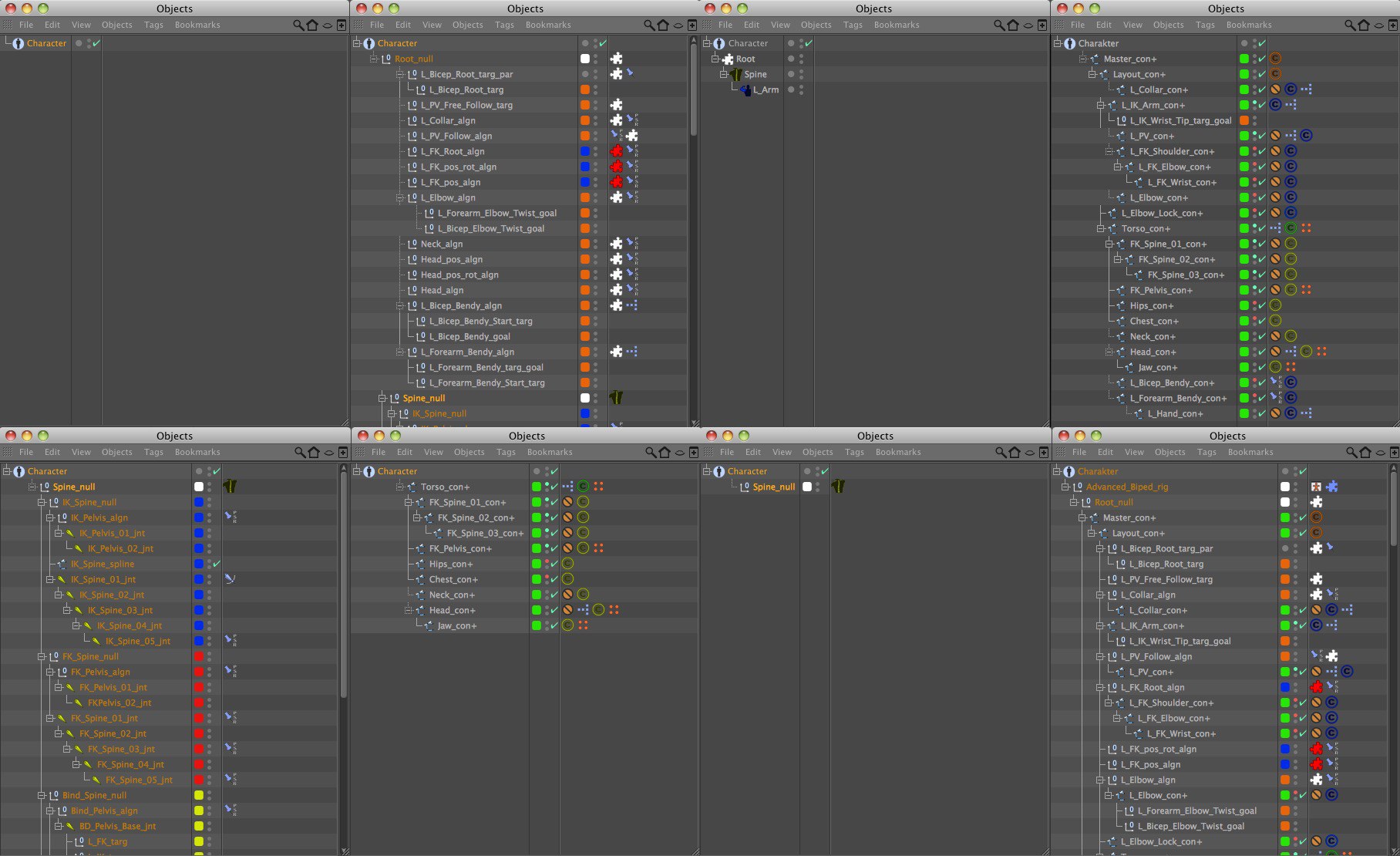 Top Row: None, Component Hierarchy, Components, Controllers. Bottom Row: Active Component, Active Controller, Active Object, and Full Hierarchy
Top Row: None, Component Hierarchy, Components, Controllers. Bottom Row: Active Component, Active Controller, Active Object, and Full HierarchyWhen this option is enabled, the Character Object's attributes will be displayed in the Attribute Manager whenever any element of the Character Object is selected. Since all controls for building and animating the rig are available directly in the Character Object, this is most often desired. Disabling this option allows the Attribute Manager to function normally, displaying the individual attributes for each selected object.