Basic Properties
Here you can enter a name for the object.
If an element was assigned to a layer its layer color will be displayed here. This field reflects the layer color in the Layer Palette. You can drag & drop layers from the Layer Manager or similar layer fields onto this field. You can also assign layers or remove elements from current layers using the menus located behind the small triangle.
Controls whether the selected objects are visible or invisible in the viewport.
Controls whether the selected objects are visible or invisible in the renderer.
Determines whether the selected objects use their display color. Off switches off the display color so that material colors are used instead. Automatic means the display color is only used if the object has no materials. On means the display color is always used, even if the object has materials.
If an object is assigned to a layer, selecting Layer will color the primitive using the color of that layer (see Layer Manager).
Defines the display color. Click the color box to access the system color chooser or click the small triangle to access Cinema 4D’s color chooser. Choose the desired color.
Switches generators, deformers and primitives on or off. Disabled objects are not visible in the viewport.
If this option is enabled, the selected objects will be semi-transparent. All points and edges can then still be seen when using a shaded display mode, such as Gouraud shading.
The Character object will automatically size the template based on the type of Character. This attribute allows you to specify the a character type to be used for auto-sizing, prior to building any components. If Character is set to None, the Character type stored in the template will be used. If Character type is set to Custom, you can specify a unique name and icon for the Character object. This attribute does not filter the template choices, or in any way affect your ability to build any type of template.
When this option is enabled, the template will be automatically scaled based on the type of Character specified in the template. The size will automatically be adapted to the project unit scale, so in most cases the template should be built at approximately real-world scale.
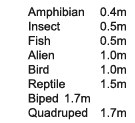
With Auto Size disabled you can specify a custom height for the Character object. For instance, you can select your character mesh, view its Y height via the Size+ option in the Coordinates Manager, and use this value. This should result in a template that more closely matches the actual size of the character. Note that the Size must be specified prior to building any components of the rig.
Here you can specify a custom name for the Character type. The name is currently not used for anything.
A custom icon can be specified here, overriding the icon defined in the template. This icon will be used as the Character object icon.