Object Properties
If this option is active, a Cloud Group object will not affect this cloud, and the cloud’s settings can be changed individually.
When clouds are painted (and thereby newly created), the Mix value is randomly set to a value between 0% and 100%. This value determines where this particular cloud will lie within the defined parameters (Altitude, Luminance Falloff, Transparency Falloff, Color) of the parent Cloud Group.
If Override Group is activated, Mix will no longer have an effect since the cloud will be independent of the Cloud Group.
A cloud’s parent Cloud Group has a Min. Altitude of 5,000m and a Max. Altitude of 10000m. The Mix values below would give the cloud the corresponding altitudes:
0% = 5,000m
50% = 7,500m
100% = 1,0000m
This is the height at which a cloud lies. This setting can be changed only here and not interactively in the editor.
 Left a lower, right a higher Falloff value.
Left a lower, right a higher Falloff value.Falloff is a measure, in meters, of a cloud’s density. It determines at which distance an object or background behind a given cloud (with maximum density) will be 50% visible. Low values result in a more dense cloud, higher values result in a more transparent cloud.
 Left a lower, right a higher Luminance Falloff value.
Left a lower, right a higher Luminance Falloff value.Luminance Falloff regulates the amount of sunlight that is absorbed. The higher the value entered, the less sunlight that will be absorbed and the brighter the cloud will appear. Low values result in clouds being darker, more foreboding on the side opposite the sun. Clouds can be made so dark they look like black smoke.
This setting exclusively regulates shadows cast by volumetric clouds onto other clouds or geometry. Higher values make the cloud less opaque, and let it therefore cast a lighter shadow.
This setting defines the cloud’s color, usually a simple white or light gray.
Activate this option if light sources are located within the cloud that should light it from within. This will increase render times dramatically.
If this option is deactivated, all light sources (that pertain to the volumetric cloud) will be regarded as parallel.
Use this graph to define the cloud’s density falloff from the outside to its inner.
Distance is the area within which the function graph exercises influence.
This option is only relevant if the object over which a cloud has been placed to give it its form has not been deleted.
If Keep Shape is active, the scene will be opened faster because fewer internal calculations will have to be made to depict the cloud.
In addition, working in the editor will be faster as well.
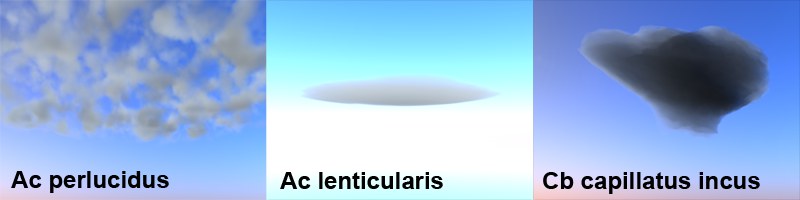
Here you will find several cloud types from which to choose, some of which use their own individual calculation methods. You can select from the following types of clouds:
Standard cloud that can be edited using the settings described above.
For more wide ranging clouds through which the atmosphere is slightly visible. Using expansive, flat clouds is recommended.
For lenticular-shaped, homogeneous clouds. Using flat clouds is recommended.
For anvil-shaped storm clouds. The cloud should have a relatively vertical orientation.
Coverage [0..100%]
Contrast [0..100%]
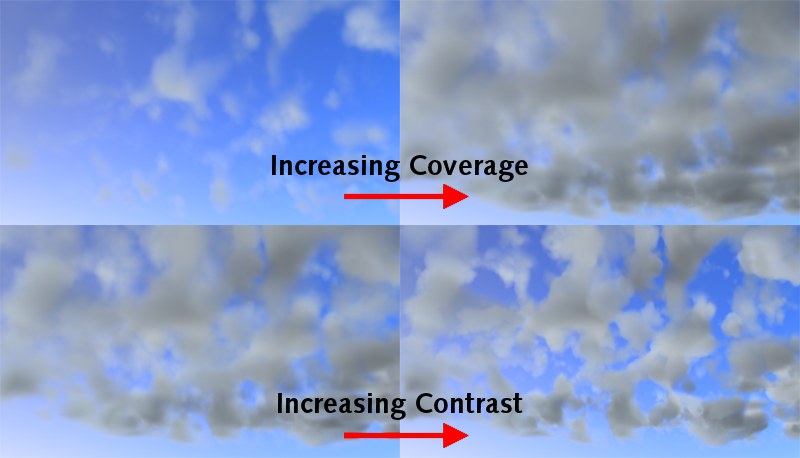
These settings are for use in conjunction with the Ac perlucidus cloud types. Coverage defines the actual coverage a cloud exerts, i.e., the greater the value, the more dense the cloud will be. Contrast defines the internal noise contrast which affects the transition of clouds to background.
Ratio [0..100%]
Groove Depth [0..+∞%]
Shape Strength [0..100%]
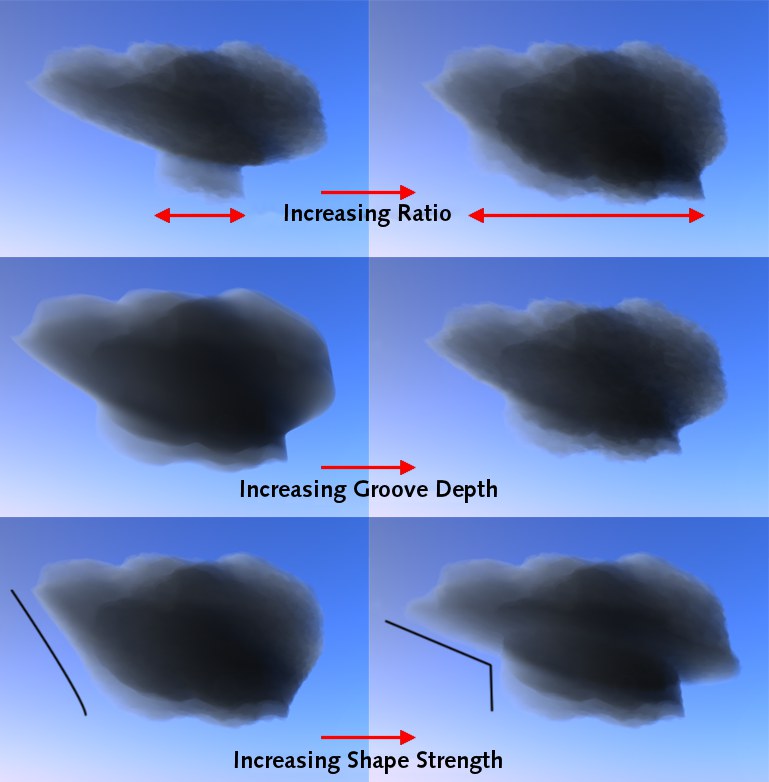
These three settings are for use when creating anvil-shaped storm clouds (i.e. only for use in conjunction with the Cb capillatus incus cloud type. The Ratio setting defines the diameter of the lower cloud region. An axially symmetrical curve will be cut from the cloud (which is actually cube-shaped). Groove Depth defines how smooth or jagged a cloud should be rendered. A value of 0% will result in a smooth cloud. The greater the value, the more the jaggedness will be carried inward (into the cloud) which will reduce the cloud’s overall size. Shape Strength defines the transition between both vertical cloud regions (unaffected upper region / cylindrical lower half). The smaller the value, the smoother the resulting transition will be.
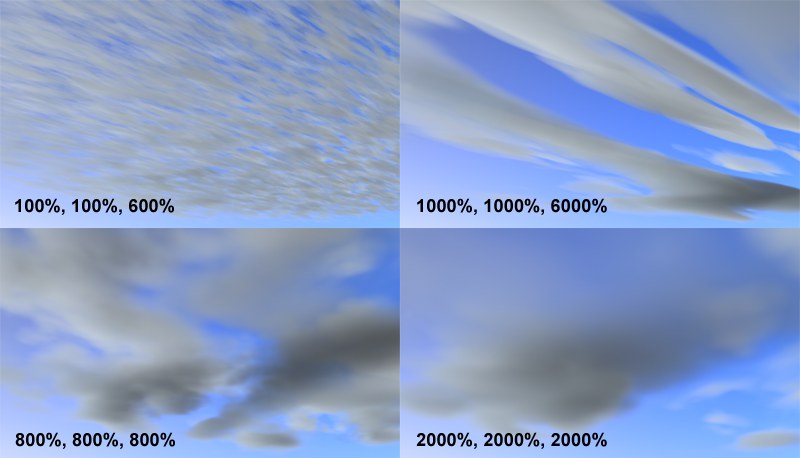 A Ac perlucidus cloud with various Scale settings.
A Ac perlucidus cloud with various Scale settings.Use the Scale setting to define the noise scale in all three dimensions. If scaled only in a single direction, lamellar cloud formations can be created.
Grid Points displays a cloud’s expansion in three dimensions. This lets you estimate whether or not a cloud has been modeled correctly. For example, if you intended to model a flat cloud and the middle Grid Point value is very large compared to the other values, you cloud will surely not be flat.