Options
For several modes for which objects are displayed depending on the LOD value or LOD level (e.g., LOD Modes Children or Manual Groups), this option defines if objects that lie below these LOD values or levels should remain visible (enabled) or only the objects for the current LOD values or levels should be displayed (disabled).
For example, if you have a scene in which more details become visible the closer the camera moves to an object group (consisting of many other objects), Progressive should be enabled so already visible objects are not hidden.
This option is designed for use with the LOD Mode Manual Groups. Here, objects have to be assigned that should be made visible depending on the LOD value. This option defines what should happen with unassigned objects. These will either always be visible (option enabled) or they will be hidden (option disabled).
Normally the LOD settings serve to accelerate work in the Viewport via a reduced display and still show all details when rendered. Disable this option if you want the LOD settings to affect the render result.
Render LOD Increment [0..100%]
The value defined here is added to the effective LOD value for render output. Example: This value is set to 20 and the LOD value is 32%. A state will be rendered that reflects an LOD value of 52%.
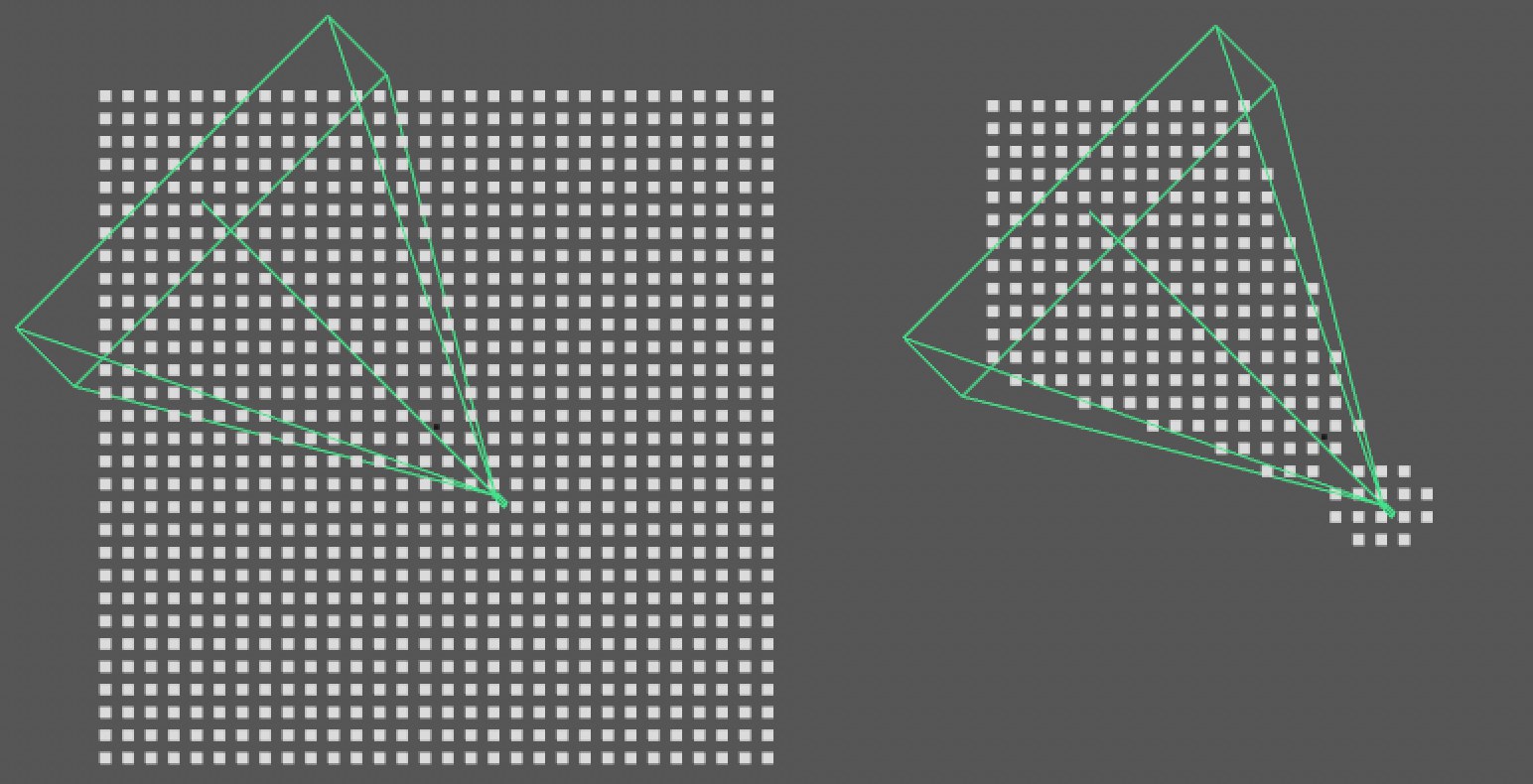 Camera Clip disabled at left, enabled at right (here with a cube in an LOD object, which in turn is duplicated by a Cloner object.
Camera Clip disabled at left, enabled at right (here with a cube in an LOD object, which in turn is duplicated by a Cloner object.The Camera Clip function can be used to hid objects that lie outside of the camera’s view (i.e., can’t be seen). This function is independent from the other Object menu’s settings. All Child objects of the LOD objects will be displayed or hidden together.
The decisive factor is the Viewport that is enabled using the Use as Render View) option.
Cone Safe Distance [0..+∞m]
POV Safe Distance [0..+∞m]
You can define safe distances around the camera’s green viewing cone or around its origin in which objects will remain visible.
These can be objects that affect rendering, even if they are outside of the camera’s view such as reflections or GI.
Normally, LOD settings server to speed up work in the Viewport and still have all elements visible for rendering. If the LOD settings should also affect the render results, disable this option.
This option only has an effect if LOD Mode is set to Children.
Internally, the LOD object creates a copy in the hierarchy, whereby links to Deformers can be lost. Activate this option if, for example, you have a character rig or a Jiggle Deformer and they don’t work anymore. It uses the internally cloned copies with links that are still intact.
The disadvantage: if an LOD object is made editable, Generators/Primitives are also affected.