Settings
To be able to understand what this option does, the main focal point of the reference image must be determined. The focal point of a perspective view (i.e., any image) is the point at which the viewing axis - usually the camera’s Z axis - intersects the image plane. Usually this will be the image’s center. However, if you crop elements at an image’s edges, this focal point will no longer lie at the image’s center.
The focal point will also not be centered if a tilt-shift lens is used to create the image. This lens is often used for architectural photography if all vertical lines must appear vertical on the photo.
The Camera Calibrator tag recognizes this automatically (if the option is enabled) and will adapt the Film Offset X/Y values accordingly, which makes it possible to correctly calibrate the camera.
This option should only be disabled if the tag itself reacts unexpectedly (if the calibration looks strange or no useful result can be achieved). Cinema 4D will then assume that the focal point lies at the center of the image, which can lead to better results.
The following rule of thumb can be applied: The more parallel the lines in a reference image are (i.e., the more infinite vanishing points there are), the higher the probability that this option can be disabled. If you are certain that the image has not been cropped or created using a tilt-shift lens, this option should also be disabled (this will give the algorithm access to additional valuable information that can lead to a better result).
For this option to have an effect, all three vanishing point axes must be correctly marked. If you only have 2 axes defined for lines/grids, enabling this option will not make a difference!
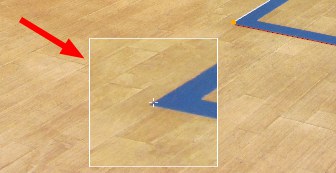
The Magnifier shows a zoomed view of lines or grids around the cursor when adjusting them. This makes it easier to position the line points. The following options are available for zooming:
If enabled, the zoom effect will be centered beneath the cursor. Otherwise it will be offset.
Magnifier Zoom Value [100..1000%]
Defines the degree of magnification.
Defines the size of the magnified region in pixels.