Basic Properties
Here you can enter a name for the object.
If an element was assigned to a layer its layer color will be displayed here. This field reflects the layer color in the Layer Palette. You can drag & drop layers from the Layer Manager or similar layer fields onto this field. You can also assign layers or remove elements from current layers using the menus located behind the small triangle.
You can assign a priority to each expression. This is especially useful when working with Python or XPresso Expressions that you have created yourself. Sometimes the priority is crucial for determining exactly when the expression is evaluated. The same expression can produce different results depending on whether it is executed before or after other expressions in the scene.
Don’t forget that this calculation sequence will be run through for each rendered image!
Possible priority values range from -499 to 499 and apply to the chosen category on the left: Initial, Animation, Expressions, Dynamics or Generators.
When using expressions with the same priority (on the same object) the order in which they will be calculated will be in accordance with their sequence (position) in the Object Manager.
For a Project with four expressions with the following priorities:
- Expression A: Animation, 10
- Expression B: Animation, 0
- Expression C: Animation, -1
- Expression D: Expression, 5
This results in the following order of execution:
- Expression C (-1 being the lowest priority value of the four expressions).
- All animated objects in the scene (all animated objects in Cinema 4D have a priority of Animation, 0).
- Expression B (although this has the same priority as all animated objects, animated objects are still preferred over expressions with the same priority).
- Expression A
- Expression D
Cinema 4D contains certain Expressions that don’t necessarily follow these simple rules. These include IK, which uses values taken from different temporal locations of the calculation sequence. Dynamics also have their own priority (please ignore the priority Dynamics R11.5 - this is the first and no longer available R11.5 functionality).
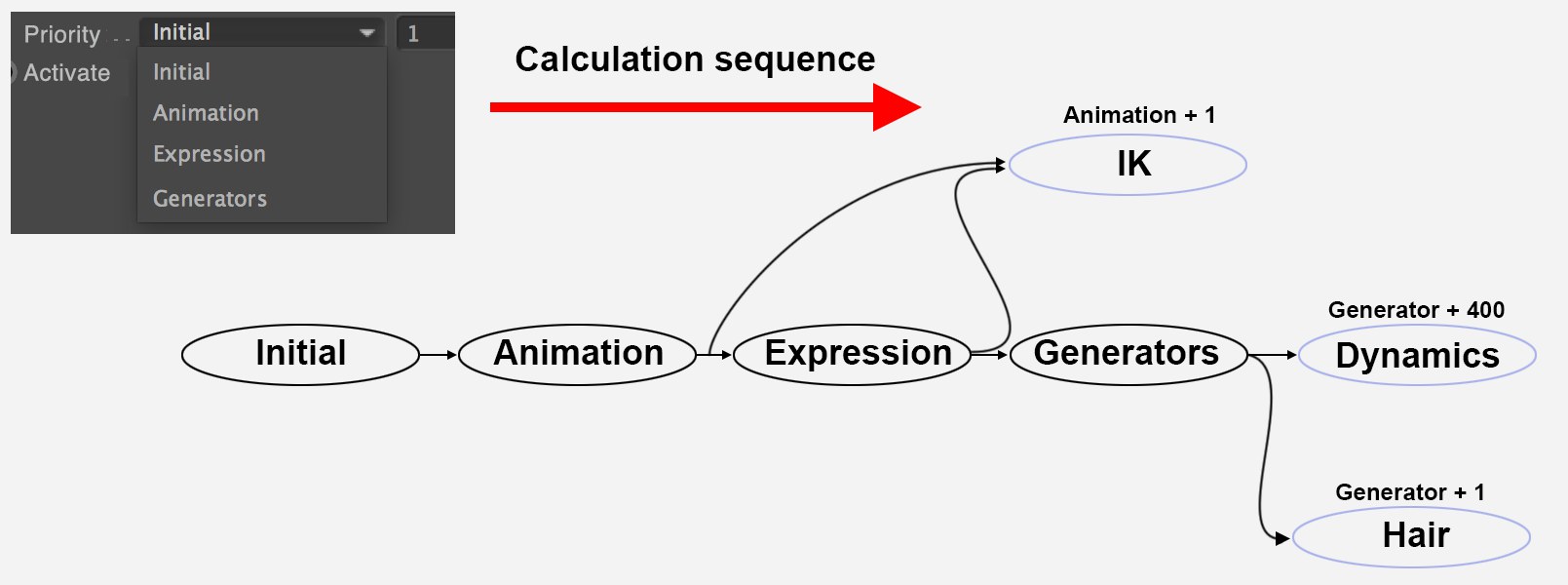 The calculation sequence of various functions. Internal priorities of several functions are also displayed.
The calculation sequence of various functions. Internal priorities of several functions are also displayed.Dynamics (e.g., Priority Generator +400) defines these priorities internally and these cannot be changed. For example, Expressions that point to an object deformed by Dynamics require a priority of at least Generator +401.
Turns the corresponding expression on or off.
Almost all tag or Expression parameters can be animated via the right mouse button.
This option defines whether the object or tag should be carried out even if only the Viewport view has changed (e.g., when navigating the scene via the Viewport).
The Fields that were added in Cinema 4D R20 can also be used to pass values, colors and vectors (referred to as values to the following tags:
- Point, Edge and Polygon Selection tags
- Vertex Maps and Colors (for the latter only the apha channel will be evaluated)
- MoGraph Selection and Weight tags
All of these tags can be transferred or converted to one another using the Field Layer Variable tag
Enable this option if you want to control the tag values using Fields. An additional Fields tab will be made available. Any existing values will be saved on a Freeze layer so it isn’t lost.
If this option is disabled, the current state will be restored - only then can values again be applied manually.
If this option is enabled, tags cannot be painted on.
Note that enabling this option turns the tag into an Expression tag, which increases render time. If you don’t use dynamic Field effects, this option can remain disabled.
Restores the frozen selection. All other elements of the object are deselected.
Selects the frozen selection and hides all other elements (points, edges or polygons).
The frozen selection is added to the existing selection.
The frozen selection is deselected.
All elements of the frozen selection are hidden.
All hidden elements become visible.