Basic Properties
Here you can enter a name for the object.
If desired, a name can be entered for a given marker. The name will appear next to the marker in the Timeline Ruler.
If an element was assigned to a layer its layer color will be displayed here. This field reflects the layer color in the Layer Palette. You can drag & drop layers from the Layer Manager or similar layer fields onto this field. You can also assign layers or remove elements from current layers using the menus located behind the small triangle.
The Marker will also be displayed with this color in the Timeline.
The time in the animation at which the marker lies.
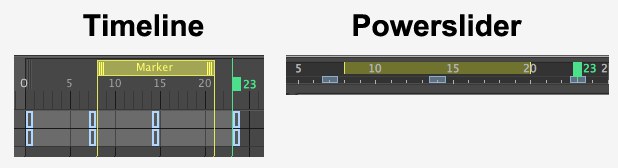 Range markers are also displayed in the Powerslider.
Range markers are also displayed in the Powerslider.Markers can now be made to include ranges. The temporal length of such a range can be defined here. With snapping, the start and end of the range will be snapped to.
Use this setting to define the marker color. This color will be ignored if the marker itself is assigned to a layer, in which case the layer color will be used.
Using these options, tasks that need completing or improvement can be marked (see To Do). Enable Task and type a descriptive text into the Note field (which will later be displayed in the Project Preferences). Done can be enabled for a given task after it has been completed (this option can also be defined, remotely’ from the
Here you can add an explanatory text to each Marker.