Options
Clones X [1..1000]
Y [1..1000]
Z [1..1000]
Defines the number of clones along each object axis.
This value also includes the original element. For example, if you enter the value of 2 for all three axes, it results in a total number of 2x2x2=8. In effect, however, only 7 actual clones are produced.
Defines the size of the array. You can enter different values for each of the X, Y and Z directions. These values are absolute — they refer to the entire size of the array (including the start element).
This value adds a random factor to the number of elements that are created. You may enter values from 0% to 100%.
A value of 0% means the complete number of elements that has been input is created. With 50% only half of the elements are created — which elements are omitted is selected randomly. With 100% no new elements will be created.
These parameters define how the positions of the duplicated elements vary. This arrangement enables you to assign either accurate or uneven positioning.
If the values for all axes are set to 0 then an accurate position is assigned to each duplicated element. If you set the X value to 100, however, the individual elements can deviate from -100 to +100 units from their position in the X direction.
Defines the variation of the element size. The values are shown as a percentage.
100% means that the size is not affected. For example, entering 50% for the X value results in the X size of the individual elements varying from 50% to 100%. With 0% the size varies from 0% to 100%.
Each element is assigned its own virtual axis. The elements may then be rotated randomly. The values, in degrees, which you enter for each rotation axis define the maximum positive and negative rotation around the appropriate axis. 45° would mean that the element can rotate in a radial zone from -45° to 45° in each case.
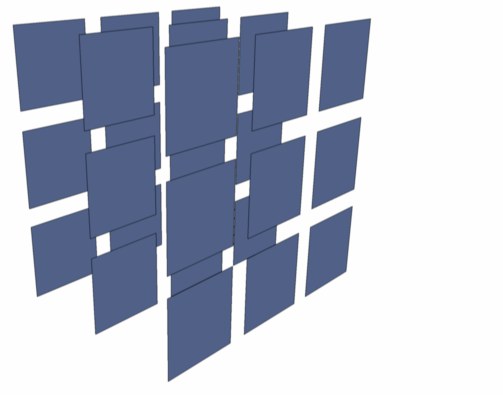
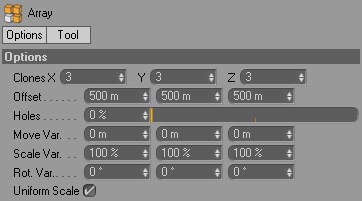
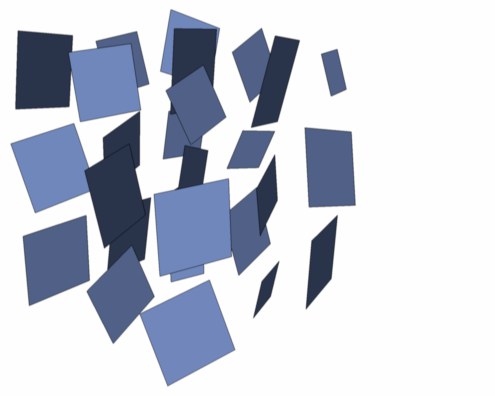
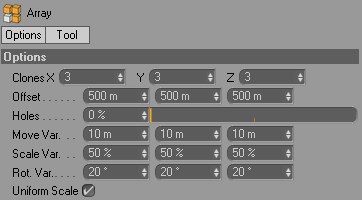
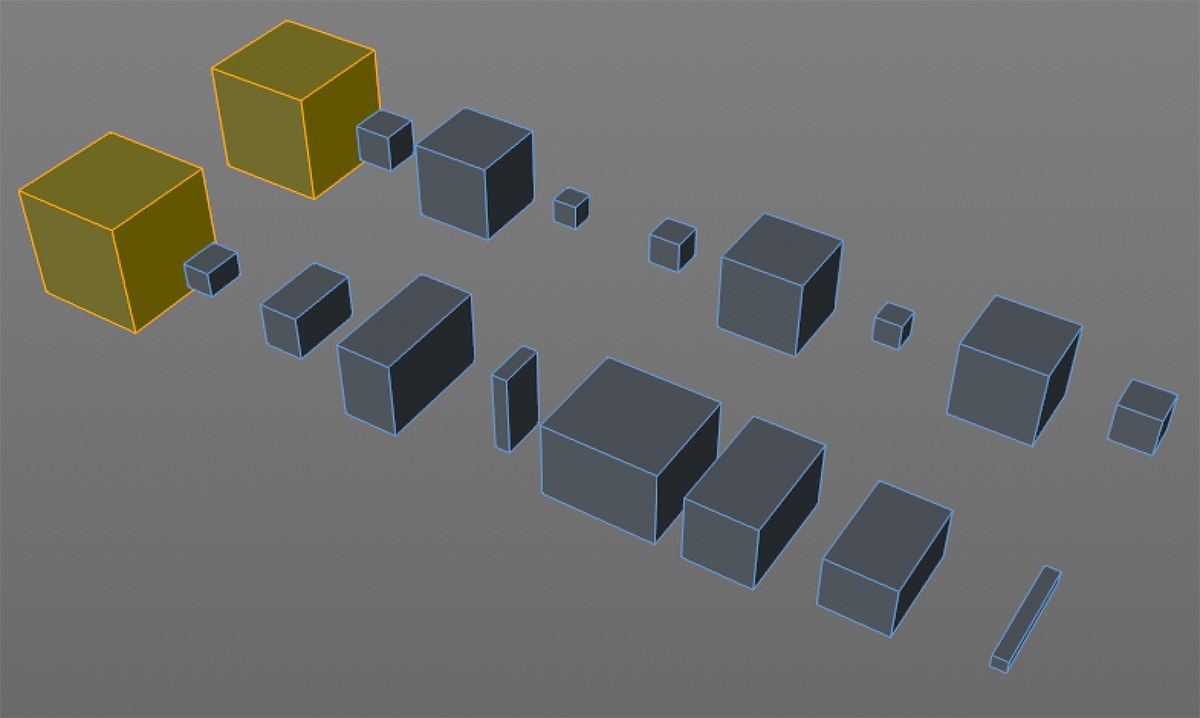 Both marked cubes were varied using a disabled Uniform Scale option on the left and an activated Scale Var. option on the right, each set to 10%.
Both marked cubes were varied using a disabled Uniform Scale option on the left and an activated Scale Var. option on the right, each set to 10%.If this option is enabled, the percentage values chosen for X, Y and Z will also be used for relative scaling. For example: Scale Var. X = 200%, Y = 100%, Z = 50% results in a relation of 2:1:0.5. The individual elements can then be scaled only according to this relative scaling. If this option is disabled, the axes of the individual elements can be scaled independently.