![]() Line Cut
Line Cut
Line Cut
The line cut in part replaces the previous Knife tool but can do much more (note also the new ![]() Plane Cut
Plane Cut![]() Loop/Path Cut
Loop/Path Cut
The Line Cut tool cuts both polygonal objects and splines in all three component modes (Use Point, Use Edge, Use Polygon).
Note that the cut line does not cut itself. This would create incomplete cuts.
Click and drag a cut line (or create one using multiple mouse clicks). The cut line can have any number of control points. Additional control points can be added at any time. Simply click on the cut line and a new point will be created.
The cut line will be projected onto the object to be cut from the Viewport’s angle of view. It can snap to polygons, edges or points, or lie freely in space.
The cut line will remain visible, and therewith editable, in all views until you switch to another tool or press the
The cut line will be displayed including several points:
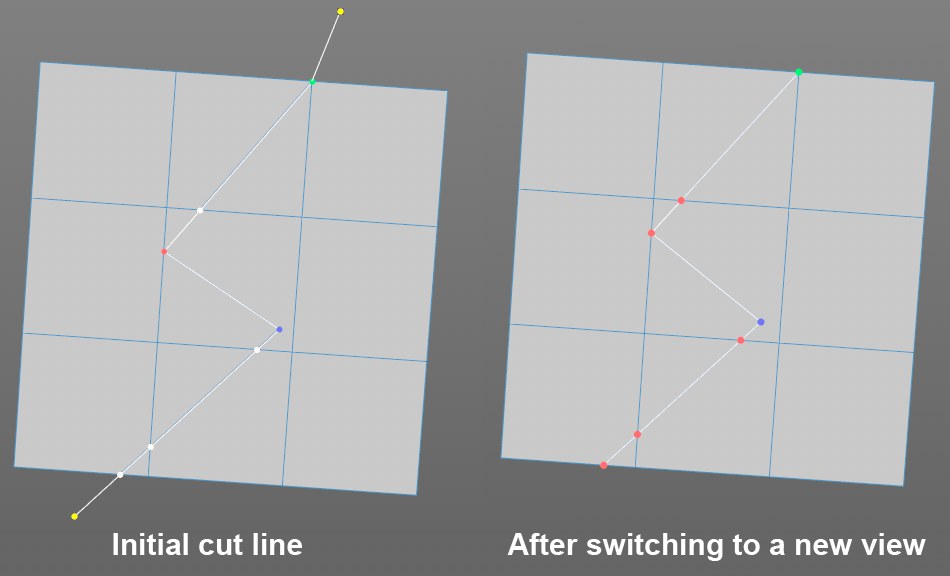 As soon as you switch to another view, cut points will be turned into control points (contrary to the orthogonal views).
As soon as you switch to another view, cut points will be turned into control points (contrary to the orthogonal views).The following are available:
- Control points (colored) that can be grabbed and moved
- Cut points (white) that are automatically created at edge cuts
All control points can be adjusted at any time. The colored points have the following meaning:
- Yellow: Control points that lie freely in space
- Blue: Control points that lie on a polygon
- Red: Control points that lie on an edge
- Green: Control points that lie on a vertex
- White: A cut line’s cut points with edges
As soon as you switch from the perspective view to another view, the cut points will be turned into control points and parts of the cut line that cannot be projected will be hidden.
The following hotkeys can be used:
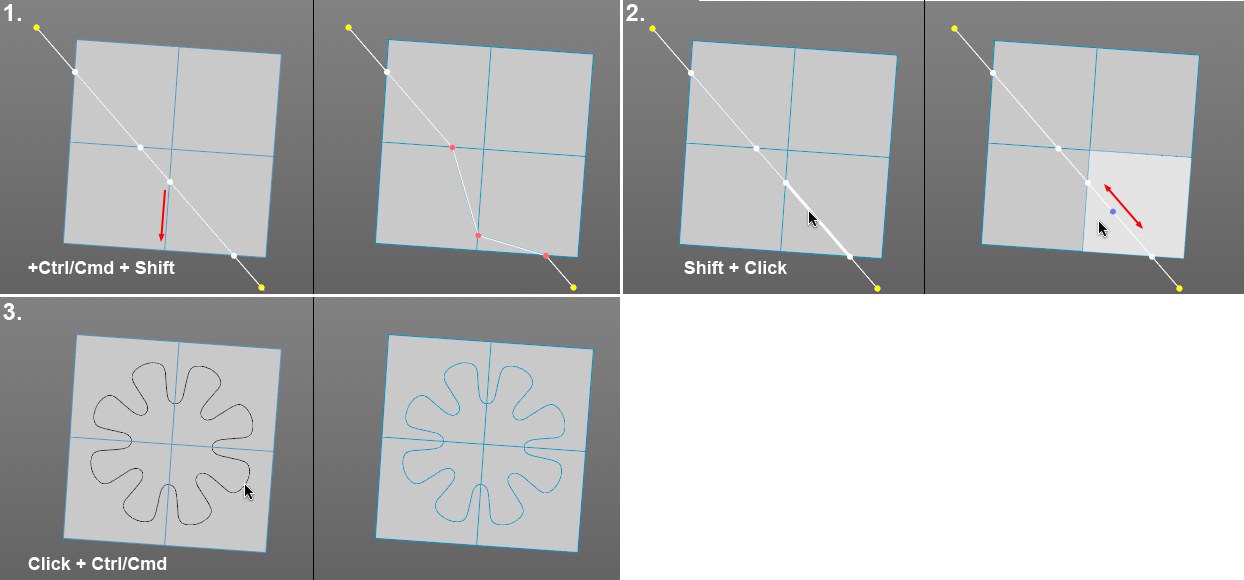 A few of the most effective hotkeys.
A few of the most effective hotkeys.- If a control point is moved with the
Ctrl/Cmd +Shift keys pressed, the neighboring cut points will not move. -
Shift +click on a cut line to move a (newly created) control point along a straight section. - For an existing spline object that at least partially overlaps the object to be cut in the Viewport: Pressing
Ctrl/Cmd +clicking on the spline will project the cut line onto the object and cut it. -
Ctrl/Cmd +click on a control point will delete it. - If the
Shift key is pressed when a cut line’s start or end point is moved, the Angle Constrain will be taken into consideration. The rotation will be quantized.