![]() Sculpt Brush Mask Tool
Sculpt Brush Mask Tool
Sculpt Brush Mask Tool
 The Stamp function can also be used to apply existing designs (in this example the Inflate brush was used and the masked regions omitted); in the 2nd step the mask was inverted.
The Stamp function can also be used to apply existing designs (in this example the Inflate brush was used and the masked regions omitted); in the 2nd step the mask was inverted.The Mask brush is somewhat different from the other brushes. The brush itself is not used to sculpt but rather to mask regions of an object that are then protected from being modified by other brushes (exception: in conjunction with the Symmetry function, the mask will behave like a selection). With the Mask brush you can paint directly onto a Sculpt object (without having to deal with projection types or UV coordinates).
The Mask brush has the following special features:
- Click once on the Sculpt object to mask across a large region (see Fill). Simultaneously pressing the
Ctrl key will demask the object. - Simultaneously pressing the
Shift will add soft edges.
Only one mask per Layer can be created, which will be restricted to that Layer (and will only be displayed if the Layer is visible). These can, if necessary, be copied onto other layers with the same subdivision.
The mask can be disabled in the Sculpting Layer Manager.
The mask color can be subsequently modified in the Sculpt tag.
Link Size / Link Pressure / Link Symmetry
If one of the first three options is enabled, the value will be applied to all Sculpt brushes (even if you use a preset). Example: You set the Wax brush’s Size value to 15 and you switch to the Erase brush. This brush will also have a Size value of 15 if the Link Size option is enabled.
If this option is enabled you will also be able to sculpt on the back side of a polygon (the cursor color will change to blue). The direction of the brush’s effect will remain unchanged for most brushes (the Pull brush, for example, will still pull in the direction of the surface Normals). The exceptions are the Scrape and Fill brushes.
If this option is enabled, the brush size will change accordingly when the Viewport is zoomed in or out to keep the visual size relative to the screen. If this option is disabled, the brush stroke will always have the same diameter no matter what the Viewport’s zoom factor is.
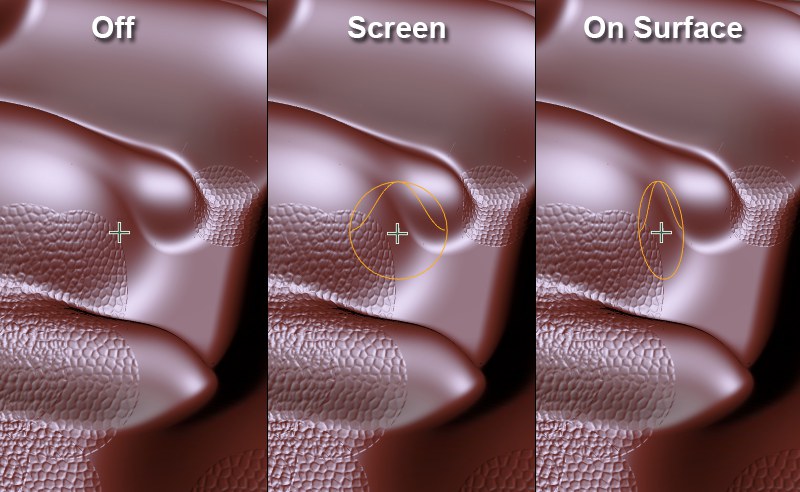
Here you can define how the brush preview should be displayed around the cursor:
- Off: No preview will be displayed
- Screen: The preview will always be displayed perpendicular to the camera
- On Surface: The preview will show in the direction of the average Normal (those beneath the brush’s diameter. This makes it easier to see the direction in which the brush will sculpt (in most cases along the Normal average).