![]() Project
Project
Project
Using this command you can project splines onto object surfaces.
This function is, for example, used to easily move objects along a surface. If you have ever tried to move an object across a very rugged terrain surface you know how difficult this can be. The Project function makes this much easier to do. All you have to do is create a spline path in the top view (see Spline object) and project it from above onto the terrain. A path will be created that runs precisely over the rugged surface. An object can now be moved along this path (see Align to Spline Expression).
Note also the Spline Smooth tool (existing splines can be projected interactively onto surfaces) and the Spline Sketch tool (splines can be painted directly onto object surfaces in conjunction with the Snap function).
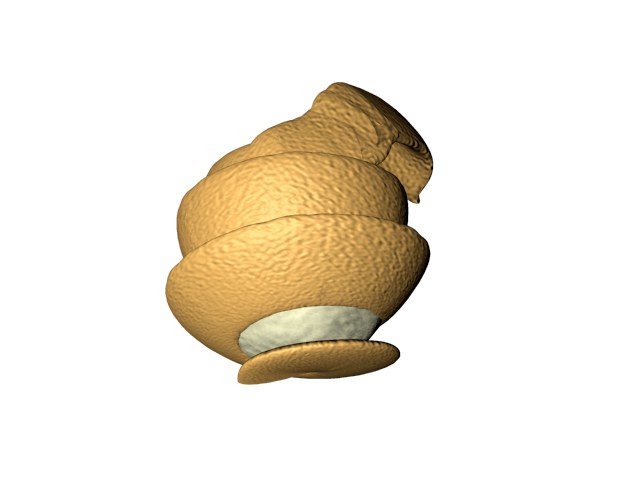
After choosing the Project function, a dialog opens. Use this dialog to choose the type of projection. Cinema 4D projects the spline onto all visible surfaces (hide the surfaces of any objects that you want to exclude from the projection).
Each point of a spline is individually projected. If a point cannot be projected (e.g., because no surface is available for it), then it will remain at its original position. With Bezier splines, the tangents are adapted to fit the surface.