Single Scattering
In the following you will find information pertaining to the SubSurface Scattering (SSS) mode Single.
Please note that a light source is required when using Single mode.
Because Simple SSS works independently from Multiple-SSS it can be enabled or disabled using this option. Simple SSS can also be applied if Multiple SSS is disabled.
Only if different path lengths are defined for the three primary colors in the Path Length setting (and ONLY then) will rendering be more precise – taking into account the correspondingly longer render times.
Disabling this option speeds up rendering somewhat but will turn off the cast shadow defined for the light sources for a given SSS material.
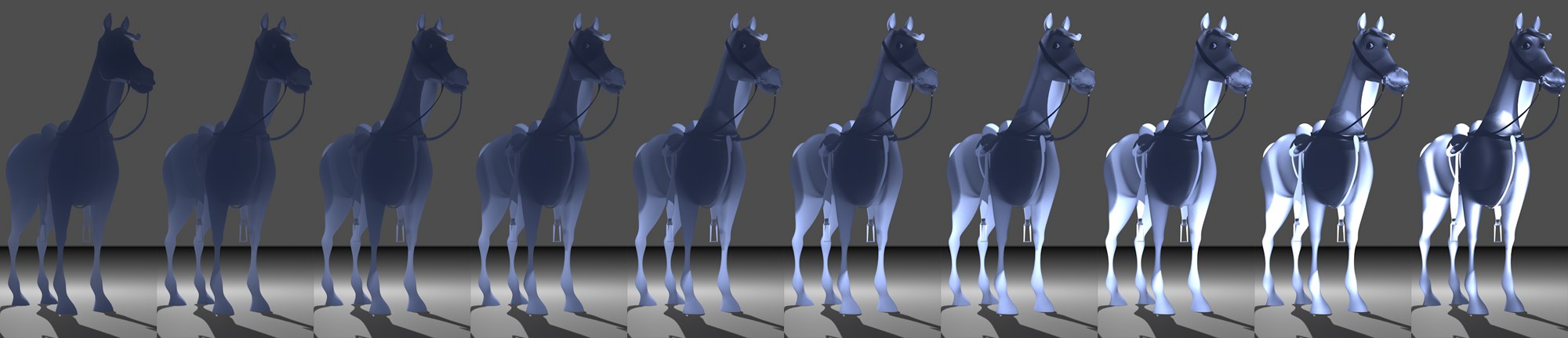 Interesting effects can be achieved in conjunction with a backlight. In this example, both Multiple and Simple SSS modes were used; Phase Function was animated from -1 to 1.
Interesting effects can be achieved in conjunction with a backlight. In this example, both Multiple and Simple SSS modes were used; Phase Function was animated from -1 to 1.This setting defines the direction in which the light should be emitted. Negative values will emit the light in the direction opposite the light and positive values will emit the light in the direction in which it shines (in both cases the visual result will be darker). A value of 0 will disperse the light evenly in all directions (also called isotropic dispersion).
Note how less light appears in regions that face away from the light when negative values are used because more light is emitted in the direction of the light source. Positive values will let correspondingly more light through.
Values of exactly -1 and 1 will turn Simple SSS off.
Custom Sampling
Sampling Subdivision [0..16]
For the Physical Renderer, this option will normally be applied globally for the Project in the Subsurface Scattering Subdivision (Max) settings.
Enable the Custom Sampling option if you want to define this parameter for a specific material or object and use the Sampling value to define the amount of noise with which Simple SSS should be rendered. Higher values will result in better quality (and correspondingly longer render times) and vice-versa.
For the default renderer (which has no such global setting), sampling can only be defined in the material itself.
More information about this setting can be found under Subsurface Scattering Subdivision (Max).