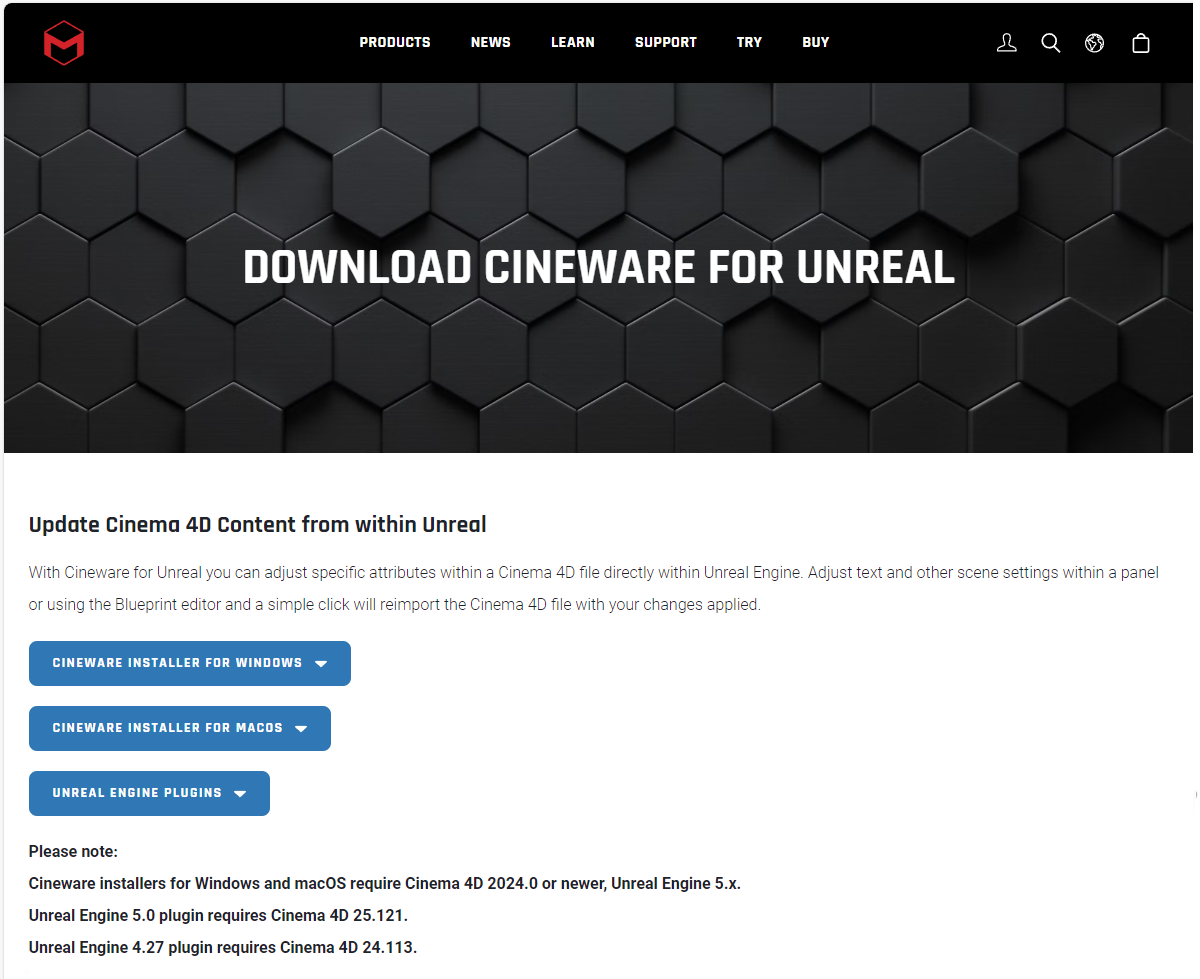 Information about suitable plug-in versions for the existing Unreal Engine and Cinema 4D installation on the Cineware for Unreal download page.
Information about suitable plug-in versions for the existing Unreal Engine and Cinema 4D installation on the Cineware for Unreal download page.
If you download the latest version of Cineware for Unreal from the official website https://www.maxon.net/en/downloads/unreal, it will automatically be installed in the correct Unreal directory during installation. Just make sure that you also use the Cinema 4D version that matches Cineware and Unreal. This is important because new object types or generators are added with almost every C4D version, which must be supported by the appropriate Cineware plug-in. Information on the compatible program versions can be found on the Maxon website directly under the download links (see illustration below).
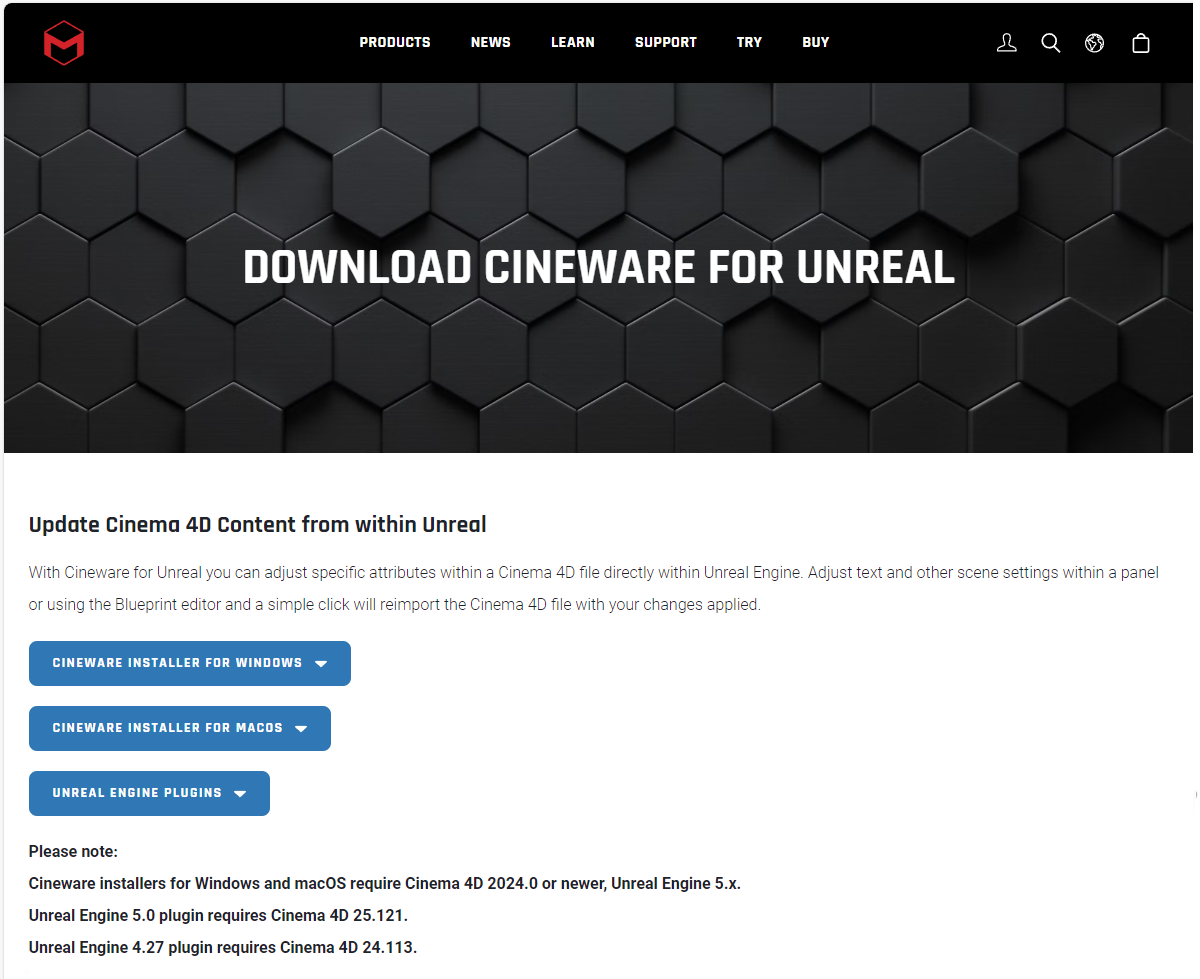 Information about suitable plug-in versions for the existing Unreal Engine and Cinema 4D installation on the Cineware for Unreal download page.
Information about suitable plug-in versions for the existing Unreal Engine and Cinema 4D installation on the Cineware for Unreal download page.
At the beginning of the installation you have the choice between various Unreal components, which allow you to open Cinema 4D files, or to install the Direct Link plug-in for Cinema 4D, which allows you to exchange and synchronize data directly from Cinema 4D. Changes to data within Cinema 4D can be sent directly to the Unreal Editor.
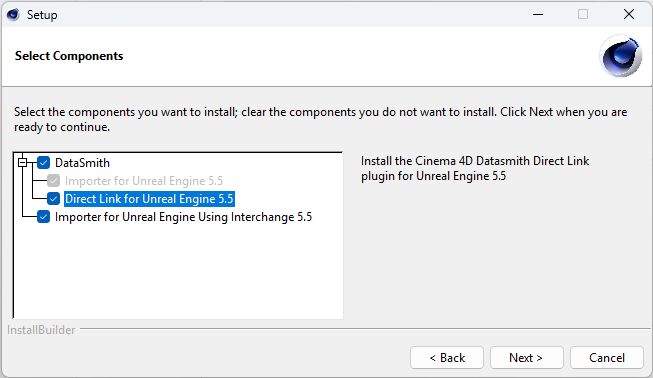 The installation process enables the installation of various Unreal plug-ins as well as the optional installation of a Cinema 4D plug-in (Direct Link).
The installation process enables the installation of various Unreal plug-ins as well as the optional installation of a Cinema 4D plug-in (Direct Link).
In short, the installation components make this possible:
For the selected components of the Cineware connection to the Unreal Engine, enter the desired directories in the following installation step. To install the importer on the Unreal side and the optional Interchange support, at least define the Plugins directory within your Unreal installation. The default path is entered automatically and can therefore usually be used unchanged.
If you have also decided to install the Direct Link plugin, the Plugins directory of your Cinema 4D 2025 installation must be specified. This directory is also usually entered automatically in the installation dialog.
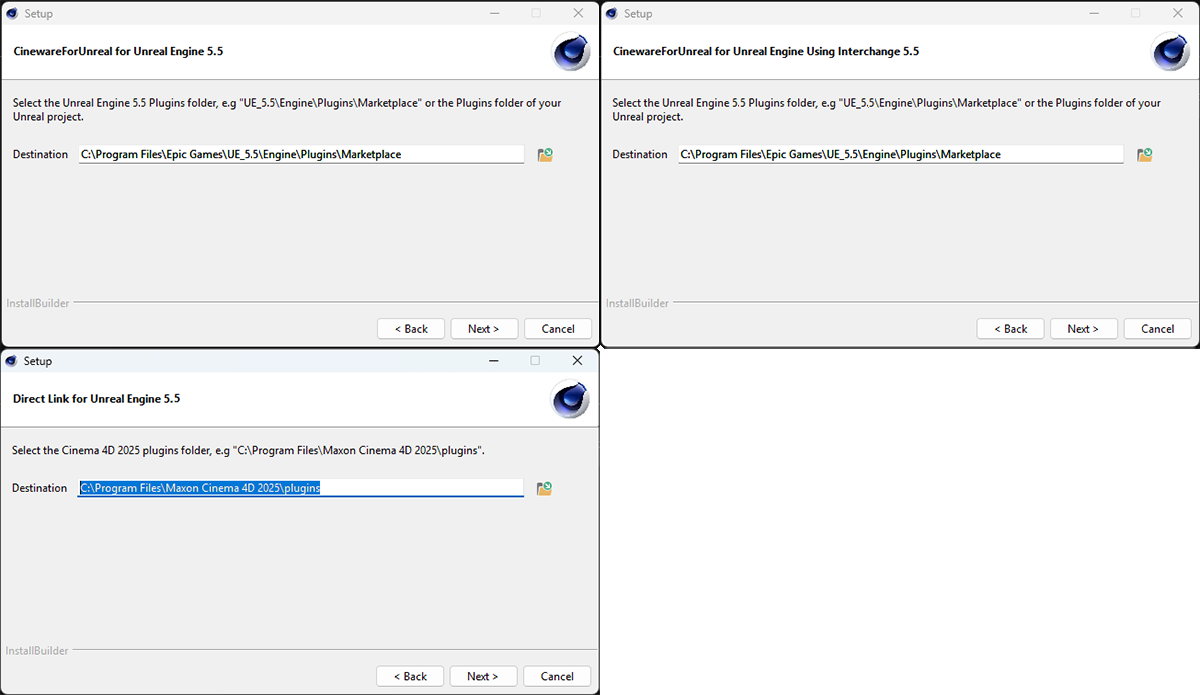 The installation paths for the Datasmith components of Cineware for Unreal, for the Interchange component and the Direct Link plug-in for Cinema 4D must be specified separately.
The installation paths for the Datasmith components of Cineware for Unreal, for the Interchange component and the Direct Link plug-in for Cinema 4D must be specified separately.
This is certainly the preferred installation, but you can also decide to use the Cineware components only for a specific, already existing Unreal project. In this case, specify the Plugins folder in the corresponding Unreal project folder during the installation of the Datasmith and Interchange components.
To check within the Unreal Editor whether all components required for full Cineware or Cinema 4D support have been installed and activated, open the Plugins Browser via the Settings menu in the Unreal Editor. If you have only installed the Cineware components for a specific project (in its Plugins folder), this project must first be opened.
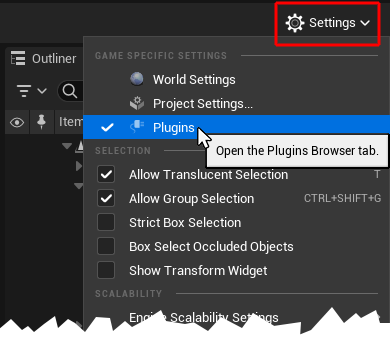 Open the Plugins Browser in the Unreal Editor.
Open the Plugins Browser in the Unreal Editor.
In the Plugins Browser, you will find all available categories for the extensions in the left-hand column. Cineware by Maxon is relevant for Cineware in the Editor category (see image below). If you have also selected this during installation, the Interchange component will also appear in this list.
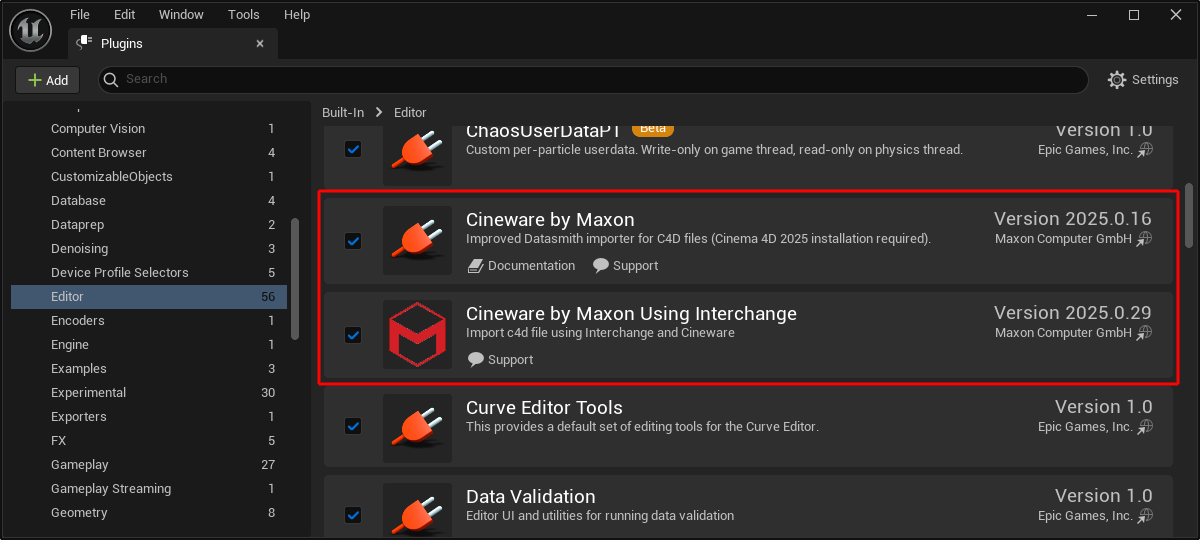 The two Cineware components for exchanging data with Cinema 4D.
The two Cineware components for exchanging data with Cinema 4D.
If one of these entries is not activated in the activation column, check the corresponding box. This change must then be updated by restarting the Unreal Editor. You will find a corresponding Restart Now button directly at the bottom of the Plugin Browser (see also the following illustration).
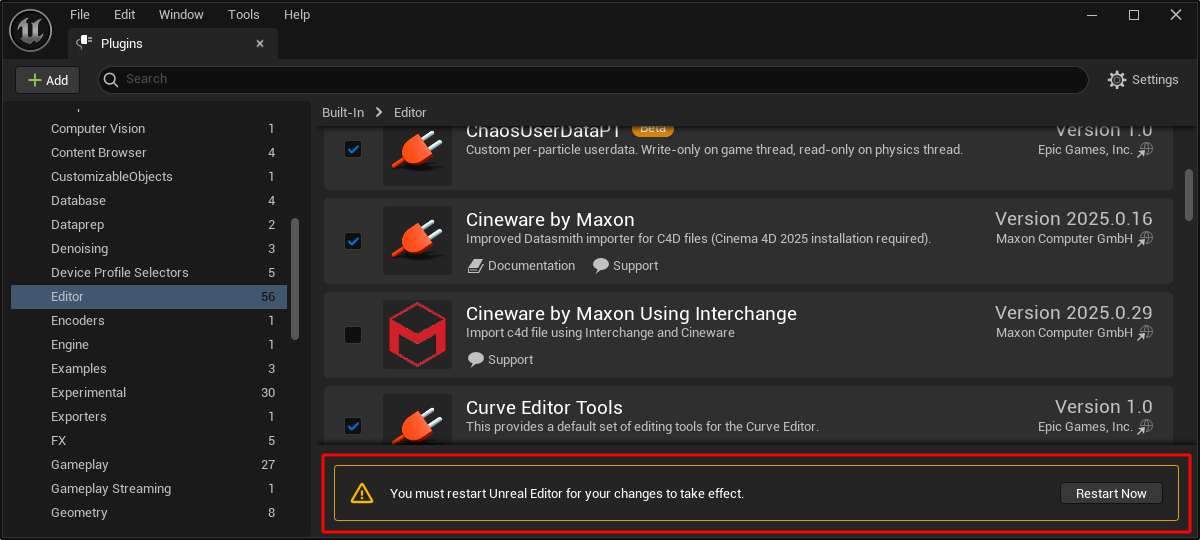 After activating or deactivating plug-in components, the Unreal Editor must be restarted via the Restart Now button for the effect to take effect.
After activating or deactivating plug-in components, the Unreal Editor must be restarted via the Restart Now button for the effect to take effect.
Activating the Cineware by Maxon component automatically activates the component for the Datasmith Importer, which can be found in the Importers section of the plug-ins (see illustration below). This is also required by Cineware. The component for the Datasmith Content is part of this, but should already be activated by default.
If one of these components has been deactivated by mistake, switch it back on and then restart the Unreal Editor to update this change.
The older Datasmith C4D Importer extension, which is also still available, is no longer required in current Unreal versions and should therefore remain deactivated.
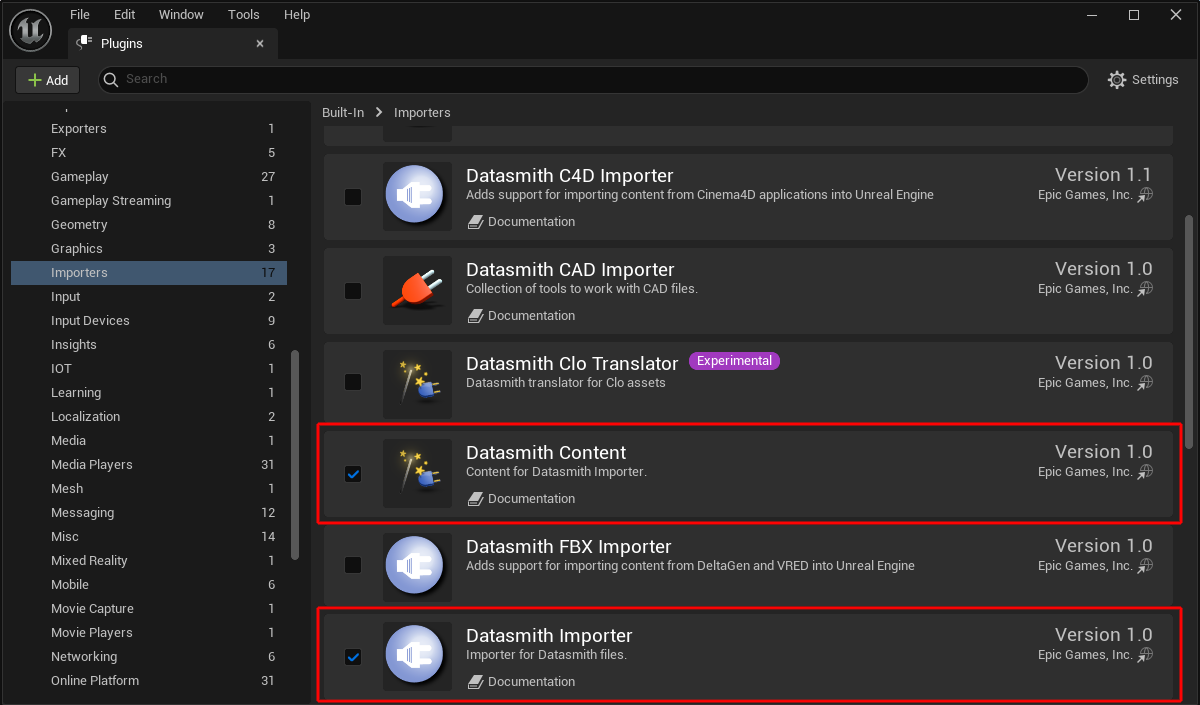 Datasmith components are also required. The obsolete component 'Datasmith C4D Importer' should remain deactivated (shown in the image above)
Datasmith components are also required. The obsolete component 'Datasmith C4D Importer' should remain deactivated (shown in the image above)
If Cineware by Maxon does not appear in the Plugins Browser, make sure that you have installed the plugin versions that match the Unreal Editor version. If you still encounter error messages or other problems, you can find support here: https://support.maxon.net
You can find out how to prepare your assets in Cinema 4D and then import them into Unreal on this information page.
The installation of the Direct Link component can be verified within Cinema 4D. There, the functionality appears in the Extensions menu under the term Unreal Direct Link (see following image).
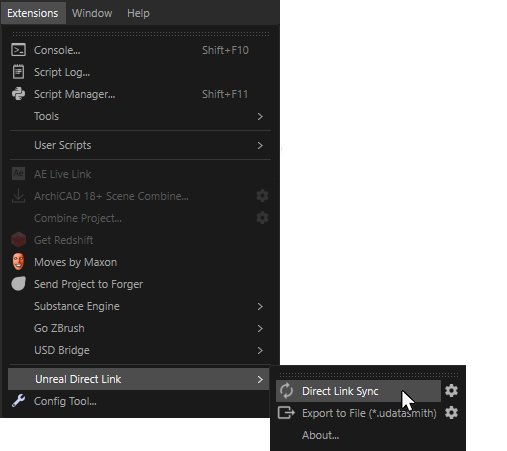 The Unreal Direct Link components within Cinema 4D
The Unreal Direct Link components within Cinema 4D