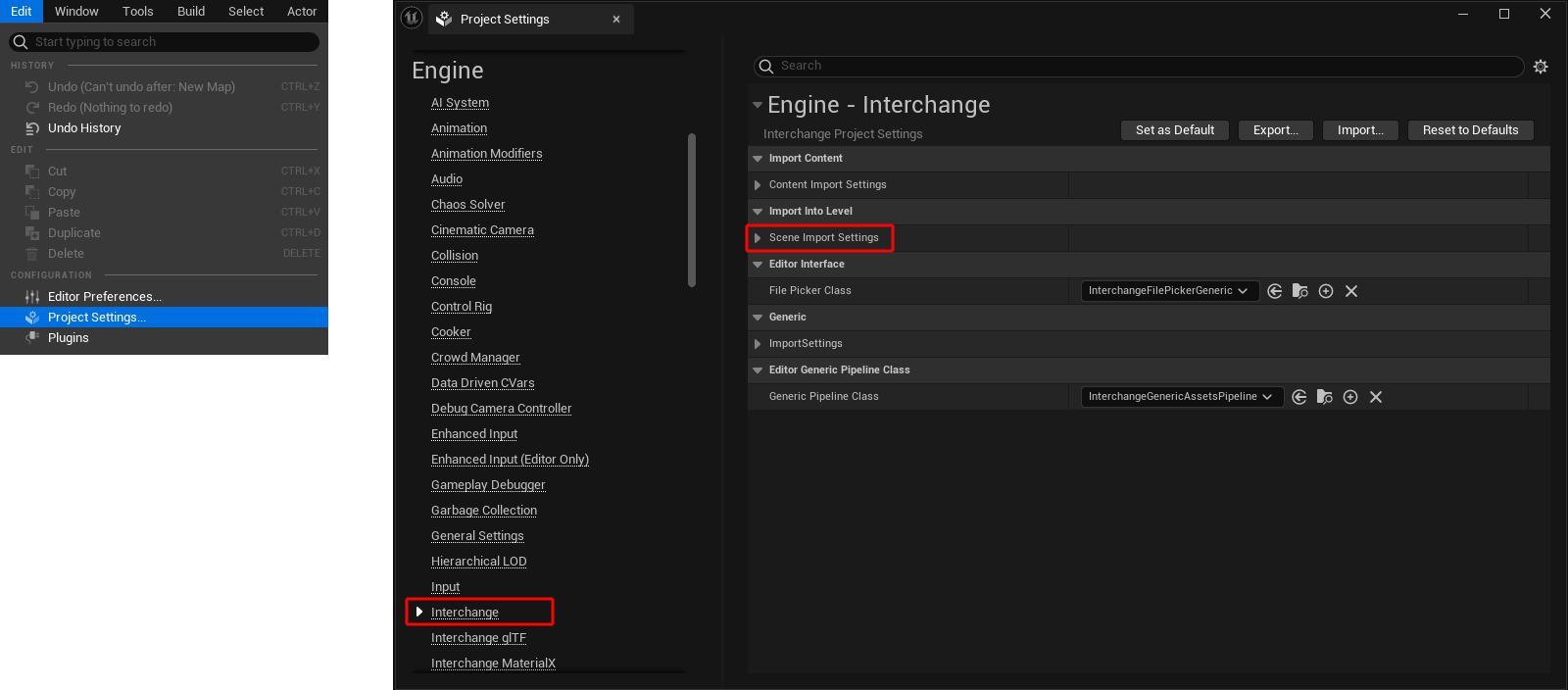 Call up the project settings for Engine - Interchange.
Call up the project settings for Engine - Interchange.
Two different options are available for importing Cinema 4D files, which differ in terms of support for legacy cameras, lights and materials, for example, but also specifically in terms of support for animated characters, for example. On the introductory page to Cineware for Unreal you will find a table comparing the differences between the two importers.
The newer of the two importers is Interchange, which offers almost full support for all Redshift elements and can also import character animations. There are currently only limitations in the support of camera parameters, the use of Cinema 4D object parameters directly in the Unreal Engine and the Direct Link function.
The older import method based on Datasmith, on the other hand, has advantages when it comes to supporting legacy elements in Cinema 4D scenes. This refers, for example, to materials, lights and cameras that were still used by the older standard renderer of Cinema 4D. In addition, only Datasmith offers support for the Direct Link connection between Cinema 4D and the Unreal Editor. Changes to a scene on the Cinema 4D page can be synchronized even faster with the corresponding asset in the Unreal Content Browser. Finally, Cinema 4D object parameters can also be made accessible in the Unreal Editor via Datasmith in order to be able to make parametric changes to imported objects directly in the Unreal Editor.
As you can see, both options have their advantages. For this reason, you can also decide from project to project which method you prefer for exchanging data or combine both methods. It is therefore possible to import only parts of a C4D project with Datasmith and other components via Interchange.
To ensure that both options can actually be used for the import, they must of course both be installed. You can find installation instructions on this page.
Overview
To be able to use Interchange and individually configured Pipeline Stacks, the Interchange component must be installed via the Cineware installation program (see installation instructions).
This installation automatically ensures that the required Pipeline Stacks are automatically added for the Interchange Engine in the Unreal Engine (as Cineware Pipeline Stack). You therefore do not need to do anything else to import a C4D file via File > Import into Level.
The following explanations therefore only explain in general terms how you can add the Cineware pipelines to stacks if you want to configure individual stacks.
The Unreal Engine's own documentation provides you with further information on the use and settings of Interchange to customize the import of data. You can find the corresponding website here.
As mentioned above, the Cineware pipelines can also be added manually if you want to conimage your own pipeline stacks. To do this, open the Project Settings via the Edit menu in the Unreal Editor and navigate to the Engine section in the left-hand column. Here you will find the entry for Interchange (see also the following illustration).
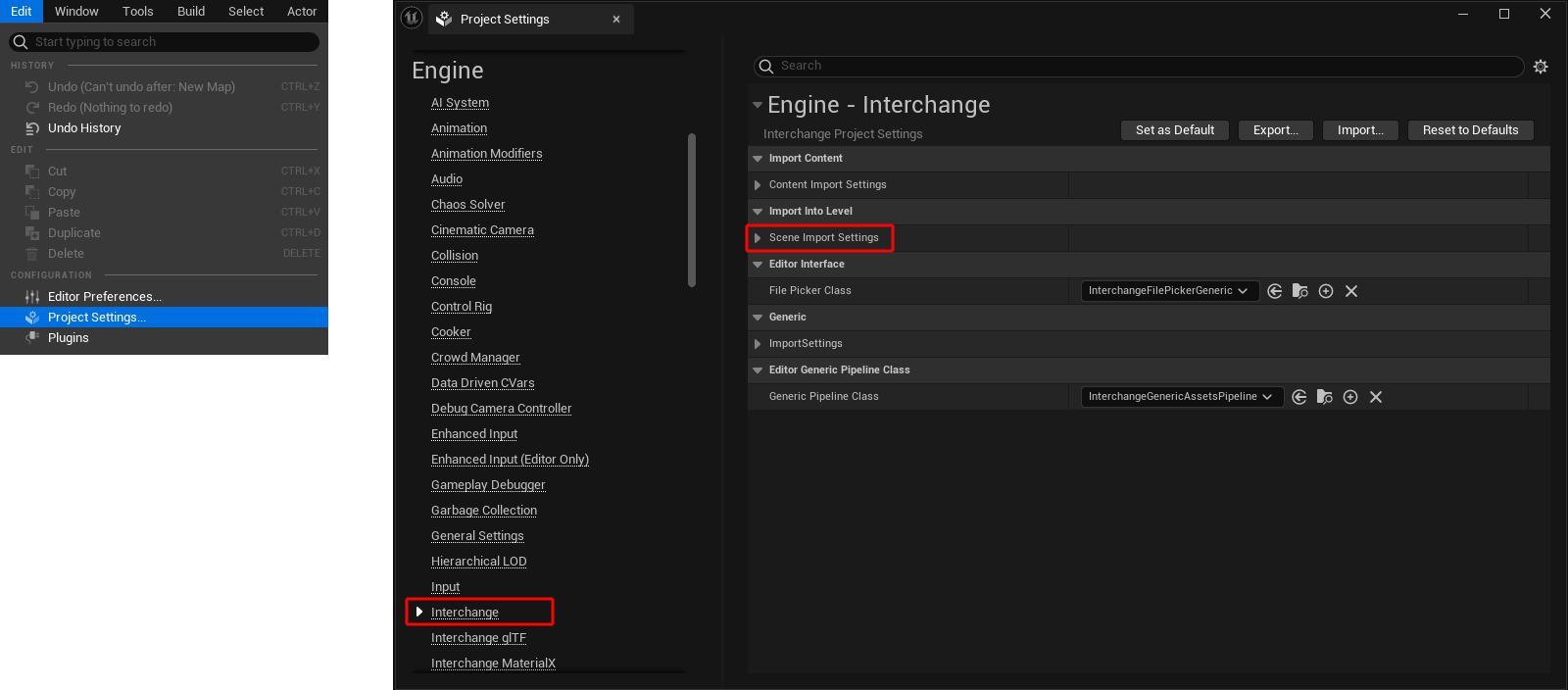 Call up the project settings for Engine - Interchange.
Call up the project settings for Engine - Interchange.
In the right-hand part of the dialog (see also the right-hand side of the figure above), you will find the group for the Scene Import Settings under Import Into Level. It contains the pipelines that are relevant to us. By installing the Cineware Interchange component, you will find an entry for Cineware under which all the required pipeline stacks can already be found (see following figure).
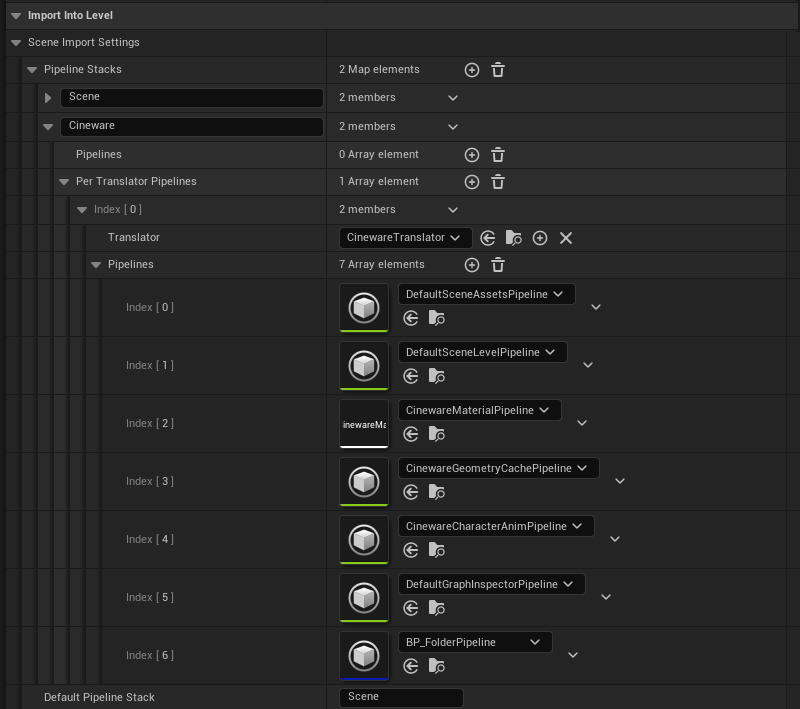 Automatically added pipeline stacks for Cineware import through the Interchange workflow.
Automatically added pipeline stacks for Cineware import through the Interchange workflow.
You only need to add the required Cineware pipelines manually if you want to create an individual stack.
Proceed as follows:
Create or open the corresponding pipeline stack under the Import Into Level group where you want to add the Cineware pipelines. In the example in the following image, the existing Scene Pipeline Stack has been opened for this purpose. You will then find a plus icon next to the pipelines group, which you can use to add new entries for pipelines. In the following example, this button was clicked four times in order to be able to specify four new pipeline entries in the stack.
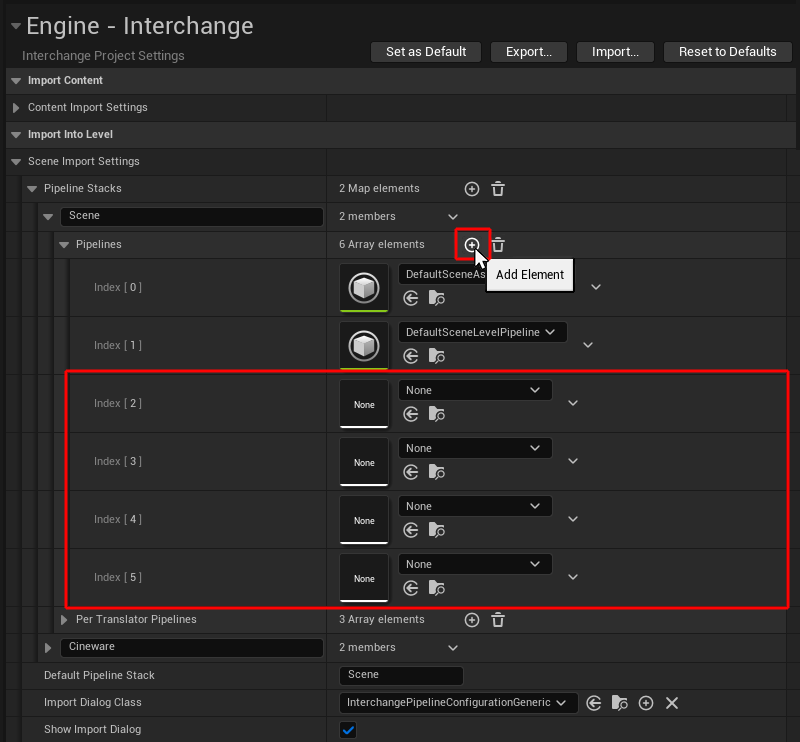 Manually add pipelines to a pipeline stack.
Manually add pipelines to a pipeline stack.
In the name field of the new, still empty pipelines ( None by default), you will find an arrow pointing downwards (see also the following illustration). Click on it to open a selection window where you can select the Cineware pipelines. If this list is empty, check the filter settings by clicking on the cogwheel symbol to the right of the search field (see also the following illustration). The options for Show Engine Content and Show Plugin Content must be activated in the filter settings.
Select these entries one after the other for the four newly created pipelines:
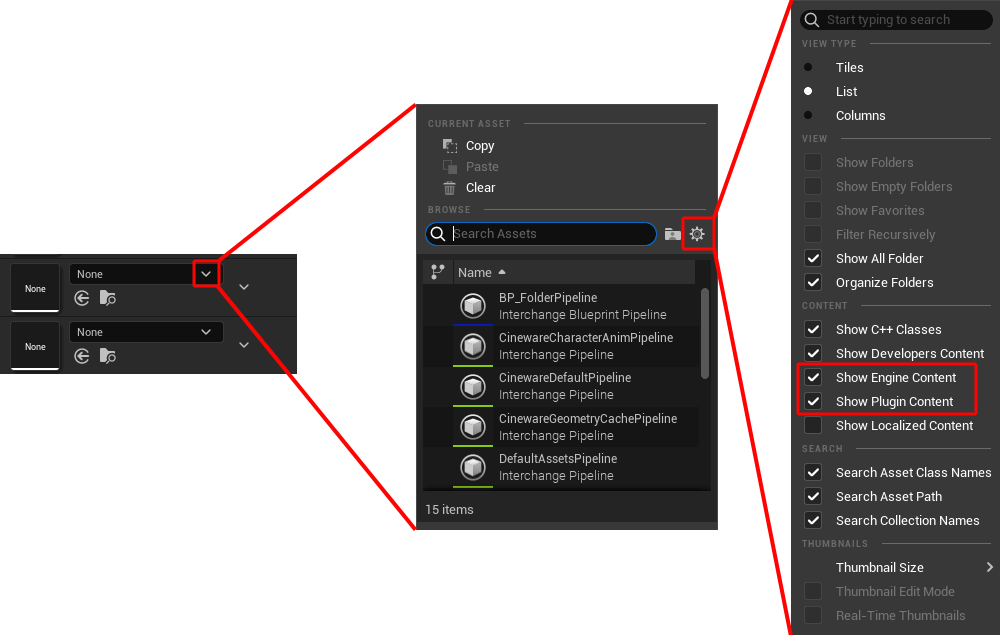 Selection of a pipeline and configuration of the filter settings for the search for available pipelines.
Selection of a pipeline and configuration of the filter settings for the search for available pipelines.
As the individual pipelines in a stack are always processed from top to bottom, the order of the pipelines also plays a role. The Material pipeline must be processed before the Geometry Cache pipeline. The CharacterAnim and BP_Folder pipelines should follow below. Therefore, if necessary, rearrange the pipelines accordingly by placing the mouse on the left edge of a pipeline in the stack. A field with small dots will appear, which you can then drag with the mouse. Use it to drag the pipeline vertically up or down in the stack to the desired position. A blue line indicates where you can drop the dragged pipeline by releasing the mouse button (see following image).
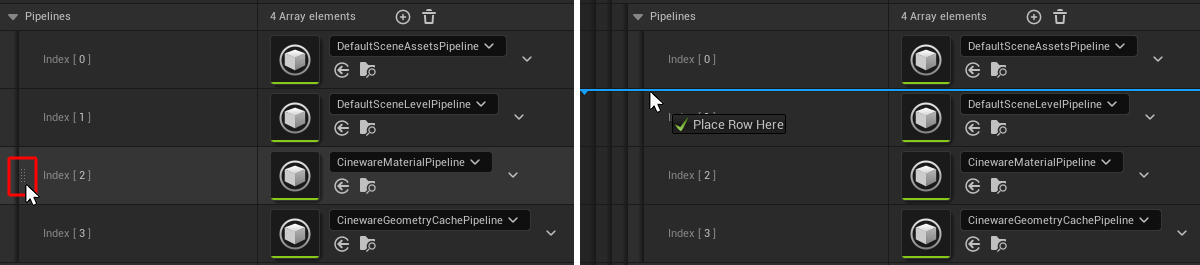 Gripping and rearranging pipelines within a stack.
Gripping and rearranging pipelines within a stack.
If the Interchange Pipeline Stacks were installed by installing Cineware for Unreal as described here or added to individually created stacks as described here, Cinema 4D files can be imported in two ways:
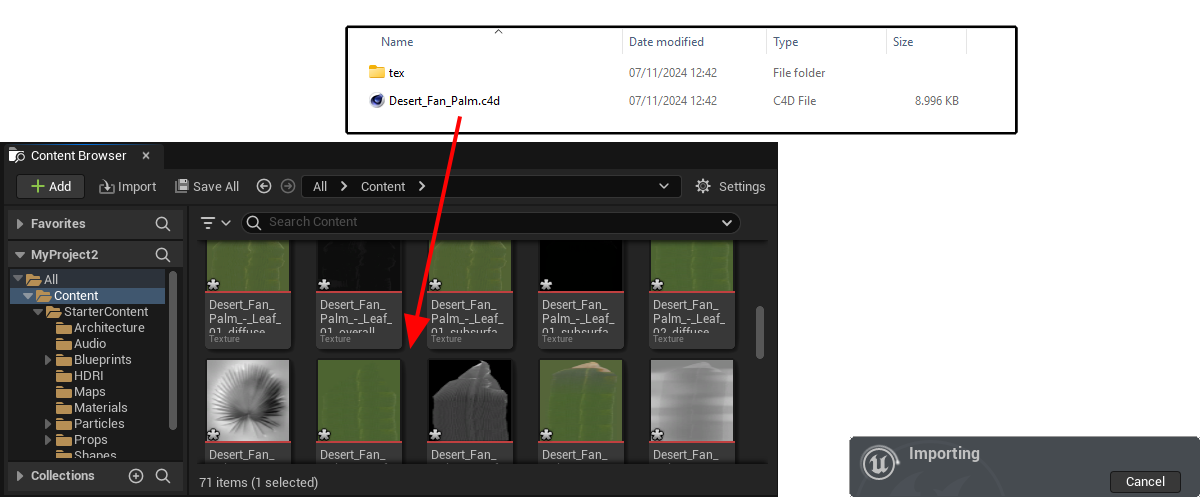 Import via drag & drop from the Finder or Explorer to the Content Browser in the Unreal Editor. A small status window appears during the import (on the right in the image).
Import via drag & drop from the Finder or Explorer to the Content Browser in the Unreal Editor. A small status window appears during the import (on the right in the image).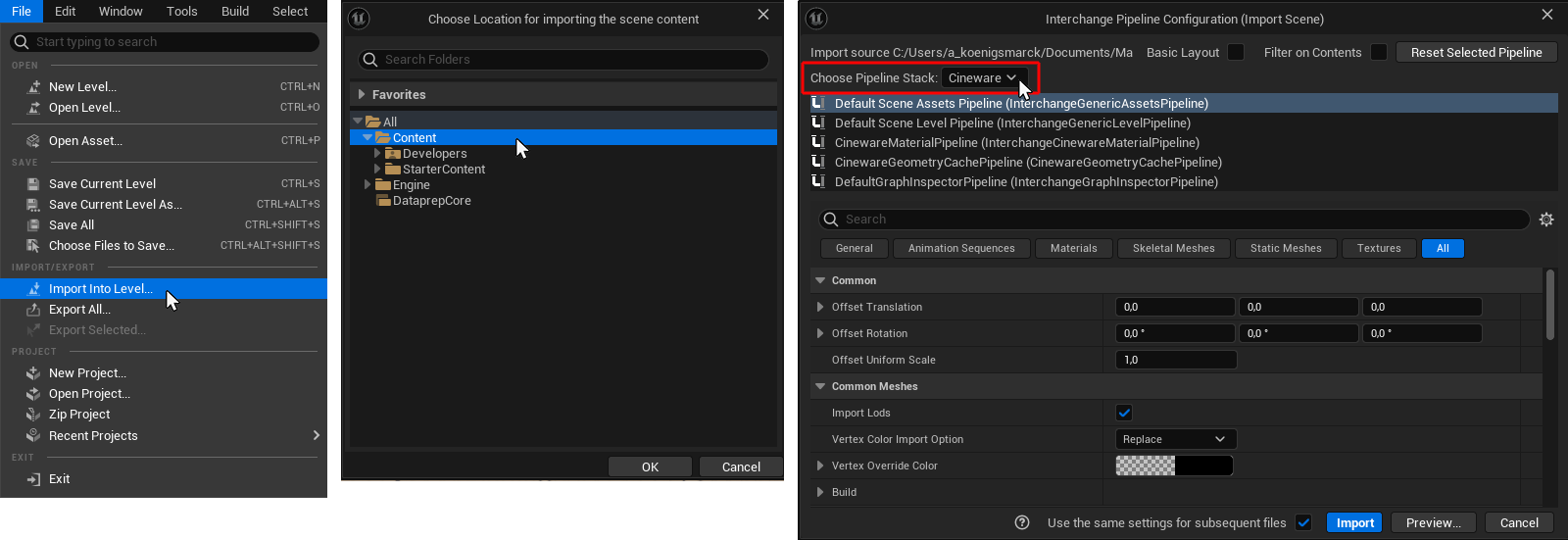 Import via the File menu of the Unreal Editor with subsequent selection of the desired location within the Unreal project and the appropriate Cineware Pipeline Stack.
Import via the File menu of the Unreal Editor with subsequent selection of the desired location within the Unreal project and the appropriate Cineware Pipeline Stack.If you want to regularly import Cinema 4D assets via Interchange, it may also make sense to configure Cineware as the default Pipeline Stack. You will find the Default Pipeline Stack setting directly below the Pipeline Stacks and can also enter Cineware instead of the default Scene Stack, if this has not already been done (see following illustration).
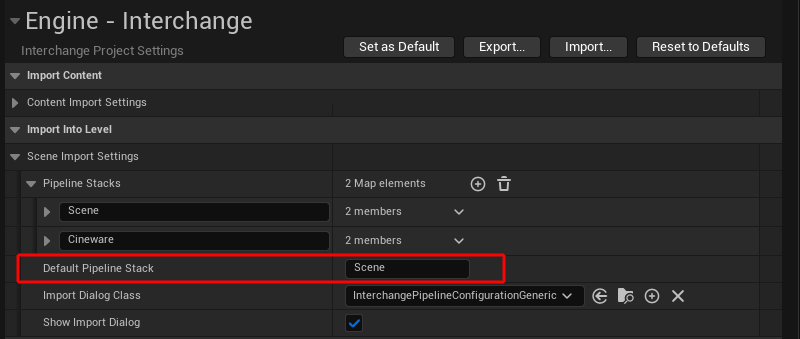 The Pipeline Stack to be used by default for the interchange import can also be changed to Cineware with Default Pipeline Stack.
The Pipeline Stack to be used by default for the interchange import can also be changed to Cineware with Default Pipeline Stack.After clicking the Import button, another dialog opens in which a Geometry Cache can be activated for all geometries contained in the file. These Geometry Caches are required, for example, for importing animated point positions. This can then be used to import object deformations, PLA animations or the results of a baked clothing simulation, for example. If the Cinema 4D file contains such objects, activate the options for these in the GeometryCache column. Otherwise, only static meshes are imported for these objects.
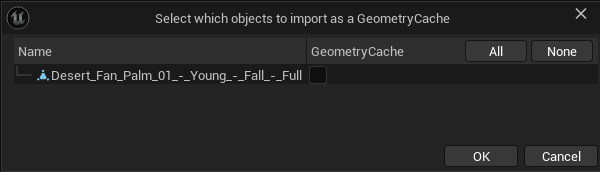 Optional activation possibility for loading Geometry Caches for each object in order to transfer animated point positions of the geometry into the Unreal Editor.
Optional activation possibility for loading Geometry Caches for each object in order to transfer animated point positions of the geometry into the Unreal Editor.As can be seen in the following illustration, there are also objects and structures for which no Geometry Caches can be used at all, e.g. for null or joint objects that do not contain any points themselves (see following illustration). In these cases, a corresponding warning symbol is displayed in the column for GeometryCache.
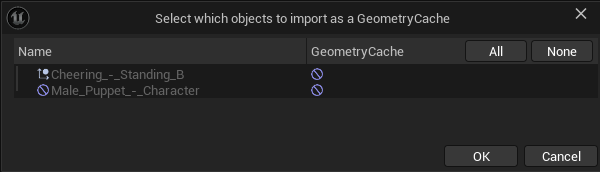 Elements for which no Geometry Caches can be used are automatically marked with corresponding warning symbols.
Elements for which no Geometry Caches can be used are automatically marked with corresponding warning symbols.
When importing figures animated with joint skeletons, please note that their skeletons must always be hierarchically arranged under a root object in Cinema 4D (see also the example in the following illustration). This then also becomes the origin of the corresponding character in Unreal. It is also permitted for a Cinema 4D scene to contain several figures and a corresponding number of joint skeletons attached to them.
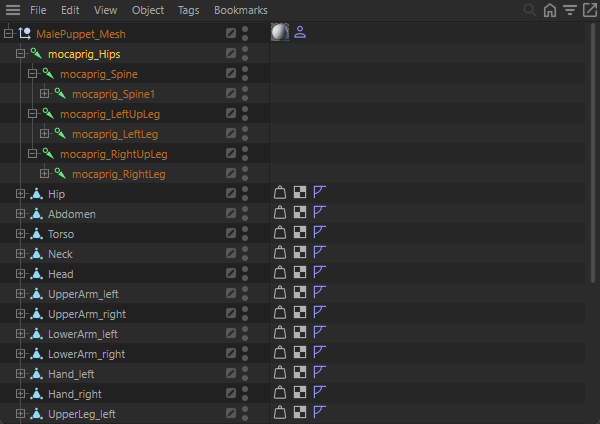 All joint hierarchies of a figure must always be grouped under a root object in Cinema 4D.
All joint hierarchies of a figure must always be grouped under a root object in Cinema 4D.If several geometries were bound to one and the same joint in Cinema 4D and different reference poses were used to bind the geometries to the joints, the option for Use T0 as Ref. Pos can be activated. This automatically uses the pose at time 0 as the reference pose.
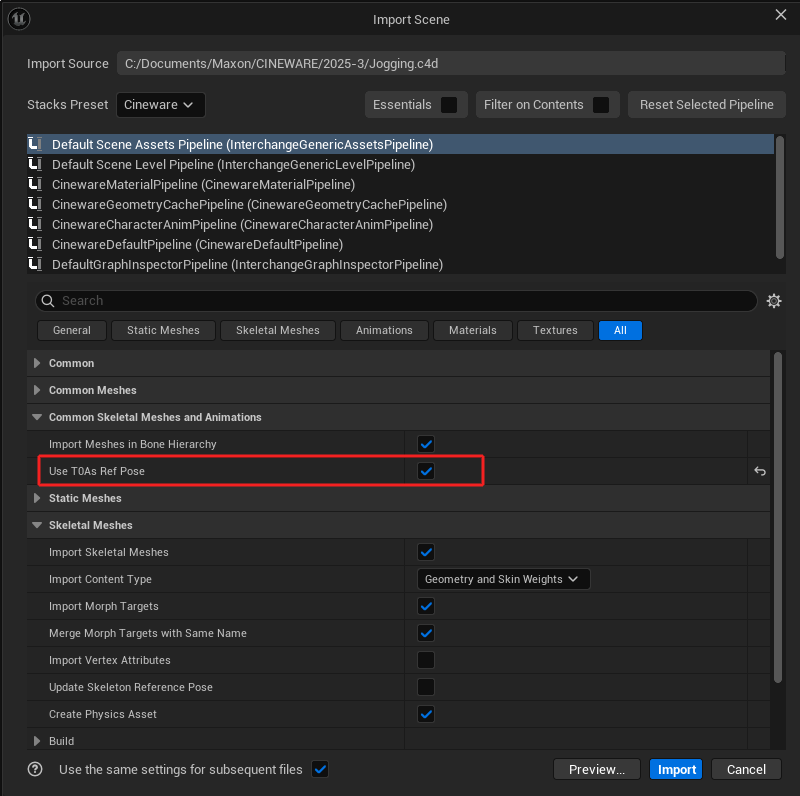 In the special case that several meshes were bound to identical joints and different reference poses were used for this, the pose at time 0 can also be used as a standardized reference pose.
In the special case that several meshes were bound to identical joints and different reference poses were used for this, the pose at time 0 can also be used as a standardized reference pose.Finally, a last dialog opens during the import, which you can use to make the final selection of which elements of the file should be loaded at all. Only the elements activated in the left-hand column are imported. This makes it possible, for example, to initially load a file that still contains legacy light sources, cameras or materials only via the Datasmith import and then, in a second step, to load only the animated figures of this project with this Interchange workflow. Or you can select only certain meshes or materials from an extensive Cinema 4D scene that you want to use in the Unreal Editor. For extensive Cinema 4D scenes, however, it can also be useful to save the desired elements separately in Cinema 4D to make it easier to select the assets actually required when importing them into the Unreal Editor. This section explains how to import Cinema 4D scenes via Datasmith.
As the right-hand column of the following image shows, the properties used for each element selected in the left-hand list are displayed for checking and adjustment. For example, you can directly see which textures are used in materials.
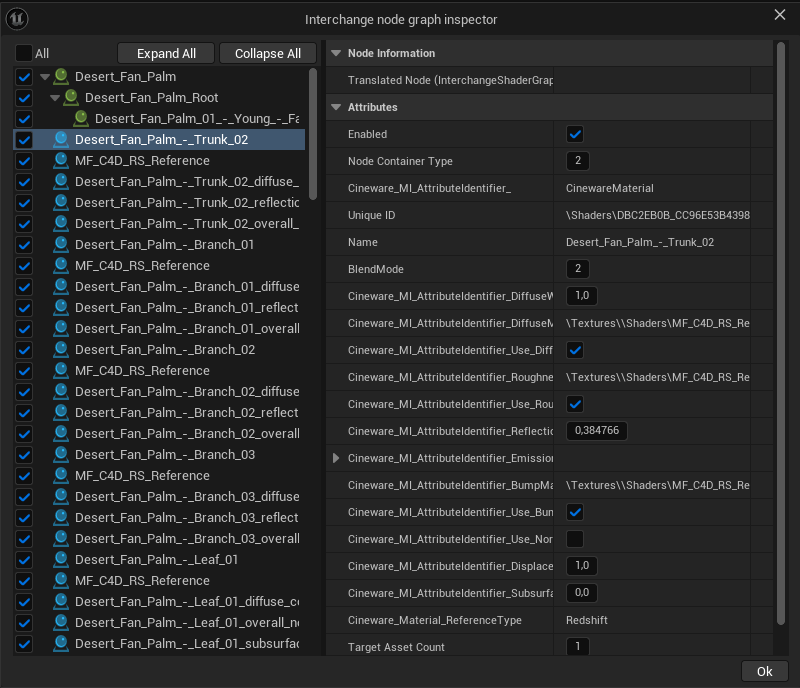 Preview of the components and selection of the elements of a Cinema 4D scene to be imported
Preview of the components and selection of the elements of a Cinema 4D scene to be importedRegardless of which of these two methods you choose (via drag & drop on the Content Browser or by loading via the File menu), all loaded elements should appear in the Content Browser at the end of the import and can be placed in your level from there, e.g. by dragging them directly into the Viewport. If you have used Import Into Level for importing, the loaded assets already appear automatically in the Viewport and can then be moved to the desired position, for example.
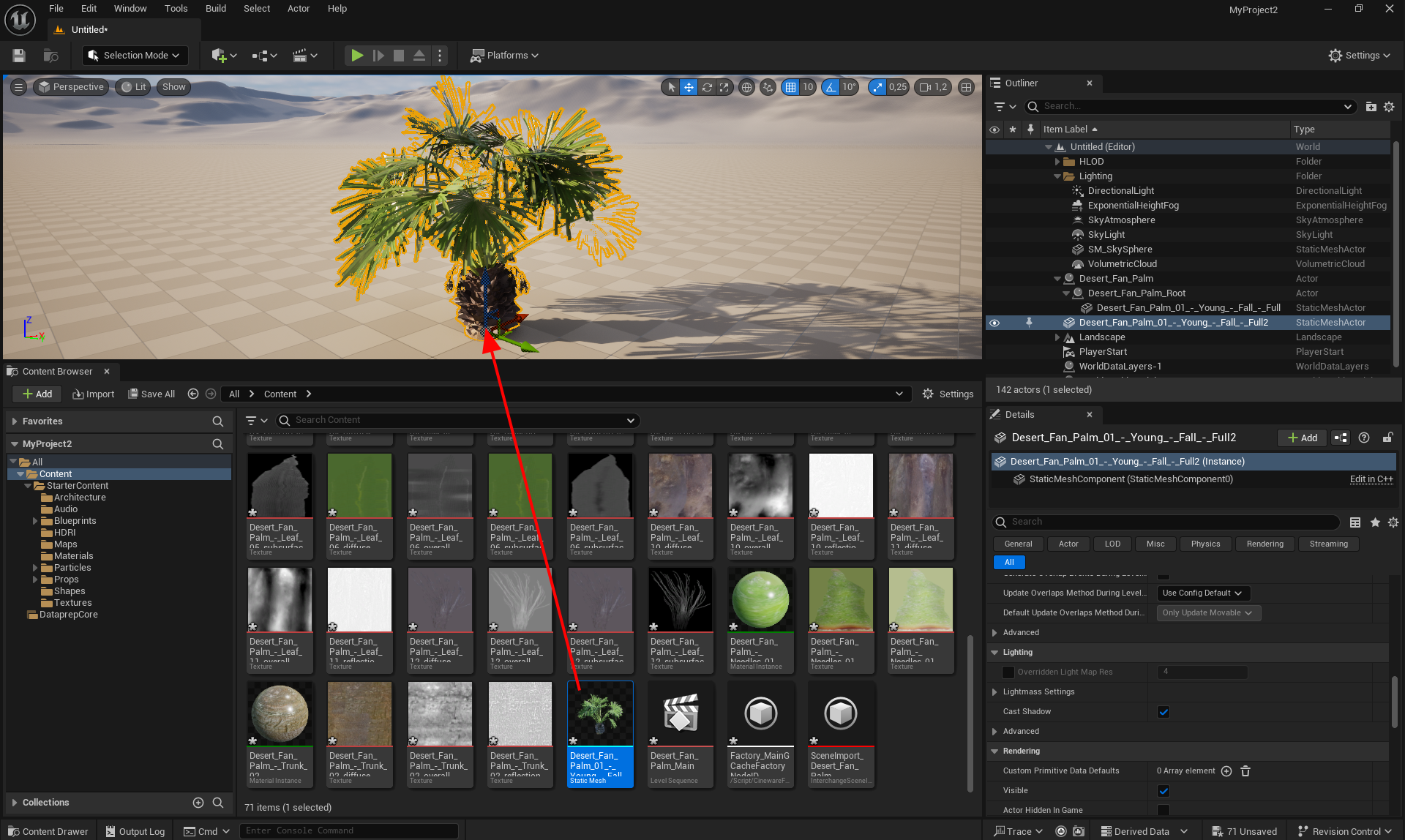 Imported assets can be dragged from the Content Browser directly into the Viewport and placed directly in the level.
Imported assets can be dragged from the Content Browser directly into the Viewport and placed directly in the level.
When importing animated figures that have different animation sequences, these can also be assigned manually. To do this, select the SkeletalMeshActor in the hierarchy of the Outliner manager (represented there by the icon of a symbolic skeleton upper body) and display the Animation settings in the Detail window. Make sure that the Animation Mode is set to Use Animation Asset and then select the desired animation by clicking on the downward-pointing arrow under Anim to Play (see also the right-hand side of the following illustration).
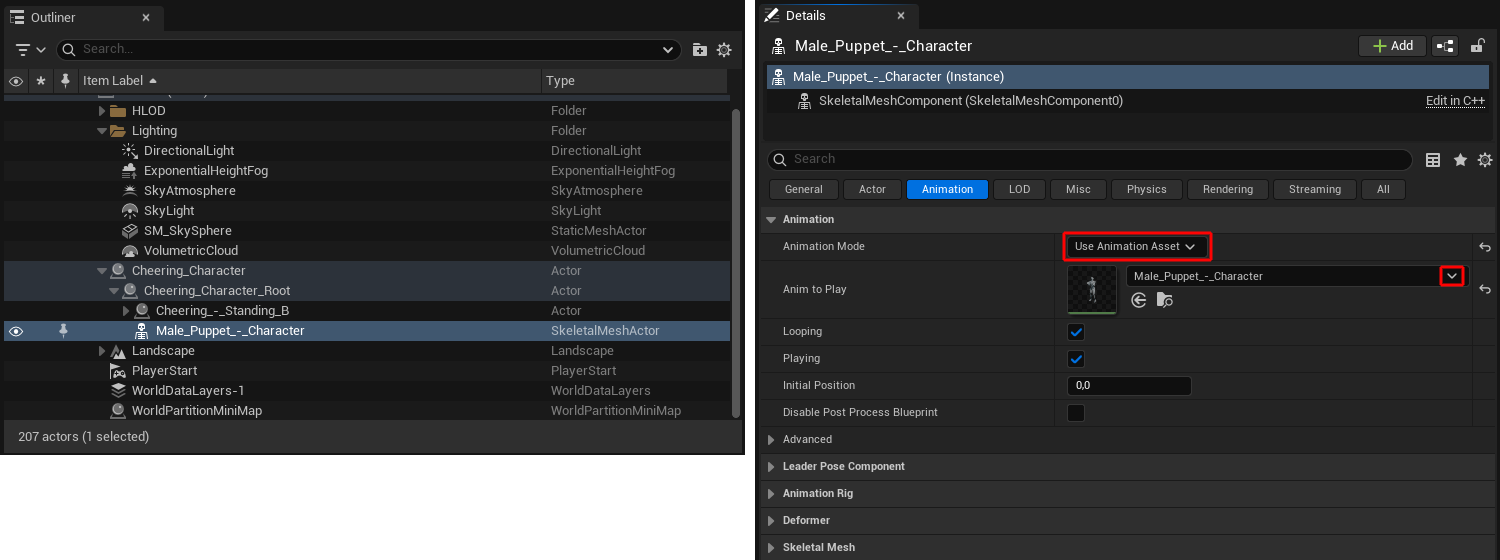 Manual assignment of an imported animation to a geometry that can be animated via joints (SkeletalMeshActor).
Manual assignment of an imported animation to a geometry that can be animated via joints (SkeletalMeshActor).
In addition to the differences between the Datasmith and Interchange import options already documented here, these limitations in functionality are currently known:
Overview
The following explanations concern the Datasmith import of Cinema 4D files (.c4d) in the Unreal Engine. Other options are also available, e.g., via a Direct Link connection or the .udatasmith format, which are described on this page.
The Interchange workflow for importing data described above is also available and offers additional options in some cases, e.g. when importing animated characters.
If the plug-in components for Datasmith described here are installed and active in the Unreal Editor, a Datasmith>File Import... function is available via a separate icon in the main menu of the Unreal Editor, which also directly supports the Cinema 4D data format .c4d, among others. Contrary to the way previous versions worked, the scene in Cinema 4D no longer needs to be saved via File>Save project for Cineware.... Normal saving, e.g., via File>Save project as... is sufficient. The Cineware settings under Edit>Project Preferences.../Cineware can also be ignored when working with Unreal. Generators and node materials are automatically converted by Unreal during import, and the desired texture size can also be selected directly in the Unreal Editor during import.
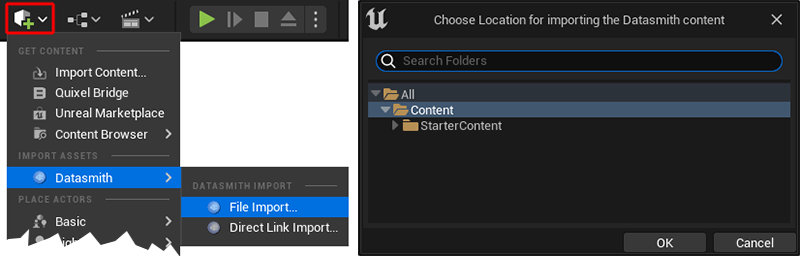 Trigger a file import and select the target folder for the import.
Trigger a file import and select the target folder for the import.
Selecting Datasmith>File Import... will open the standard file dialog, which can be used to load a .c4d file directly. During this import, you will be asked for the desired directory within your Unreal project into which the data should be loaded. By default, this is the content folder, as can be seen in the right half of the above image. The imported data will then be stored there as native Unreal .uasset files.
The next step will open the actual import settings, which you can use to select the properties of the Cinema 4D file to be imported, among other things. The following options and settings are available there:
| Geometry |
Objects and their geometry will be imported as static meshes. Note that only the front side of the polygons is visible in Unreal by default. To make both polygon sides visible, the option for Material Property Overrides>Two Sided must be activated in Unreal for the material of the geometry. |
| Materials & Textures |
Materials and the textures used in them will be loaded. The resolution used for baking the material properties in bitmap textures can be selected separately in the Node Material Textures group. Please note that not all native Cinema 4D shaders and Nodes can be baked and imported as textures. You should therefore create all parametric material information as textures yourself before saving in Cinema 4D, if possible. Redshift Node Materials are also supported (no XPresso materials), although no displacement settings will currently be adopted. |
| Lights |
The light sources of the Cinema 4D scene will be imported as Light Actors. Please note that not all configuration options are also available in Unreal. For example, Area lights can only be rectangular, disc-shaped, cylindrical or spherical and are then generally imported into Unreal as rectangular Area lights. The use of several Infinite light sources can also be problematic with regard to shading in Unreal. |
| Cameras |
Imports the Camera objects of the Cinema 4D scene as Cine Camera Actors. Redshift cameras are also supported. You can find further information here. |
| Animation |
Animated properties will be imported. This includes, for example, the classic Position, Angle and Size keyframe sequences, but also the render visibility of objects to animate their visibility. Animations implemented using scripts or XPresso circuits, for example, must be baked as keyframes before being saved in Cinema 4D. Animations in which the number, sequence or position of surface points change can be imported as a Geometry Cache. This also applies to simulations that have been saved as a cache. The principle corresponds to the use of the Allembic storage format, in which animations are saved image by image. You will find a separate option for this in the Geometry Caches group, which can also be used to import PLA keys, for example. |
By activating the Lights option mentioned above, light sources from Cinema 4D projects can also be transferred to the Unreal Editor. This also applies to Redshift light sources, although only these types are supported:
Since Lumen and Lux are used in the Unreal Engine as units for determining the light output and these are dependent on the size of a light source or a light cone, light brightnesses and intensities must be converted.
The following applies to Point lights (RS Point Light):
| Redshift unit | Conversion to Unreal |
|---|---|
| Image | Intensity (lm) = Intensity / pi |
| Luminous Power | Intensity (lm) = Intensity |
| Luminance | Intensity (lm) = Intensity / (pi * 1000) |
| Radiant Power | Intensity (lm) = Intensity * LuminousEfficacy |
| Radiance | Intensity (lm) = Intensity * LuminousEfficacy / (pi * 1000) |
The same applies to Spot lights (RS Spot Light) as to Point lights, except that the light intensity is also influenced by the aperture angle of the Spot light:
Intensity (lm) = Intensity * (1 - cos (angle of the light cone) * 0.5)
The following applies to Area lights (RS Area Light):
| Redshift unit | Conversion to Unreal |
|---|---|
| Image | Intensity (lm) = Intensity * Area / 2pi |
| Luminous Power | Intensity (lm) = Intensity * Area |
| Luminance | Intensity (lm) = Intensity / (pi * 1000) |
| Radiant Power | Intensity (lm) = Intensity * LuminousEfficacy * Area |
| Radiance | Intensity (lm) = Intensity * LuminousEfficacy / (pi * 1000) |
The following applies to infinite lights (RS infinite Light):
| Redshift unit | Conversion to Unreal |
|---|---|
| Image | Intensity (lux) = Intensity * 500 |
| Luminous Power | Intensity (lux) = Intensity * 200 |
| Luminance | Intensity (lux) = Intensity / 10 |
| Radiant Power | Intensity (lux) = Intensity * LuminousEfficacy / 17 |
| Radiance | Intensity (lux) = Intensity * LuminousEfficacy / 17 |
Redshift cameras contained in Cinema 4D projects can also be transferred. The following settings will be applied:
| Min Lightmap Resolution |
Unreal can use existing or self-calculated UV maps on the objects to bake lighting information (so-called light maps). As a result, the display of static objects under static lighting can be accelerated and implemented with higher quality. This setting defines the smallest possible resolution for one of the resulting UV islands. In general, square UV-Map tiles will always be created. |
| Max Lightmap Resolution |
This is where you can define the maximum resolution for the creation of light maps. Please note that you can also adjust this value individually for each Geometry Actor at a later date. You should therefore use an average value for the import. |
| Generate Lightmap UVs |
Activate this option so that Unreal itself creates UV mappings of the geometry during import, which can be used to bake light maps. If the imported objects already have the appropriate UV processing that is also to be used for baking the light maps, this option can remain disabled. This not only shortens the time required for importing, but also saves memory, which would otherwise be required for the additional UV coordinates. Existing UV coordinates, which are used for assigning materials, for example, will be retained in any case. |
If your Cinema 4D project contains several assets, you can already control which of them are to be transferred to the Unreal Editor by creating a selection in Cinema 4D. If only the objects selected in a Cinema 4D scene and their subordinate hierarchies should be loaded, activate this option for Selection Only. Otherwise, all objects in the Cinema 4D scene will always be loaded as assets. This selection option also allows you to import only some elements of the scene via Datasmith and others via Interchange.
You can generally adjust the lighting intensity of the imported light sources via Light Intensity Scale. Values greater than 1.0 will increase the amount of light emitted by the light sources, values below 1.0 reduce the amount of light emitted by the light sources.
Camera ISO Scale works in a similar way. This can be used to adjust the light sensitivity of the imported cameras for import. With values greater than 1.0, the brightness of the scene recorded by the cameras will be increased accordingly. Values less than 1.0 will reduce the recorded brightness.
If animations have been created within the Cinema 4D scene, you can selectively load only a single time segment of these animations. To do this, activate the Custom Frame Range option for the import and then enter the frame numbers of the first and last animation frame to be loaded for Start Frame and End Frame. If Custom Frame Range is disabled, the complete animation of the assets will always be loaded.
In the Node Material Textures settings group, you will find the square resolution used (Texture Resolution), which can be used for the automatic adjustment of the imported textures. All textures used in the Cinema 4D scene can therefore be scaled up or down to this resolution during import.
This scaling can be influenced via the setting in the Texture Resize menu:
Incidentally, the settings in the Node Material Textures group also apply to non-Node Materials, such as the old standard material from Cinema 4D. However, as Redshift is now the standard renderer for Cinema 4D, you should also use its Node Materials.
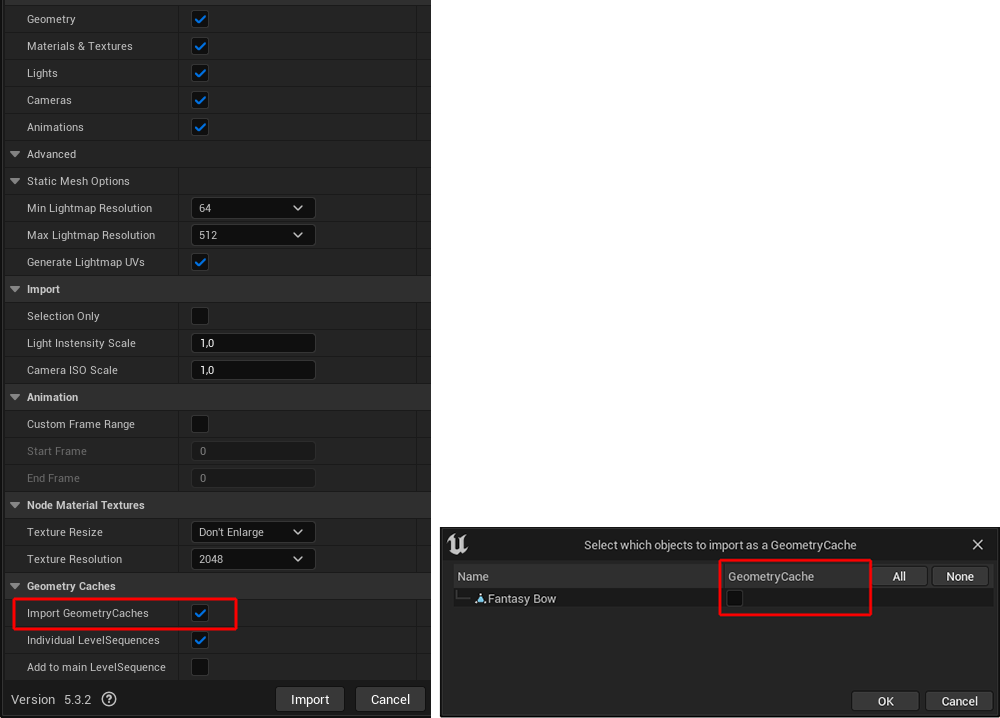 Selection of the properties to be imported and activation of the import of parametric animations as geometry caches.
Selection of the properties to be imported and activation of the import of parametric animations as geometry caches.
| Import GeometryCaches |
Geometry Caches are required, for example, for importing animated point positions. This can be used to import object deformations or the results of a baked Cloth simulation, for example. Activating this option alone does not lead to the import of this information, but opens an additional dialog when the Import button is clicked, in which the creation of a Geometry Cache can then be activated for all objects present in the imported scene (see right-hand side of the figure above). |
| Individual LevelSequences |
Activates the imported objects for use in the Unreal Sequencer. The Import GeometryCaches option must be active for this. |
| Add to main LevelSequences |
Adds the imported objects to the Main Level Sequence. The Import GeometryCaches option must be active for this. |
After importing, the objects automatically appear in the Outliner (see following image). In addition, all loaded components (animations, geometry, materials and textures) are available in the Content Browser.
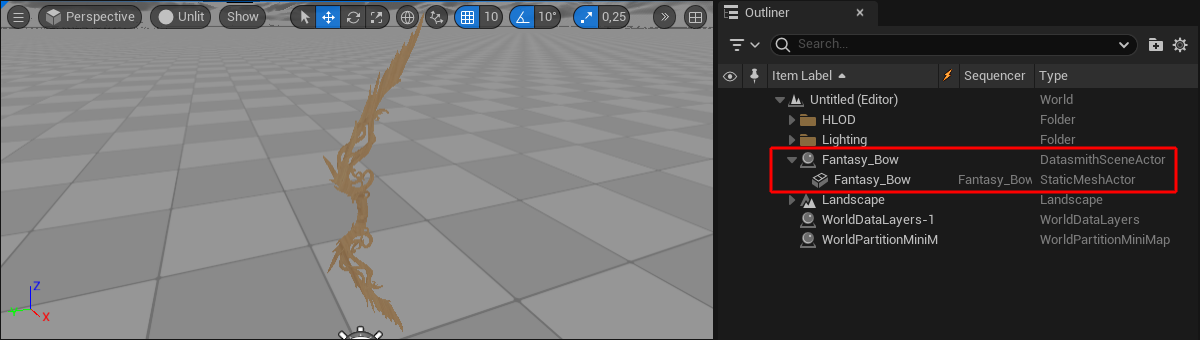 The loaded objects appear directly in the Outliner.
The loaded objects appear directly in the Outliner.
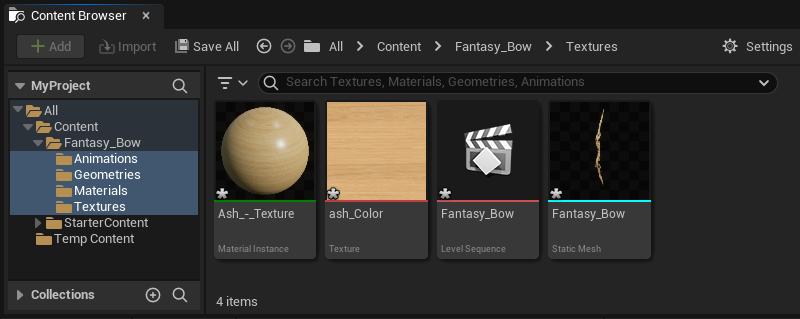 All imported components can be viewed separately in the Content Browser. From there, the assets can also be dragged directly into the Viewport, for example, or edited after double-clicking on them.
All imported components can be viewed separately in the Content Browser. From there, the assets can also be dragged directly into the Viewport, for example, or edited after double-clicking on them.