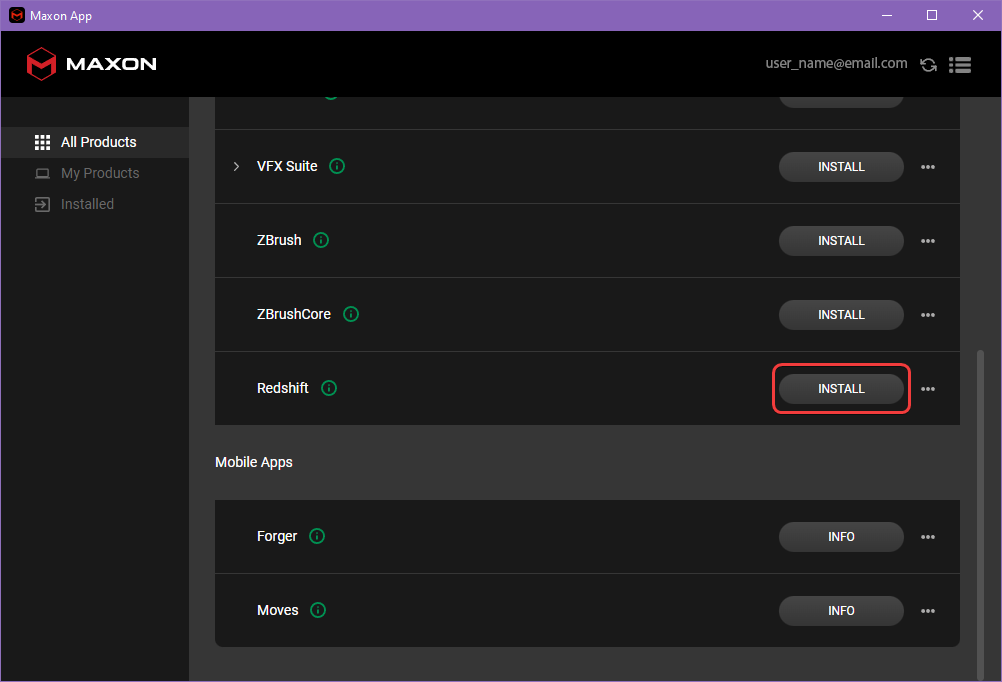
|
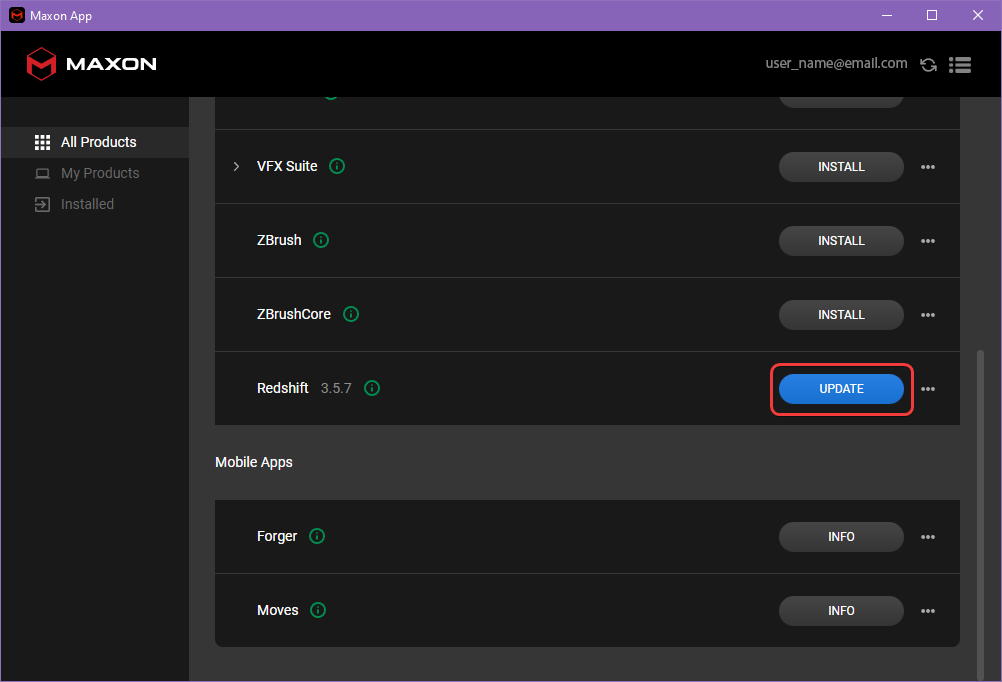
|
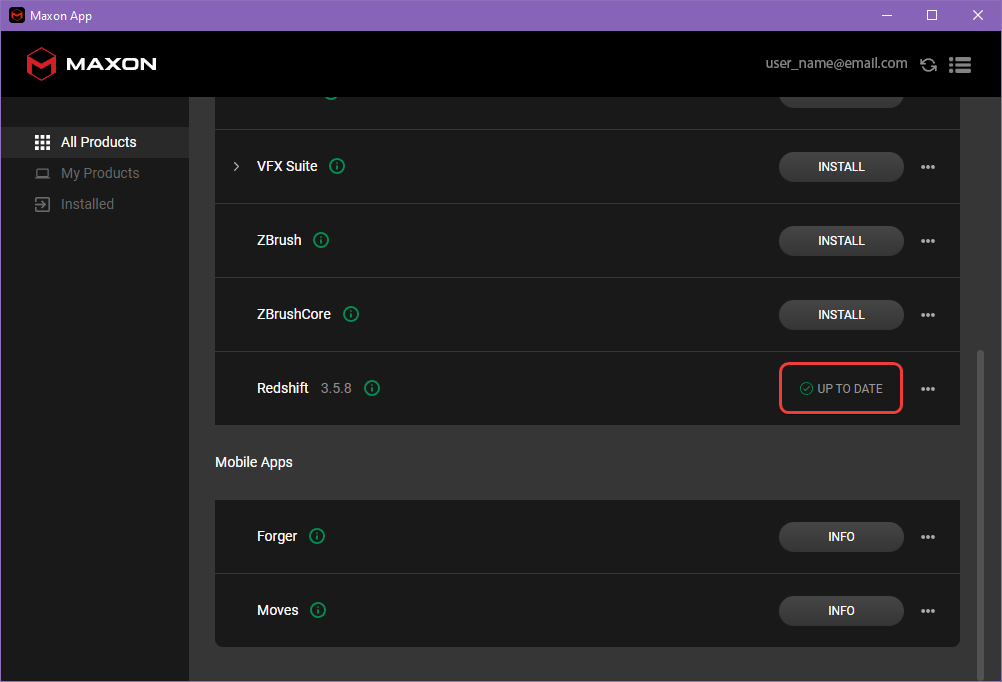
|
|
Install |
Update | Up To Date |
Table of Contents
Redshift Lite ("Minimal" or “min” in the file name) is a reduced-size installer for web connected devices. The Lite installer is smaller to download, faster to copy across machines, and results in a smaller installation size.
The Full installer includes shader kernels for all supported hardware and that data takes up hundreds of megabytes. Instead, the Lite installer only includes shader kernels for rendering with Redshift CPU but uses a program called the Redshift Download Tool that only downloads what is necessary for your hardware. This saves disk space by excluding unnecessary files for hardware not found in your system.
During installation, when using the Lite installer, the Redshift Download Tool pops up automatically after completing the plugin installation stage. This tool automatically detects compatible hardware in your system and downloads the appropriate shader kernels. If you will be offline at the time of installation, or have unreliable internet service, we recommend using the Redshift Full installer and copying it to the install machine.
There are two primary ways to download Redshift, one option is to manually download and run the Redshift installer and the other is to use the Maxon App. Both methods require you to follow the same installation process but Maxon App has the added benefit of being able to automatically check to see if there are new versions of Redshift available compared to what is currently installed on your system.
Please see the Maxon App documentation for help getting up and running with Maxon App.
To start a free trial of Redshift, visit https://www.maxon.net/en/try.
To manually download the latest Redshift customer installer, visit https://www.maxon.net/en/downloads.
You will need to be registered and logged in to access the download links.
To download the latest version of Redshift with the Maxon App, launch Maxon App and find Redshift in the list of available software. The install button will change between the following options depending on the current status of Redshift on your system.
Install - Redshift is not detected on your system, the install button can be used to download the newest version.
Update - Redshift is detected on your system but is not the newest version, the update button can be used to download the newest version.
Up To Date - The newest version of Redshift is detected on your system.
After downloading, proceed to the installation section below for the next steps.
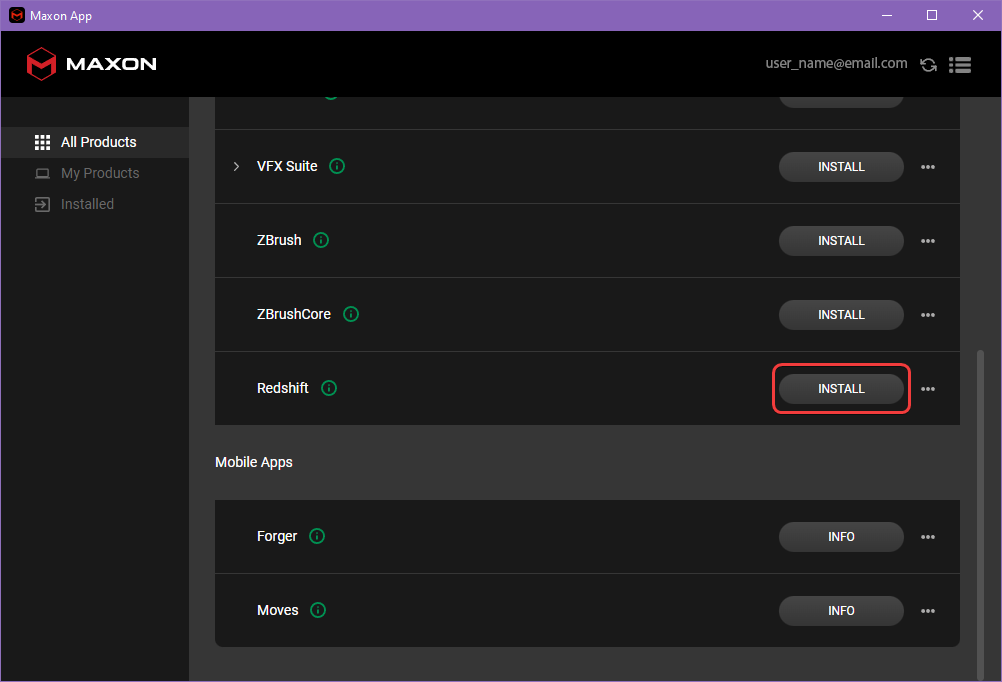
|
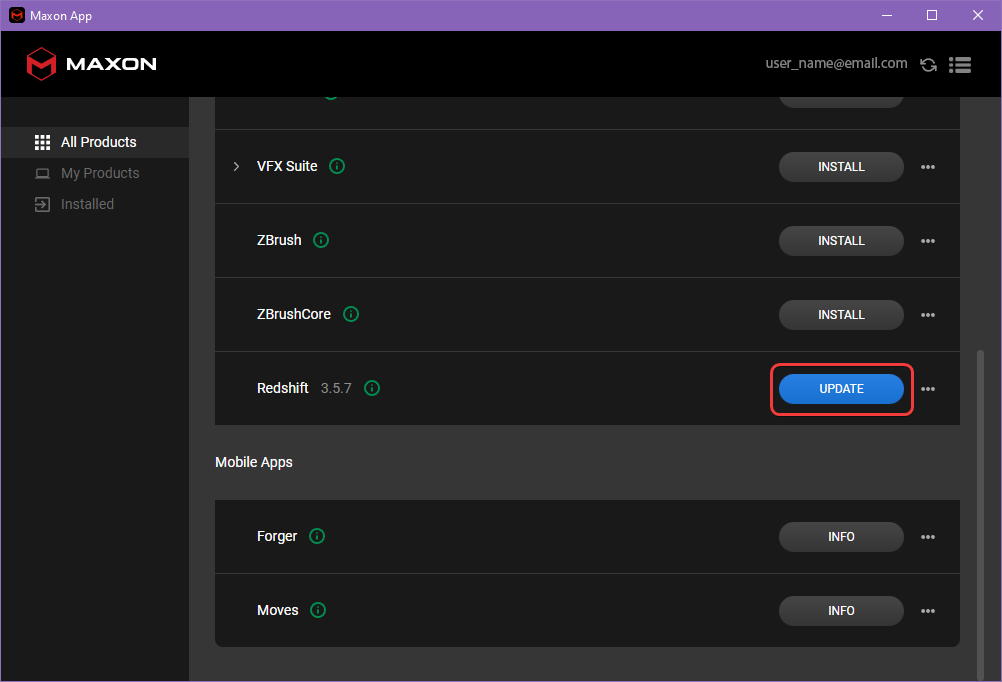
|
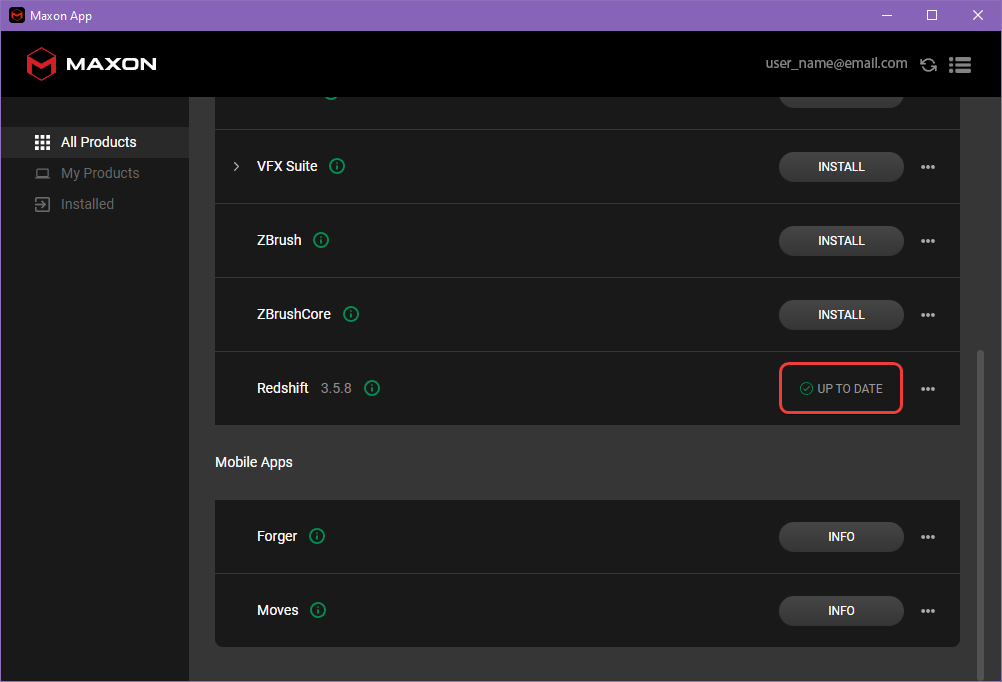
|
|
Install |
Update | Up To Date |
The following sections describe step-by-step how to install Redshift on your computer.