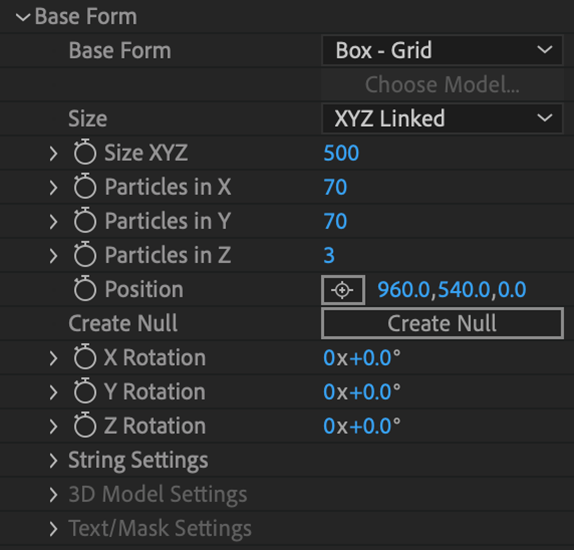
Form
The Base Form group defines the original particle grid (“base form”) that can be affected by layer maps, particle controls, dispersion fields, and every other control in Form. You have control over the base form’s size, particle density, position, and rotation in 3D space.
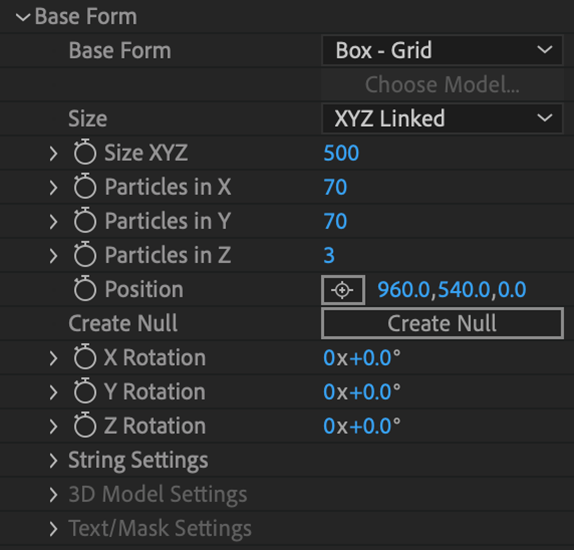
This defines your particle form's starting point. To illustrate, the Geometry Orb (below, left) uses the Icosa shape from the Geometry 3D Model collection. However, by selecting the Primary Form's Base Form block and clicking the Choose Model... button, you can choose any other form type, such as Cube (center) or Gear (right).
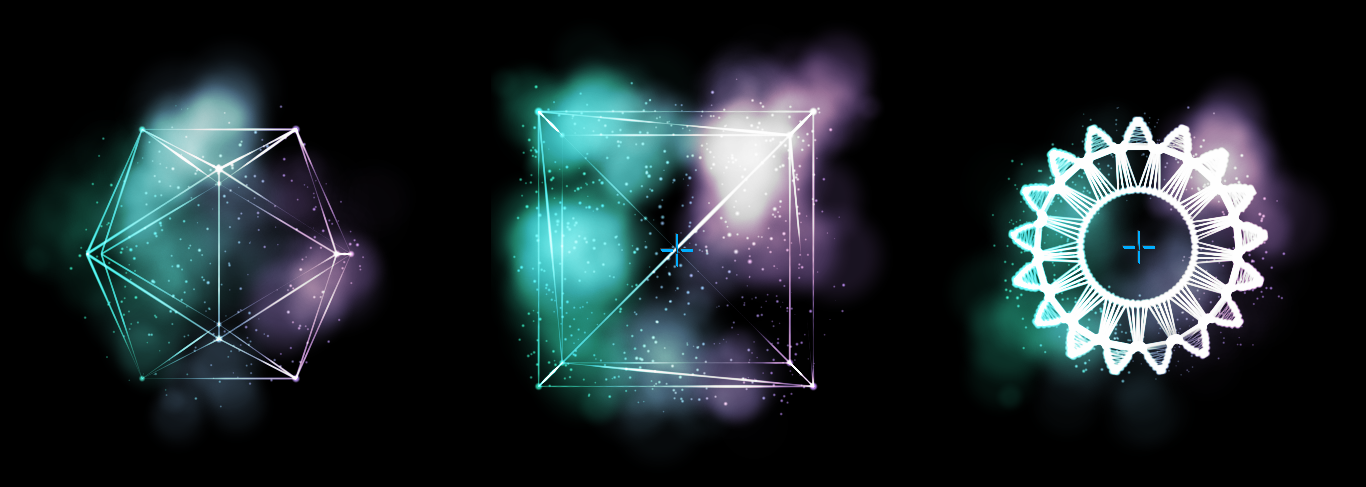
All base shapes (other than 3D Model) can have multiple iterations overlaying one another by setting Particles in Z to a value greater than 1.
The Box Form types are:
These settings establish the size of the form in the x, y, and z axes. The x and y dimensions correspond to the form's horizontal and vertical size while the z value determines its depth. Size Z and Particles in Z work together to control the form's overall density.
NOTE: Having individual axis control within Base Form Size X/Y/Z requires the Base Form Size pull-down menu to be set to XYZ Individual. If XYZ Linked is selected, a lone Base Form Size XYZ control will apply value changes to the form along all three axes in unison.

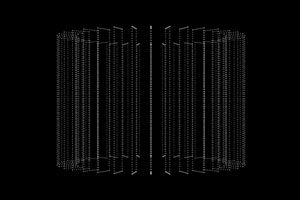
At left, Size X: 400, Size Y: 250, and Size Z: 1700.
At right, Size X: 1200, Size Y: 300, and Size Z: 800.
These settings establish the number of particles used to generate the form along the x, y, and z axes. Render times are directly proportional to the number of particles. Typically, a particle density of only a few hundred is needed to clearly define a form. Below, you see a close-up of the Basic Grid preset, with Particles in X/Y set to the default of 70 (left), then 140 (right).
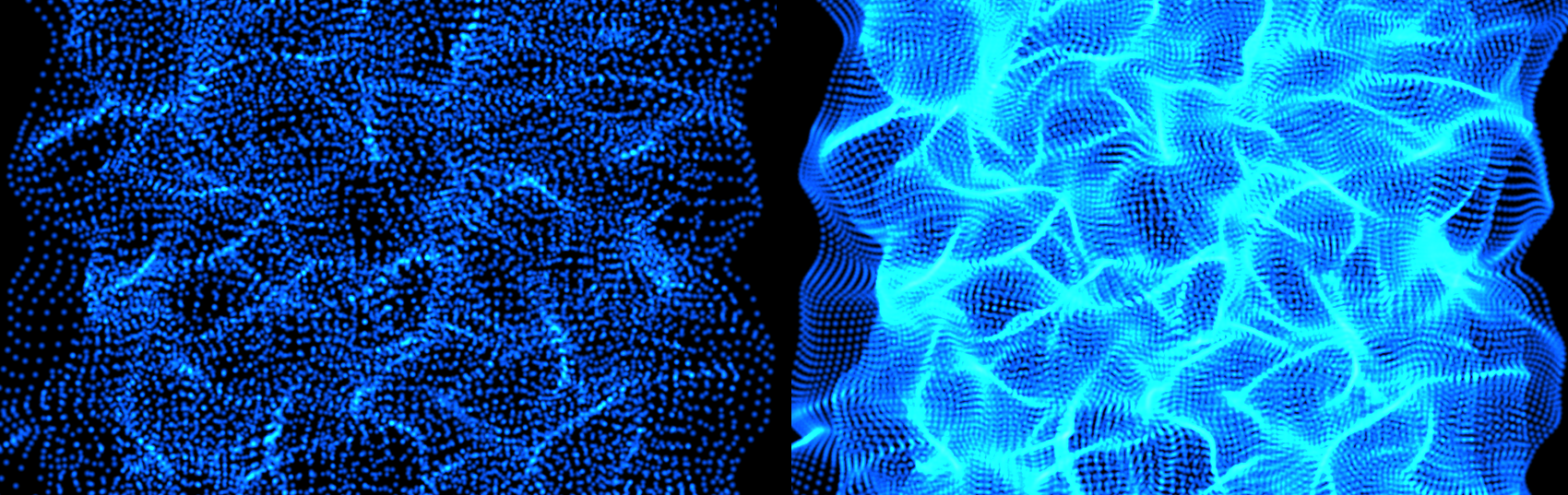
Be careful of z values, because the z value essentially replicates the grid, strings, or sphere, and high values can cause very slow rendering. Most often, you only need a z value of 1 to create an interesting surface shape.
This setting positions the form in space. Note that this positioning takes place before the different distortion fields (Fractal Field and Spherical Field) apply, so these controls effectively move the form through the fields. If you'd rather move the form with fields applied, use the Offset settings in the Transform controls.
Clicking this button adds a null to your composite that is connected via expressions to the position, size, and rotation of the selected form. Use this null to reposition the form layer directly in the composition window with on-screen controls or create a motion path for your form.
Rotates the form in 3D space. Below, you see our Basic Grid again, shown with X/Y Rotation at 0 degrees (left). We then changed these values to X Rotation: 73 and Y Rotation:13. You can also see from the right image that Particles in Z is set to 3, hence the three grid layers.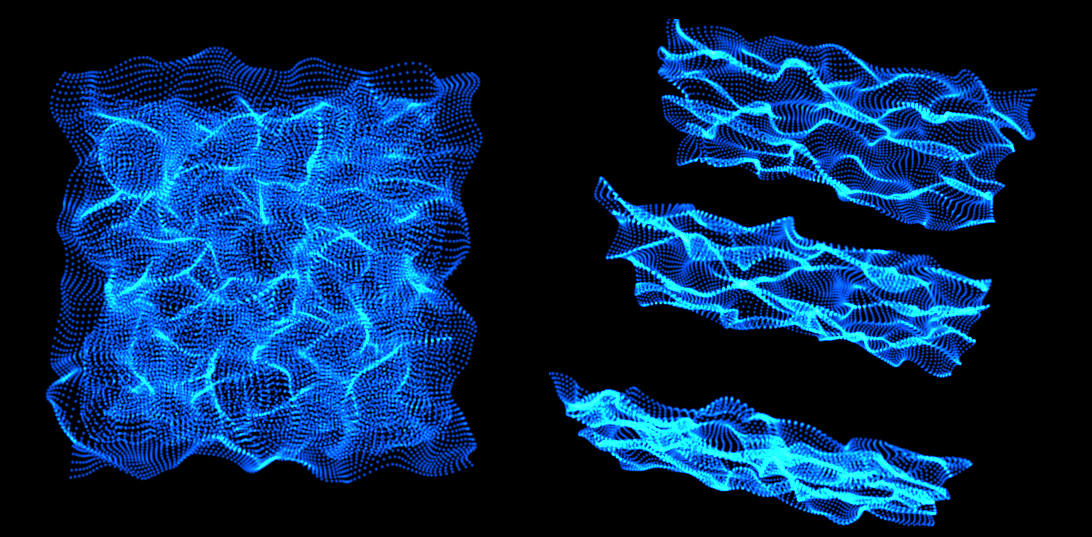
Rotation takes place before distortion fields (Fractal Field
andSpherical Field) are applied, so these controls effectively rotate the form through the fields.
If you would rather rotate the whole form with fields applied, use the Rotation settings in the Transform controls.
String Settings group: When you choose Base Form > Box – Strings, these settings enable. Go here to learn more.
3D Model Settings group: When you choose Base Form > 3D Model, these settings enable. Go here to learn more.