Deformer
These objects primarily deform the geometry of objects (for other purposes, see below). These include, for example, the basic objects, generators, polygon objects and splines.
There are two ways to use Deformer objects:
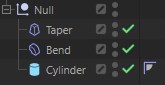 The Deformer object is in the same hierarchy as the object to be deformed.
The Deformer object is in the same hierarchy as the object to be deformed.
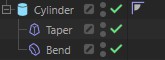 The Deformer object is a sub-object of the object to be deformed.
The Deformer object is a sub-object of the object to be deformed.
Deformers always affect the hierarchically superior object and all sub-objects of this object. A Deformer must always have a superordinate object.
If the object to be deformed is selected when the Deformer is called up and the Shift key is pressed (see also shortcuts when working in the Object Manager), the corresponding Deformer
- to the object origin and
- in their size and alignment to the object to be deformed (based on its bounding box)
adapted.
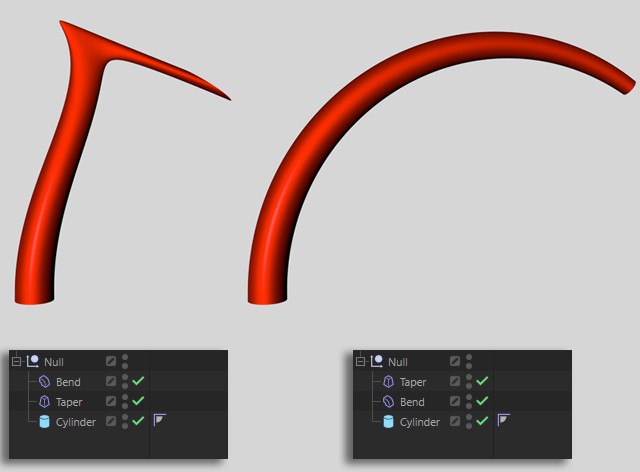 The order of the Deformers is important!
The order of the Deformers is important!
Deformation objects can also be combined with each other. The following applies - if Deformer objects in the hierarchy are on the same level, the first object in the sequence is applied to the object to be deformed first. Compressing an object first and then bending it produces a different effect than the other way round.
Deformation objects are automatically active after creation - recognizable by this small icon in the Object Manager:

To deactivate Deformer objects, click on the checkmark and it will switch to a cross:

The Deformer object no longer has any effect (alternatively, you can also do this for the basic properties in the Attribute Manager ).
Deformation objects can also be switched off and on in one go using the Evaluate Deformer menu item in the . You can find more information about this on the Draw Pipeline page.
Sufficient and good subdivision
In order for Deformers to work well, the geometry to be deformed must be divided as well and as evenly as possible. An unsubdivided cube consisting of only 6 polygons cannot be bent, for example, due to the lack of intermediate points.
Objects imported from more technically oriented programs are often provided with very long triangles that react poorly when deformed, as can be seen here on the left:
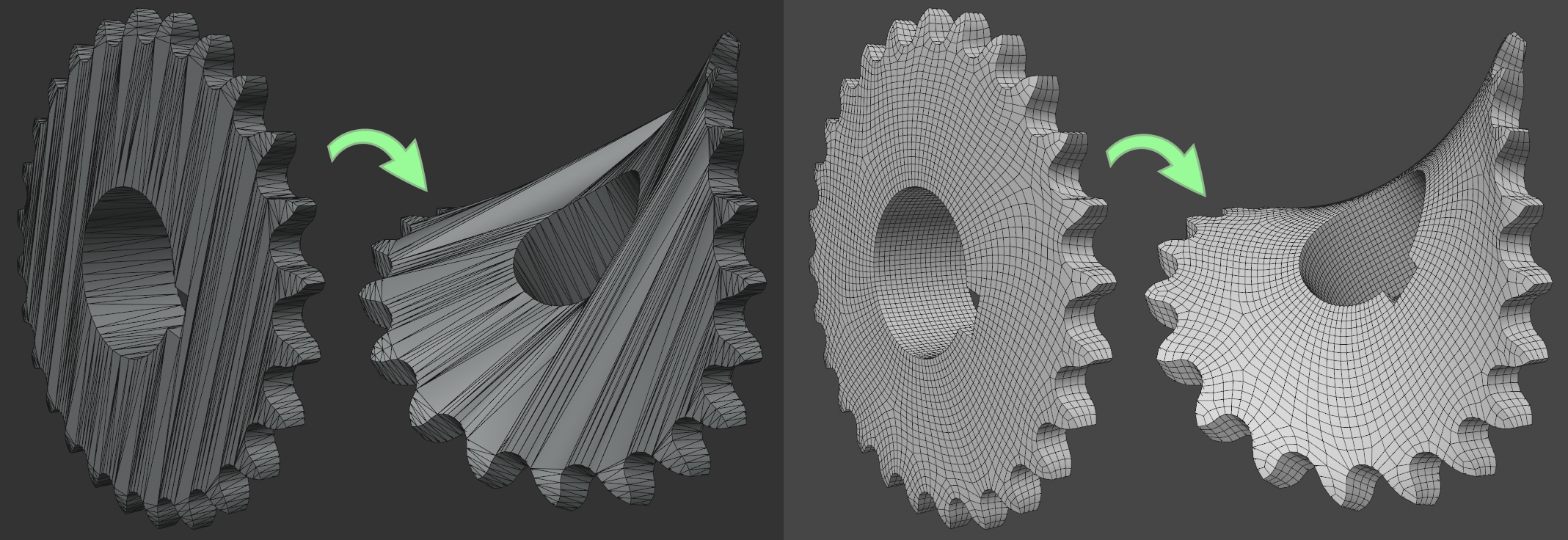
If the gear wheel shown on the left is first placed under a ![]() Remesh object and then deformed, it works perfectly, as can be seen on the right.
Remesh object and then deformed, it works perfectly, as can be seen on the right.
Deformer restrictions
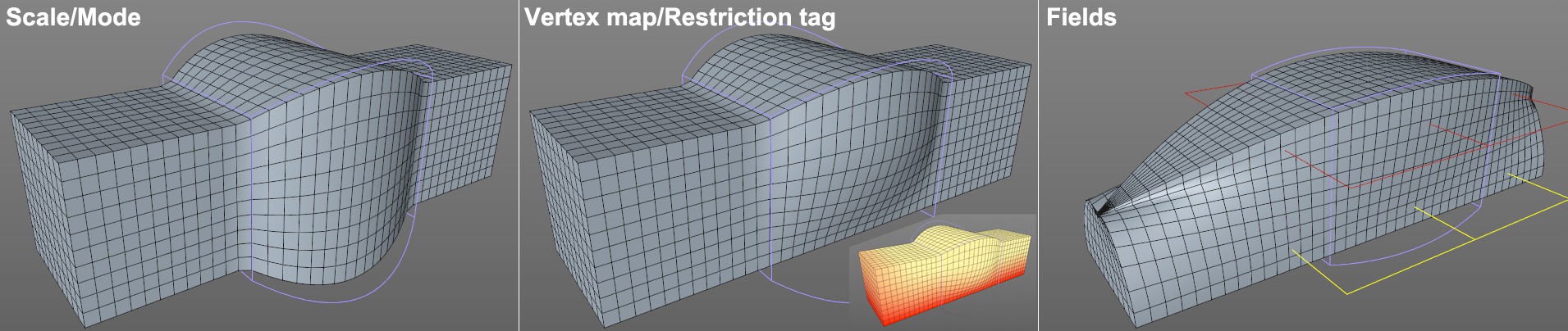 The effect of the Deformer can be spatially restricted in various ways. On the right is a linear field that decreases from red to yellow.
The effect of the Deformer can be spatially restricted in various ways. On the right is a linear field that decreases from red to yellow.
The Deformer range of action can basically be limited to three types (not all Deformers adhere to this, some - depending on their function - ignore one or other type due to the principle):
- With Size in combination with Mode (Object tab).
- With vertex maps in combination with constraint tags (the latter is assigned to the Deformer).
- With the extremely powerful Fields (which also affect many other areas such as particles, clones, etc.), which can limit Deformer effects in many ways. Fields can be defined in the Fields tab of the Deformer.
Preview view
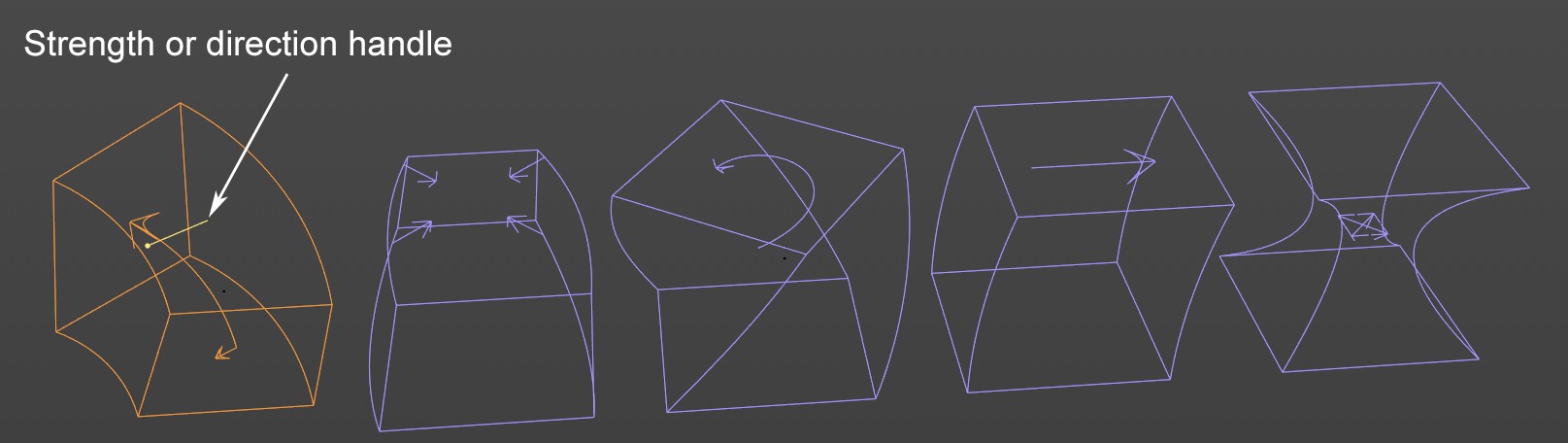 The bend, compress, twist, bulge and shear Deformers show the directions in which they act with their preview.
The bend, compress, twist, bulge and shear Deformers show the directions in which they act with their preview.
Some Deformers, such as the bend, compress, twist, bulge and rotate Deformer, already show with their preview view what they do and in which directions they work. These previews are also hidden when the Deformer is switched off.
Deformation objects and their effect on other areas
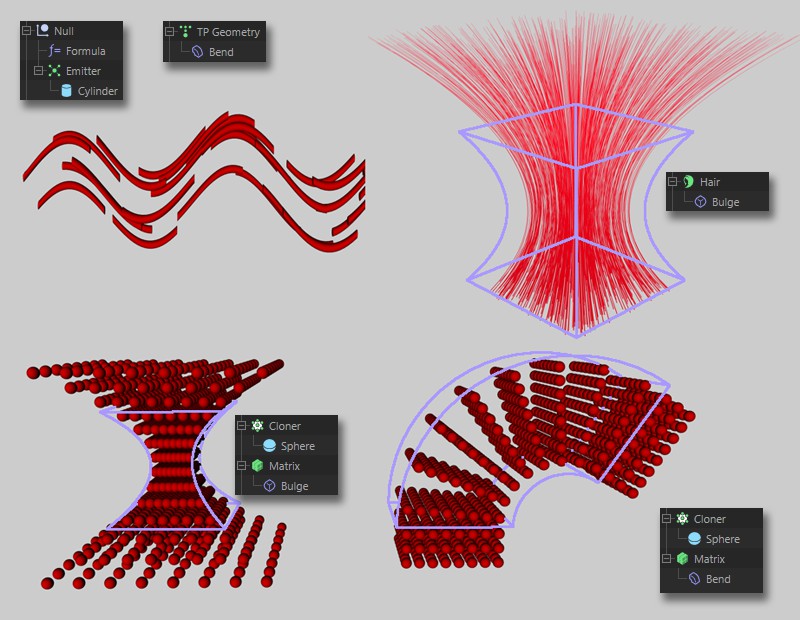 Top: Effect on particles, hair (hair as geometry), bottom: Effect of two different Deformer objects on MoGraph clones in grid arrangement.
Top: Effect on particles, hair (hair as geometry), bottom: Effect of two different Deformer objects on MoGraph clones in grid arrangement.
Deformation objects not only affect individual objects, but in principle all geometry-generating functionalities.
These include, for example:
- Particles, provided they are assigned a geometry (in the case of thinking particles, the Deformer object must act on the geometry object).
- The effect on clones (MoGraph, see here). Any number of clone collections can be deformed with the help of the Matrix object.
- Hair from Hair, provided they are created as polygonal geometry.
Exporting animated deformations
The following options are available, for example:
- Export the scene as an Alembic file.
- If the target program cannot read Alembic, use the command
 Bake Objects... to convert the animation into a PLA animation, which can then be exported to other programs using FBX exports (activate the option PLA to Vertex Cache).
Bake Objects... to convert the animation into a PLA animation, which can then be exported to other programs using FBX exports (activate the option PLA to Vertex Cache).