The AI search in the Asset Browser
General
Since Cinema 4D 2025.3, the Asset Browser can be searched with the help of AI ("Artificial Intelligence"). To do this, activate this icon (Intel Mac owners see below) directly to the left of the search bar:
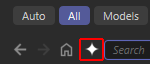
What can the AI search do?
What does the AI search offer you? Whereas content-related searches (e.g. for "sofa") often only worked if the file names or keywords were created accordingly, the AI search can now recognize image content. If you search for "furniture", for example, you will be presented with hits for tables, sofas, chairs and similar items without having to keyword the corresponding elements beforehand. The AI only recognizes visual image content - in the case of scenes, for example, through the Asset Browser preview - and can therefore deliver corresponding matches. You will therefore not be able to find sound files, for example, with the AI search.
You can enter entire sentences - even several - and also mention details. However, a list of keywords works just as well. The more precise your description, the more precise the search result will be.
Please also note the similarity search from file and similarity search from clipboard.
AI example search
In the following example, we searched for "yellow cushion". The quick filters can be used to restrict the search to specific areas (here "Scene").
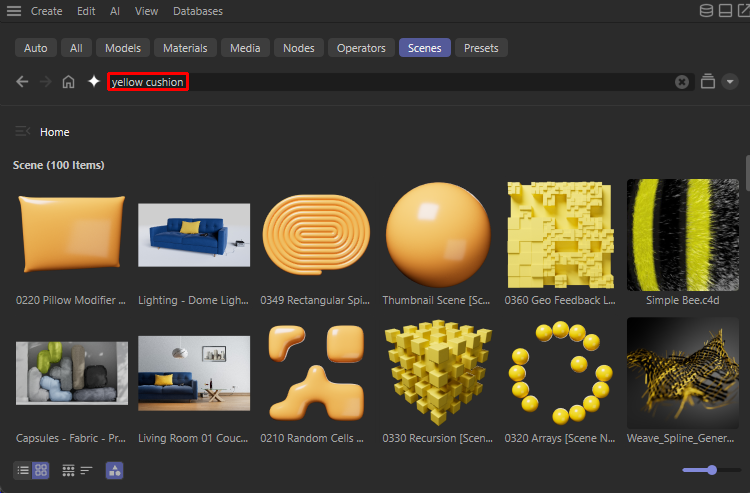
The first hit is actually a yellow cushion, followed by a blue sofa with a yellow cushion on it. Perfect. But what is immediately noticeable - and this is characteristic of such AI searches - is that nonsensical things are also listed as further hits. As humans, we immediately see that a bee's fur has little in common with a pillow. For the AI, however, there are similarities that are sometimes difficult to understand. Here one could assume that the soft, fluffy fur is associated with a soft, fluffy pillow. However, it is pointless to speculate about the AI's motives. Just remember:
At the beginning, the most suitable matches according to AI standards - which are often surprisingly good - are listed, while further down the list you'll find worse matches and even completely unsuitable ones.
On the one hand, very precise searches are possible, as in the example above, but on the other hand you can also search very broadly: a model search for "traffic", for example, shows traffic signs, cars, bridges and other hits that have something to do with traffic in addition to traffic lights.
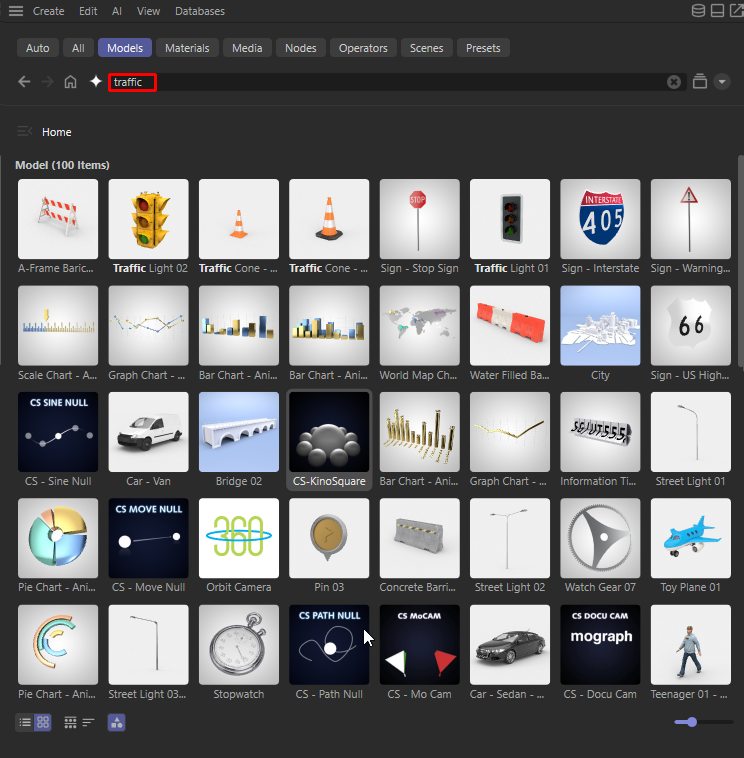
The conventional search only shows four hits with traffic lights, while the AI search is able to make associations and delivers similar and related results. For example, a watch, as traffic is often associated with time pressure.
This extremely practical ability also shows its strengths in the commands described below, which you can use to find similar assets, for example.
Other interesting facts about AI search
- The AI search does not work on Intel Macs. The corresponding interface elements are hidden.
- The AI search can be combined with the conventional search. For example, a search "Wood textures resolution:>4000" lists all AI-found wood textures with a resolution of more than 4000 pixels. Please note that more "nonsensical" hits may appear. For example, a model search for "car size:>=30mb" will predominantly list plants. The meaningful hits are filtered out by the size condition and more inappropriate ones move up. This is in the nature of AI searches and is not an error.
- The AI search is optimized for the English language. Although some search queries also work in German, French or Spanish, for example, there is no guarantee that they will deliver correct and, above all, complete results. This is due to the fact that the AI training data included a few other languages that by no means covered everything. If you want to be on the safe side, search in English!
- If you combine an AI search with the conventional search (this must contain a colon; see below), a negative search works for the latter: An exclamation mark excludes things: A search for "sky !bitdepth:32" lists all AI-found sky images, but leaves out HDRI textures.
A model search for "Tool !dependency:redshift" lists all AI-found tools with materials for the physical or standard renderer and hides models with redshift materials. - For example, you can search through entire image collections using AI search. Define your image folder as a watch folder (see Command ): all images are prepared for the AI search. This preparation can take a moment - in a test here about 8 minutes for 3700 vacation pictures with a reasonably modern computer including a powerful graphics card. If the AI preparation runs exclusively on the CPU, be prepared for about ten times the time.
After that, searches such as: "Three-legged kangaroo in blue and white curled socks with a beer in its hand" are possible and realistic: if there is such an image, it will be found.
Incidentally, the quick filter "Media" is recommended for a pure image search.
And it should be explicitly mentioned here once again: AI data does not leave your computer! - The quick filters "Nodes" and "Operators" do not lead to any meaningful results. Such assets usually do not show any meaningful previews in the view and can therefore not be taken into account by the AI search.
- The automatically generated asset browser preview is sometimes not particularly useful for AI searches. You can use any image as a preview image, which the AI search then also uses. In the "Info" tab of the asset detail view, right-click on the preview image to find some commands for replacing it.
- The AI search has also been integrated into other areas of Cinema 4D (e.g. texture file selection fields).