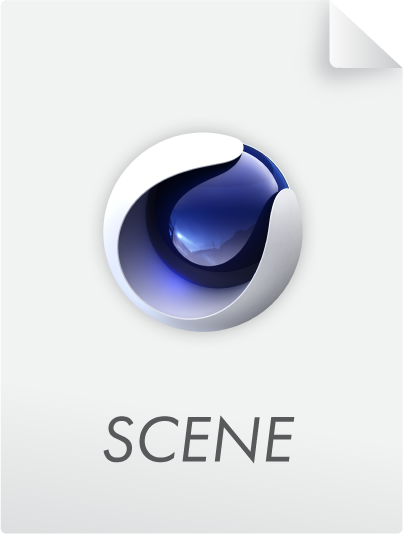Forces
These two settings establish a link between keyframe animation - or Initial State (without animation) - and simulation. If both values are 0, only the simulation will have an effect. As soon as you increase the values, imagine a spring applied between keyframe animation position and simulation position (separately adjustable: position and rotation). The greater the Follow values, the stronger the spring will be. Very high values will cause the Rigid Body to precisely follow the animation and even penetrate the collider objects.
This lets you create very interesting effects as you smoothly fade back-and-forth between animation and simulation.
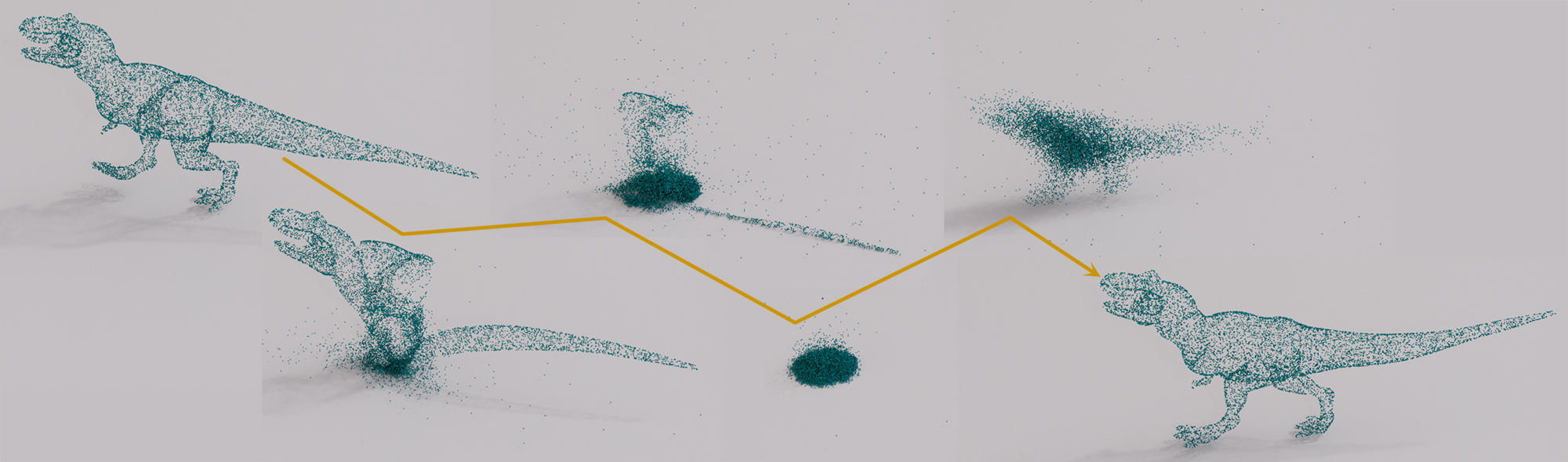
Example
The two collections of spheres are sent on a collision course via key position animation; however, the individual spheres react correctly to contact:
Damping values greater than 0 are necessary to prevent the combination of keyframe animation and simulation from oscillating. With larger values, the animation/simulation appears more and more as if it were dipped in thick oil: Rigid Bodies are slowed and react more sluggishly to forces.
These two settings simulate more natural motion sequences that are generated via counter movements or overshoots created by recurring forces.
With negative values, the counter movements are reversed. Setting the value to 0 will disable this effect.
Aerodynamics
The following two parameters, Drag and Lift, give the Rigid Bodies areodynamic properties. If both of these are set to 0, the aerodynamics are switched off, i.e. Rigid Bodies behave as if they were in a vacuum (apart from Damping settings).
If you imagine a falling board or pane of glass in reality, it will behave differently depending on whether you drop it horizontally or hold it vertically beforehand. In the first case, this is initially slowed down by air resistance, while in the second case a high falling velocity will be reached very quickly. In both cases, the board/glass pane will start to "sail" after a while. It is precisely these behaviors that are made possible by areodynamic setting.
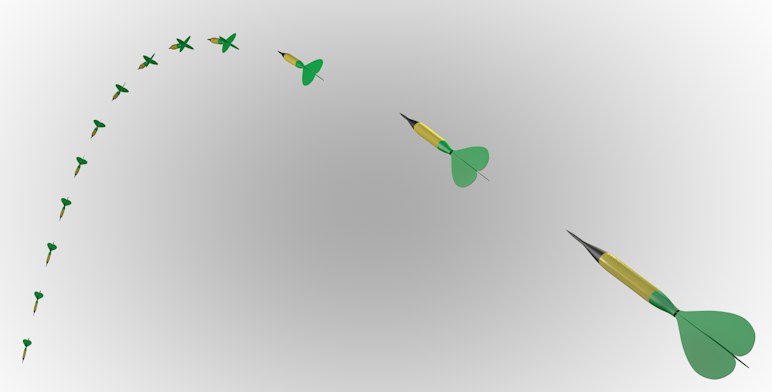 The aerodynamics lead to a correct arrow flight in that the arrow wings will always align the arrow tip in the direction of flight.
The aerodynamics lead to a correct arrow flight in that the arrow wings will always align the arrow tip in the direction of flight.
With the aerodynamic settings, a Rigid Body (and Cloth, by the way) can be affected by air resistance. But where does the air resistance come from? Imagine the scene filled with air. If a Rigid Body falls downwards due to gravity, an air flow is generated locally for the falling object, which acts on each individual object polygon.
The greater the air flow at the polygon, the greater the forces acting on the polygon. There are basically 2 forces due to air currents in Cinema 4D for the simulation: A force due to air resistance and the lift force, which simulates the airplane wing effect:
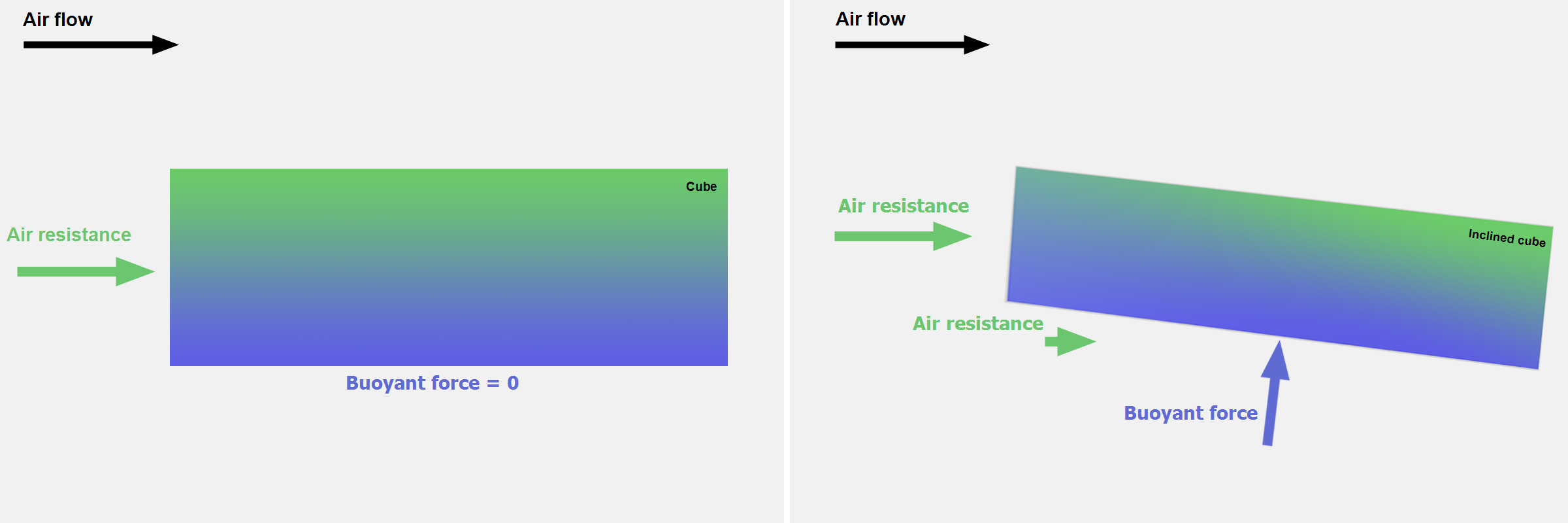 Left: only the air resistance is effective; right: the cube also experiences a lift force in addition to the air resistance.
Left: only the air resistance is effective; right: the cube also experiences a lift force in addition to the air resistance.
Please note that the following two parameters are also available for the Cloth tag.
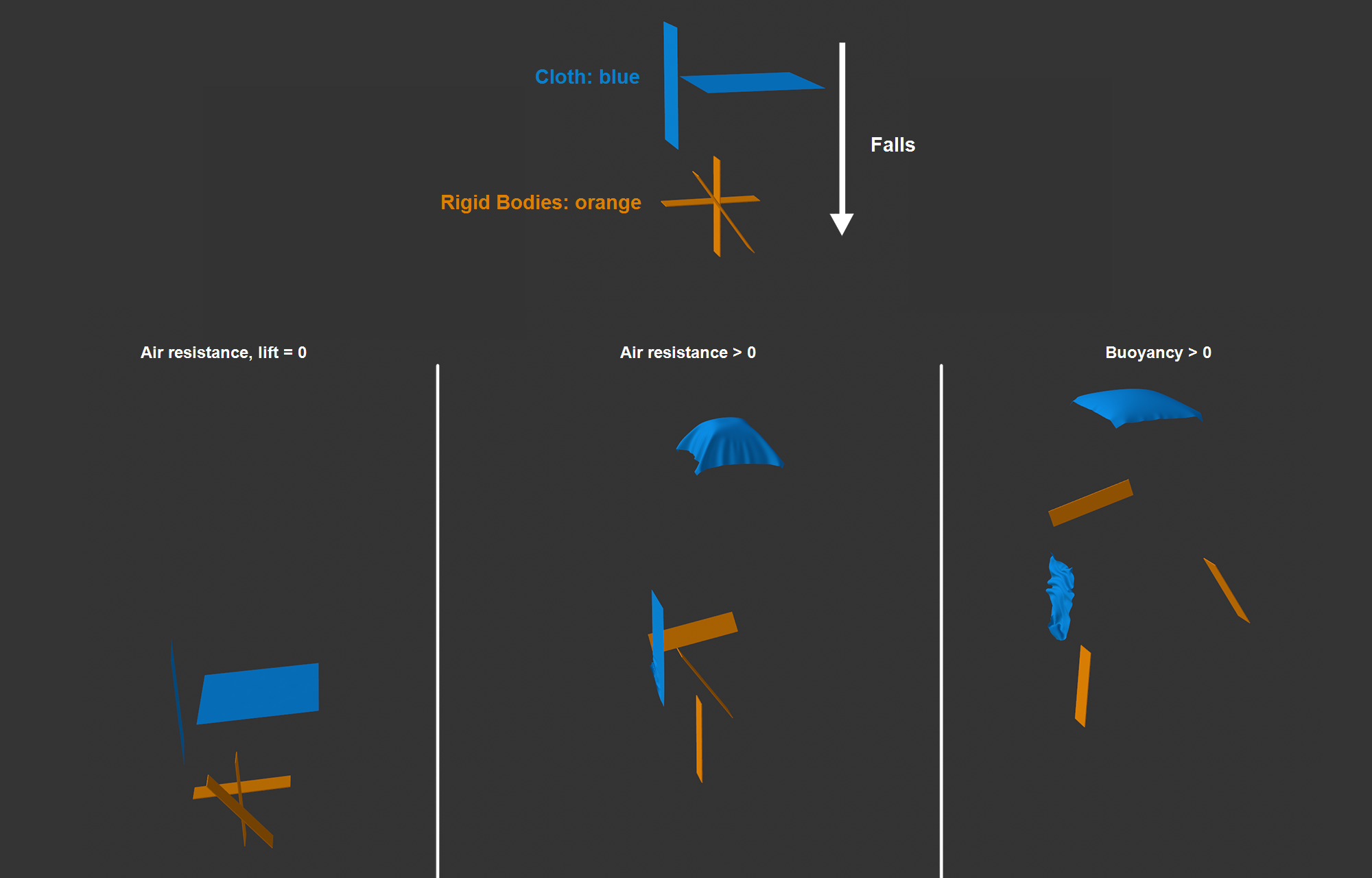 The setup of Rigid Bodies and Cloth shown above is falling. The increasing air resistance is ignored on the left-hand side; in the middle, the objects are slowed vertically, with the horizontal garment forming a parachute shape; on the right, the lift ensures that the initially sloping Rigid Body sails away to the right and the vertical garment begins to flutter.
The setup of Rigid Bodies and Cloth shown above is falling. The increasing air resistance is ignored on the left-hand side; in the middle, the objects are slowed vertically, with the horizontal garment forming a parachute shape; on the right, the lift ensures that the initially sloping Rigid Body sails away to the right and the vertical garment begins to flutter.
This is used to control the force on polygons that are positioned frontally (i.e. with the surface normal up to a maximum of 90° against the air flow. Sides facing away or parallel to the wind will be ignored against the air flow. The force will always act exactly opposite the air flow. The more perpendicular the polygon is to the air flow, the more force it will exert.
The higher the value that is set here, the greater the force that will be applied. In the case of falling or other driven objects (if no Force objects are acting), this corresponds to a braking force that always acts against the direction of movement.
The lift force will always act in opposition to the direction of the surface Normal. The air flow must have a resisting surface. Polygons facing away from or parallel to the air flow will not be taken into account. If a surface is at an angle to the air flow, a lifting force will take effect. The value to be defined here then acts as a multiplier for the respective force.
Other parameters
The Mode can be used to include or exclude the Force Objects located in the following Object list.
The switch to the right of each object can be used to enable or disable the respective object's effect. The chooser to the right of the list can be used to click on a Force Object in the Object Manager to add it to the list.
Note also the ![]() Simulation Scene object, where you can also enable or disable Force Objects.
Simulation Scene object, where you can also enable or disable Force Objects.
If you want Cinema 4D's Pyro system to apply forces to Cloth (define a value greater than 0 at Fluid Force Factor ), deselect this option.