Environment

The Environment page uses a texture to simulate reflection. Here, in contrast to the other pages, the Color and Texture are multiplied by the Mix mode instead of being added.
If you use the Environment channel in conjunction with the Reflectance channel, make sure that the Reflectance channel’s Attenuation Additive option is enabled. Otherwise the Environment channel will not be visible.
So why would you want to use the environment property instead of reflection? One reason is that your scene may not have enough objects to produce good results when reflected. Another reason is that the environment property renders more quickly than the reflection property.
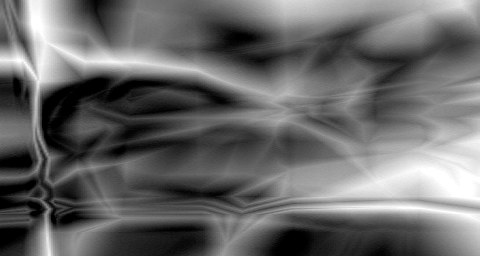 A typical environment map.
A typical environment map. Reflections using the environment property only.
Reflections using the environment property only.You can specify a color on most of the material channel pages using a color chooser.
Use this setting to adjust the brightness of a channel’s color. The Brightness setting functions somewhat like a multiplier and can be set to greater than 100%.
Here an image texture or a 2D shader can be defined. Refer to the Textures chapter for details.
Use these parameters to mix the color and texture panes using one of four modes. The default mode for all channels is Normal, except for the Environment page, which uses Multiply as the default mode. Not all channels have Mix settings. If you load a texture or a 2D shader, it is placed on a layer above the color (i.e. the texture is placed on top of the color).
In normal mode, the Mix Strength sets the opacity of the texture. If the value is set to 100%, you will see the texture only (remember, the texture is the top layer, so if it is opaque you will not see the color underneath). If the value is set to 70%, the result is 70% of the texture and 30% of the color.
For example, if a texture pixel of RGB 255/0/0 (red) is used with a color value of RGB 255/255/0 (yellow) with the Mix Strength set to 50%, the resultant color is 255/128/0 (orange).
The texture’s RGB value is added to the color’s RGB value.
No values will be clamped (e.g., to 255/255/255)
The color’s RGB value is subtracted from the texture’s RGB value. Thus if a texture pixel is RGB 255/255/255 (white) and the color value is 255/0/0 (red), subtracting with Mix Strength set to 100% gives the result 0/255/255 (cyan).
The RGB value of the texture is multiplied by the RGB value of the color. For example RGB 255/128/0 (orange) multiplied by RGB 0/255/0 (green) results in RGB 0/128/0 (dark green).
Mix Strength defines the mixing proportion between the texture and color panes or between the brightness and transparency (depending on which mode is selected) of the texture to be mixed.
Tiles X [0..+∞]
Tiles Y [0..+∞]
The environment property is independent of the projection type of the material. The environment is always placed spherically around the object. Use Tiles X and Tiles Y to set the number of tiles in the X and Y directions. These tile settings are used instead of the Material tag’s tile options in the Attribute Manager.
If this option is enabled, the environment reflections will only appear in places where there are no real reflections produced by the Reflectance channel.
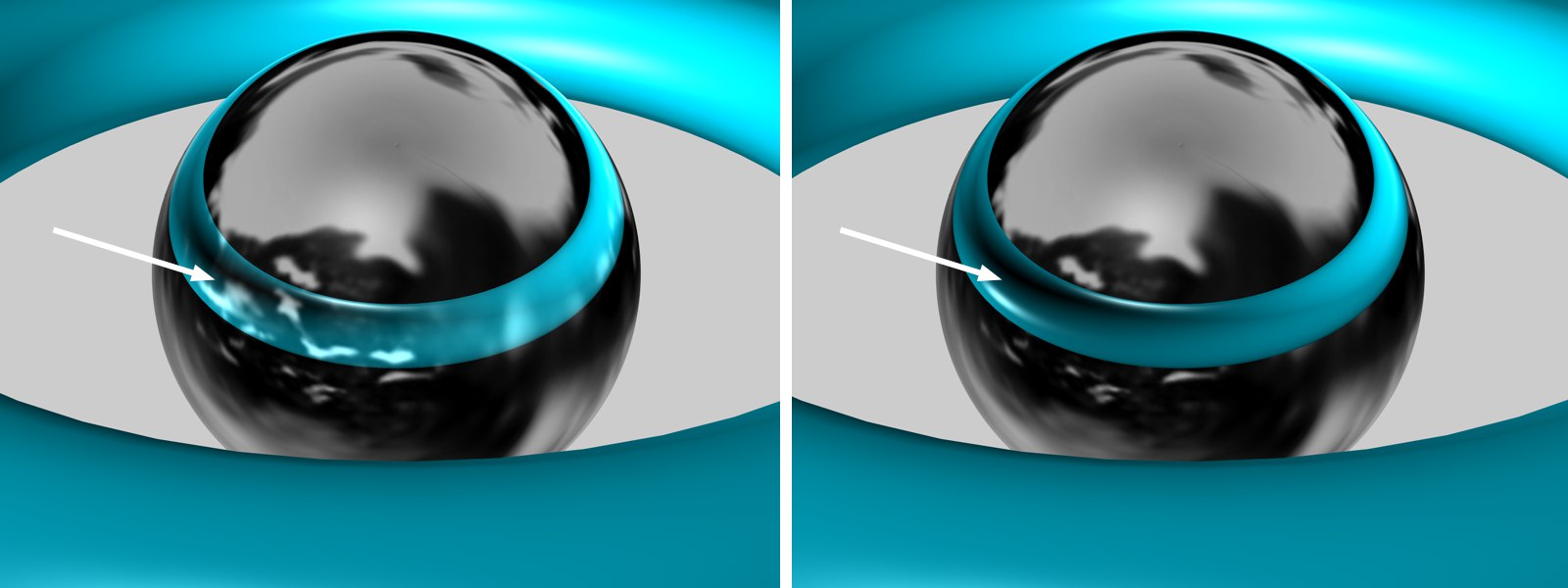 Left: Exclusive disabled, right: Exclusive enabled.
Left: Exclusive disabled, right: Exclusive enabled.