Blending
The Blending tab has settings that can also be defined interactively in the Field list.
Use this setting to enable or disable the layer. If available, this can also be done per channel using the Value, Color or Direction icons.

These 3 options let you quickly define which ,channel’ the current layer should affect. Depending on the Field list in which the layer is placed, only individual or no channels will be displayed. A Spherical Field, for example, in a Bend Deformer cannot affect colors.
This setting lets you define the layer’s opacity stepplessly between 0% and 100%.
General information for blending Fields can be found under How can Fields be blended?.
The following descriptions are based on blending the Value channel. The blending of colors sometimes deviates from this but generally works as described under Blend Modes. For other vectors (e.g., the Field Force), the modes Normal, Add and Multiply are of primary interest (see also here.
If set to 100%, this mode overwrites all previous Fields with its own value for the Value channel.
Here you can define how the various Fields should be blended.
Add, Subtract and Multiply so exactly what their names say. Multiply is very well suited for masking (null values delete subordinated effects). See also here for several examples.
This blending mode is a combination of Multiply and Negative Multiply. Mean values have no effect while the minimum and maximum are emphasized and strengthened.
This mode is suited for use with two overlapping Fields (the subordinate with 100%) to prevent the maximum from exceeding 100%):
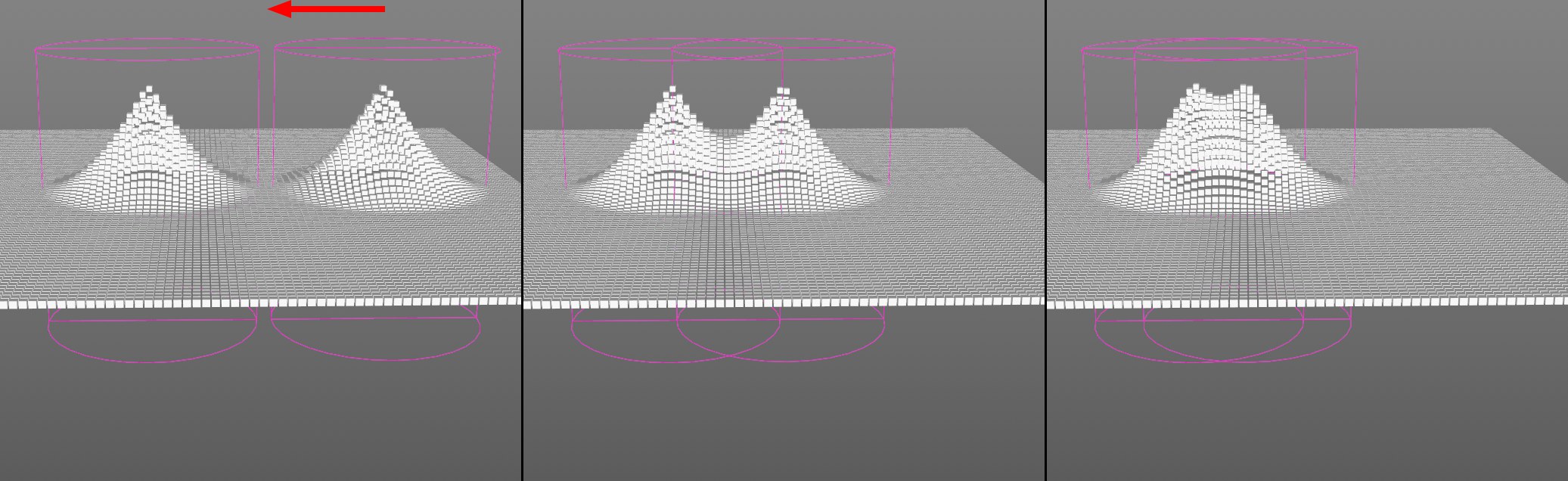
Or put differently: negative multiplying the parent layer by 100% results in 100%, even if previous elements define other values.
Uses the maximum and minimum value provided by the subordinate layer or by itself. For image editing programs, this represents the ,Lighten’ and ,Darken’ settings, respectively.
This mode serves as a type of mask for all channels and therefore works best in the Shape Field (set Inner Offset to 100% in the Remapping tab if the transition should be abrupt). In the following scene, the Cube Field lies above the Cylinder Field:
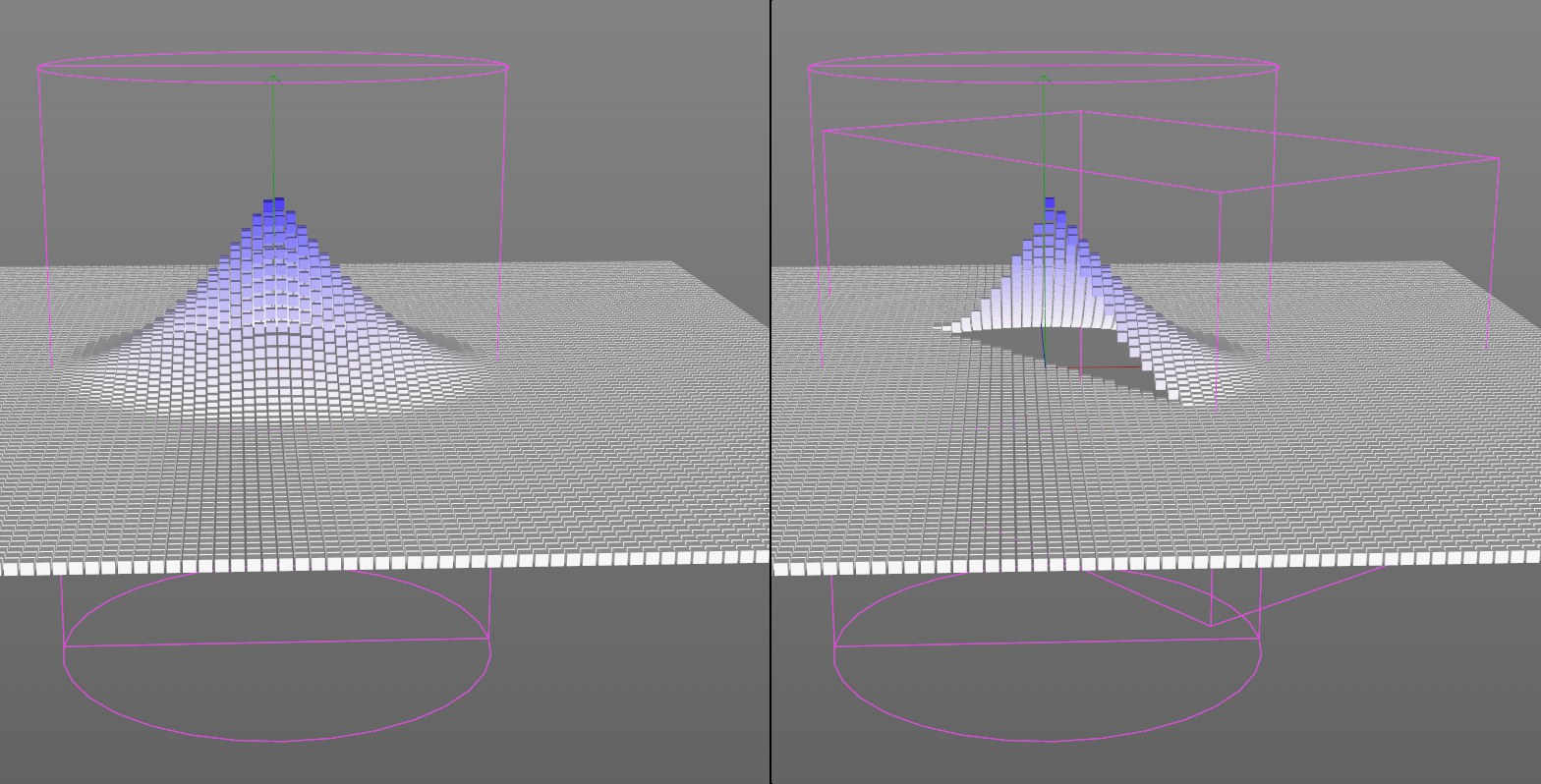
The Cube Field masks the effect of all subordinate layers using its volume.