Base Surface
This is the surface’s diffuse color.
This setting can be used to define the intensity of the base color. Grayscale structures, for example, can be used to vary the opacity of the base color.
This is the color with which the reflections on the surface will be colored.
This setting can be used to define the intensity of the reflections on the surface. Grayscale structures can, for example, be used to vary the strength of the reflections on the suface.
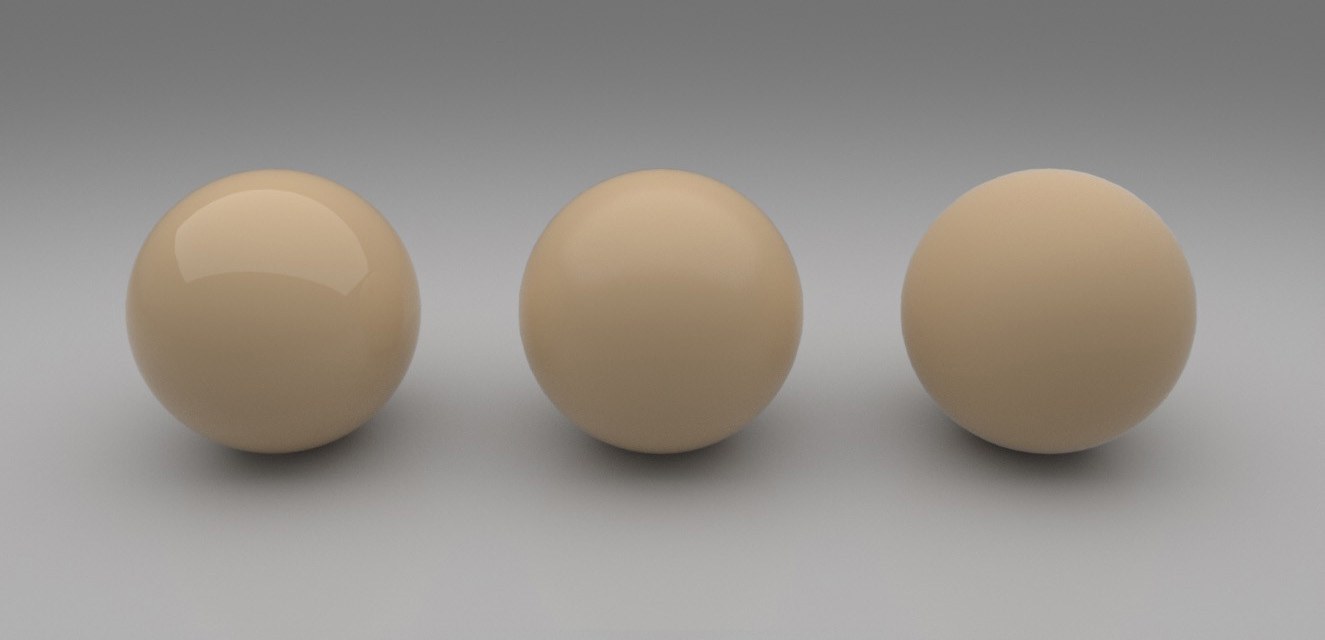 The Roughness of the reflective properties varies the material from polished to rough.
The Roughness of the reflective properties varies the material from polished to rough.This setting can be used to define the roughness of the diffuse properties of the reflections.
Anisotropy is the elliptical, or even banding, distortion of reflections and highlights. This effect can be seen on surface that have fine ridges or scratches.
This setting can be used to define the direction of the reflection distortion.
The settings in this menu can be used to define if a meterial should be dielectric or metal:
- Dielectric: Materials such as glass, water or plastic. These materials are not conductive (or very weak), i.e., non-metallic.
- Metal: The correct choice for metallic materials such as iron, aluminum, gold or chrome.
Depending on which option is selected, additional settings for the Refraction Strength or intensity of the metallic effect will be made available.
This setting is available if Fresnel Type is set to Dielectric and it describes the ratio and strength of the light’s reflection and refraction on the surface. This value is physically-based and can therefore be taken from values ascertained from real-world materials. In the Refraction index Preset menu you will find a comprehensive list of common refraction indices from which you can choose.
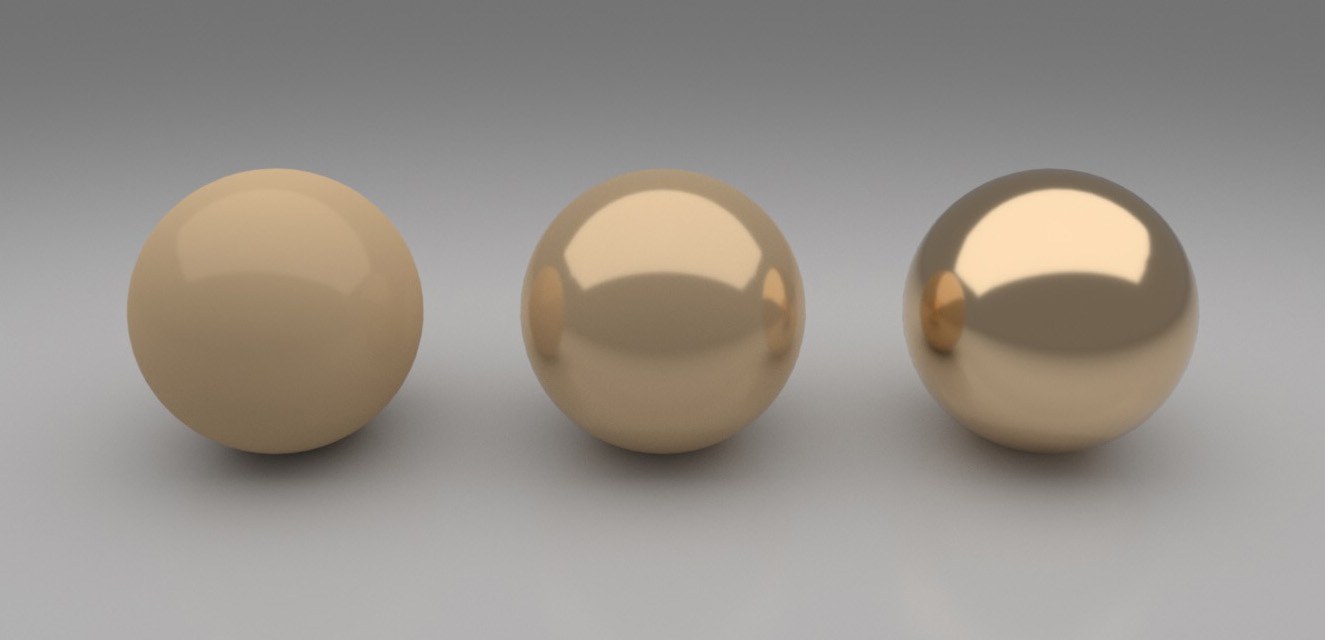 The Fresnel type Metallic and its Metalness value can be used to create anything from a plastic surface to a metallic surface or anything in-between.
The Fresnel type Metallic and its Metalness value can be used to create anything from a plastic surface to a metallic surface or anything in-between.This percent value is made available if Fresnel Type is set to Metallic. It defines the intensity of a metallic reflection on the surface.
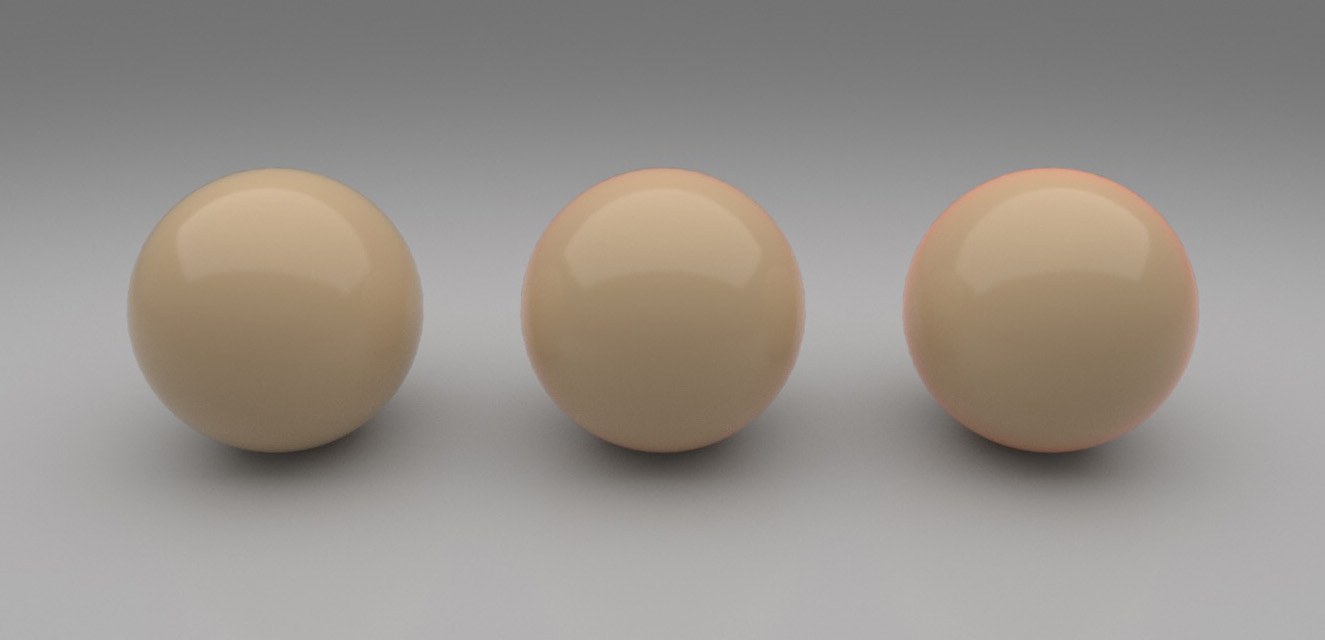 The sheen effect supplements the brightening that can be defined individually and is restricted to the edge regions of an object.
The sheen effect supplements the brightening that can be defined individually and is restricted to the edge regions of an object.This effect supplements a subtle glow effect on the surface. The sheen is most intense at the object’s edges and is therefore similar to a Fresnel shader. This effect can, for example, be very useful when creating cloth.
This is the color used for the Sheen effect.
 At the left you can see the material without transparency, at the center with maximum refraction and on the right with maximum scattering.
At the left you can see the material without transparency, at the center with maximum refraction and on the right with maximum scattering.The Uber Surface can calculate various types of transparency effects:
- Refraction: This is the normal transparency with a Refraction Strength, as you know it from default materials.
- Scattering: Simulates a Subsurface Scattering effect on the object, as with marble, skin or wax, for example.
This setting is made available if Transparency Type is set to Refraction and makes it possible to transition from a more diffused shaded surface to a transparent object.
Refraction Roughness [0..100%]
This setting is made available if Trasparency Type is set to Refraction and it defines the scattering of the light rays within the object’s volume. Increasing values will produce correspondingly more opacity.
This option is available if Transparency Type is set to Refraction and it activates a simplified refraction type specially designed for glass materials. This can speed up rendering of simple panes of glass as long as the glass object is relatively thin.
This option is available if Transparency Type is set to Refraction and it acivates the refraction of light refractions on reflective materials or materials that refract light. A common effect would be the ignition point of a magnifying glass or the undulating lines at the bottom of a pool when the light passes through the moving water.
This option is available if Transparency Type is set to Scattering and makes it possible to mix diffuse surface shading with the light rays in a given volume.
Bump Strength [-2147483648..2147483647%]
If you want to use a bump or Normal texture to control the surface Normals, the intensity of this effect can be defined here.
Here you can select if a grayscale (Bump) or a Normal map (Normals) should be used. The corresponding values can then be linked with the node’s Bump Map or Normal Map input.
If Bump Mode is set to Normal, you can then link a Normal map.
If Bump Mode is set to Bump, you can then link a bump map or grayscale.
These options are made available if Bump Mode is set to Normals. Since the supplementation of Normal textures is not standardized, different variations of color combinations can be made to describe the surface Normals using the color components red, green and blue. These options help in such cases to correct the evaluation of colors in the loaded Normal texture, if necessary. Flip X inverts the X direction of the Normals that is read out. Flip Y inverts the Y direction of the Normals. Swap Y and Z swaps the blue and green color components of the loaded Normal map.