Deformer
The following options are available, depending on how an Effector should affect objects:
No deformation will take place.
The objects as a whole will be affected.
Each object point will be moved individually.
Each polygon will be affected individually using its own polygon coordinate system.
For demonstration purposes, a Random Effector was used in the example below. Each polygon’s position was changed individually.
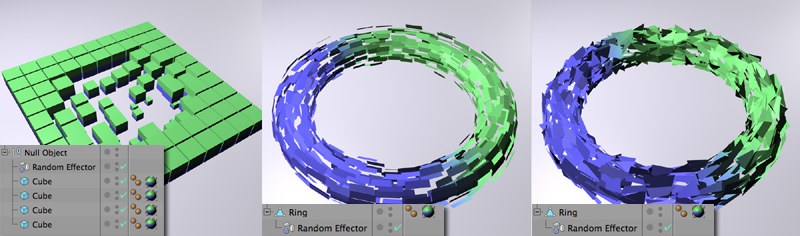 From left to right: Object mode (The Random effector has Random Mode set to Noise), Polygon mode, Point mode; the polygons in the center and right images have been disconnected.
From left to right: Object mode (The Random effector has Random Mode set to Noise), Polygon mode, Point mode; the polygons in the center and right images have been disconnected.The Spline Effector can be used to transform objects along splines (as long as the splines are subdivided sufficiently). The following example was created using a parametric Torus primitive.
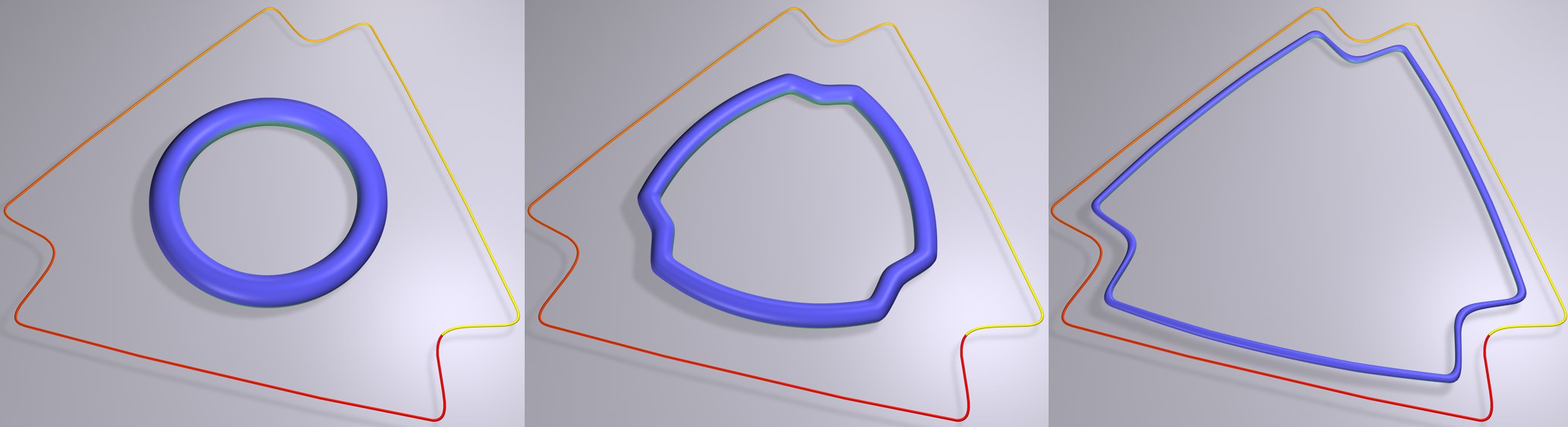 From left to right: Increasing Spline Effector strength in Point deformation mode.
From left to right: Increasing Spline Effector strength in Point deformation mode.You can also apply an Effector in its basic form (e.g., a Shader Effector with no shader, only position transformation) whose falloff is defined using particles:
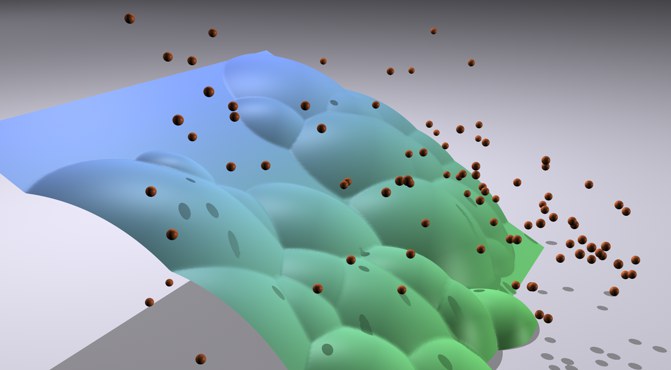 The Effector’s falloff (here using a Plane primitive) is defined using a radius around the particle.
The Effector’s falloff (here using a Plane primitive) is defined using a radius around the particle.As you can see, the number of possible combinations is practically endless. All we can say is Experiment, experiment … and experiment some more! There is a lot to discover by simply playing around with the different settings.
Note that there are some restrictions that apply when using Effectors as Deformation Objects: For example color transition, Time Offset, weighting, etc. will have no effect. A good tip is to concentrate on working in the Parameter Tab’s Transform tab. In addition, the Target and Group Effectors cannot be used as Deformation Objects at all.
See also Deformation tab.