Object Properties
You can use the X, Y and Z values to change the deformer’s dimensions.
This value defines how the formula deformation should be applied. When using an effect other than Manual, each vertex is translated in the direction of the effect by an amount equal to the result of the equation.
You can enter separate formulae for the X, Y and Z directions. This enables you to combine several formulae.
The effect radiates spherically from the deformer’s origin outwards.
The effect starts from the deformer’s Y axis and travels radially along its X axis and Z axis.
The effect starts from the deformer’s origin and travels along its X axis only..
The effect starts from the deformer’s origin and travels along its Y axis only.
The effect starts from the deformer’s origin and travels along its Z axis only.
This is where you enter the formula for all effects apart from Manual. u and v are parameters that run from 0 to 1 along the horizontal and vertical axes respectively.
A llst with possible formulas can be found here.
X(x,y,z,t)
Y(x,y,z,t)
Z(x,y,z,t)
Enter the formula for the X, Y and Z directions here when you have selected a Manual effect.
This might be the best thing since sliced bread. A simple click on this button will adjust the size of the Deformer object to the Parent object to be deformed (i.e. to its bounding box). The object will be enclosed entirely and deformed as a whole. This means that the Deformer’s size must no longer be tediously adjusted manually (click here for additional information).
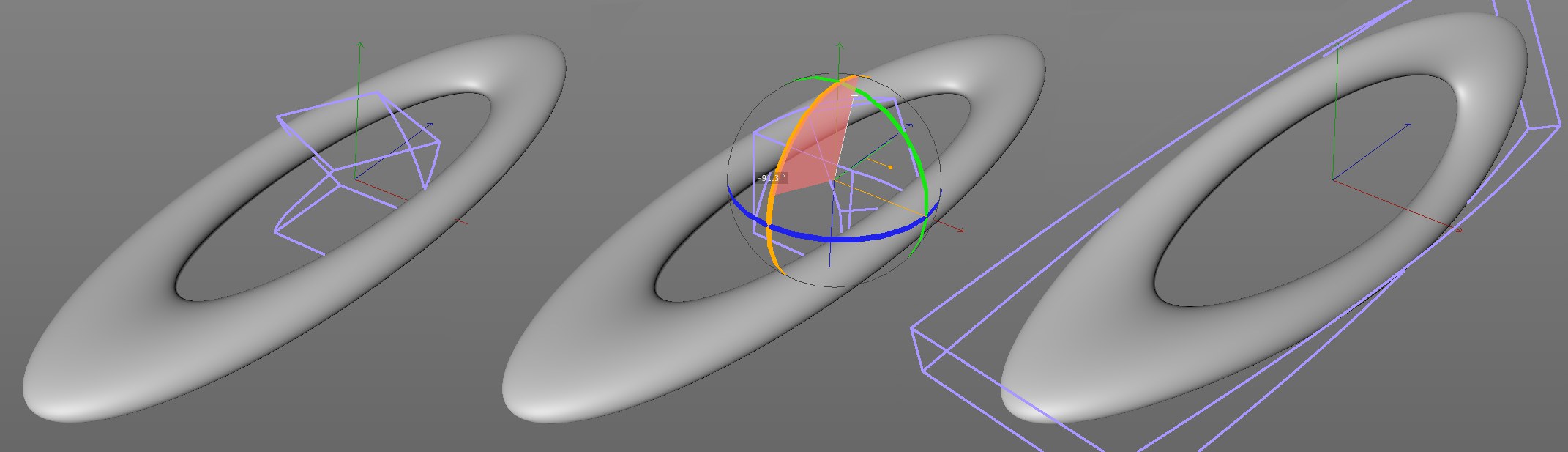 Create a Deformer object, position it and click on Fit to Parent to fit it to the object to be deformed.
Create a Deformer object, position it and click on Fit to Parent to fit it to the object to be deformed.Furthermore, Deformer objects’ axes will be fitted to the axes of the nearest Parent object, i.e., you rotate the Deformer object interactively in the direction in which its effect should be exerted, click on the Fit to Parent button and the Deformer object will snap to the nearest axis (it will simultaneously assume this as its origin).
For some Deformer objects (e.g., Squash & Stretch), only the origin or other useful parameters will be fitted to the Parent object, depending on the function selected.