![]() Displacer
Displacer
Displacer
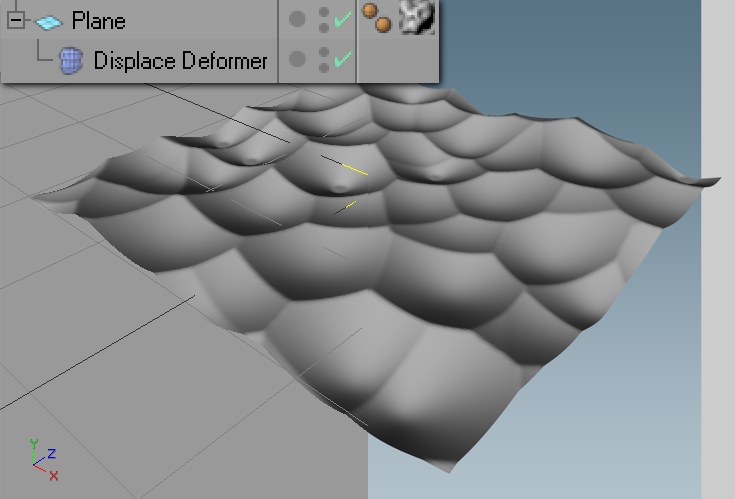 At left the editor view, at right the rendered view. The plane has a relatively height subdivision.
At left the editor view, at right the rendered view. The plane has a relatively height subdivision.Wouldn’t it be nice if you could create Displacement-Mapping effects (see your Cinema 4D reference manual) using a deformation object and have those effects visible in the editor view? Have you ever spent a lot of time simply experimenting and test rendering just to see how far-reaching the displacement is so you could finally align objects to it? Now your frustrations have an end: The Displace Deformer shows the displacement object per object deformation in the editor view, and does not have to be rendered in order to make the effect visible.
The Displace Deformer functions as a deformation object and must therefore be made a child of the object to be deformed (or be in the same hierarchy, below a common parent object). Make sure the object to be deformed contains enough subdivisions.
With certain constellations (assuming you have an object that was deformed using the Displace Deformer, with whose help you have placed clones on the deformed object using a Cloner) the deformed object should be arranged before the Cloner in the Object Manager. Otherwise the editor view can display false results (arrangement of clones on the non-deformed object). This applies only to the editor view; the rendered view will display the correct results.
The Displace Deformer can also be applied to splines. Below, a noise shader in the Displace Deformer has been applied to a circle spline. The circle spline, in turn, lies in a Sweep object, which is cloned linearly by a Cloner. Additionally, a Step Effector was used for scaling and rotation.
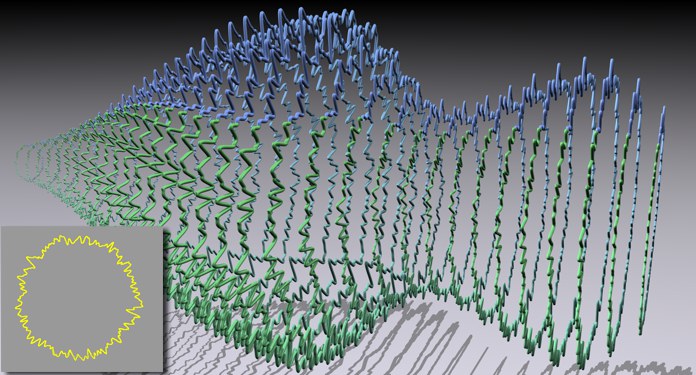
Even users of Sub-Polygon Displacement will benefit from this tool. Even though only the normal displacement is displayed, which completely depends on object resolution, this basically reflects the actual dimensions of the final rendering (assuming you haven’t used objects with only 8 vertices … ).
Of course the Displace Deformer also functions in conjunction with all other MoGraph objects. In the example below, a ring was deformed using a Displace Deformer and a noise shader. Subsequently, a sphere was cloned using the Cloner in Object mode:
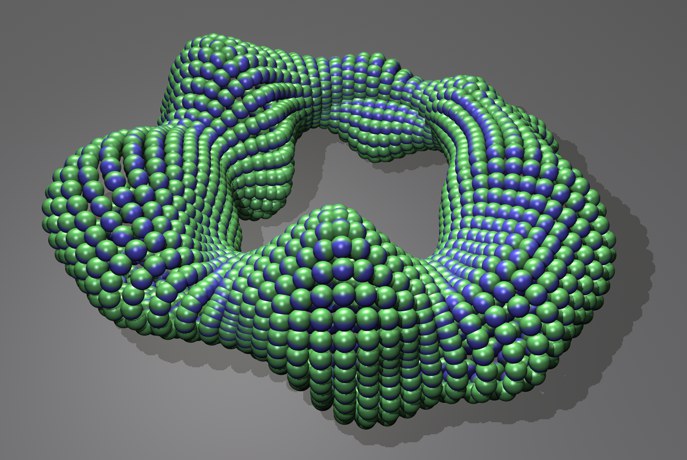
If this ring were to be animated in its current position with the noise set to world coordinates (Space = World), really cool morphing, blobbing effects will result.