Values
The parameters in this tab can be used to control/define the animated growth of an L-System. You can also adjust various default variables that can be used in conjunction with a character set (e.g., Default Scale for F, Tropism for T).
This value defines the number of recursions (or generations) for the L-System. Be careful when increasing this value because you can end up creating a lot of geometry very quickly.
Use the following settings as an example:
Premise: FA
rules: A=+FBA
B=-F
Increasing the Growth value will result in such character strings (these can be displayed by clicking on the Result String to Console button in the Turtle tab):
Growth = 0: FA
Growth = 1: F+FBA
Growth = 2: F+F-F+FBA
Growth = 3: F+F-F+F-F+FBA
Since the Growth value is not limited to whole numbers, and can also consist of intermediate values, each difference to the next generation will be steplessly displayed (depending on whether or not the Grow Angle, Grow Scale or Grow Movement options are enabled).
Note that some Rules constellations can take two or more generations to generate another visible growth of the L-System.
This is the angle around with the Turtle will turn if no value is defined in parenthesis (for the angle commands -, +, &, ^, /, \).
This is the default diameter of the Spline (if you place the MoSpline, including the profile Spline, into a Sweep object, this diameter will be used. Don’t forget to enable the 2-Rail option). During growth, scaling will take place steplessly per generation to the defined scale (if the Grow Scale option is enabled).
This is the distance the Turtle will travel if no value has been defined in parenthesis (e.g., for the move commands F, f, G, etc.).
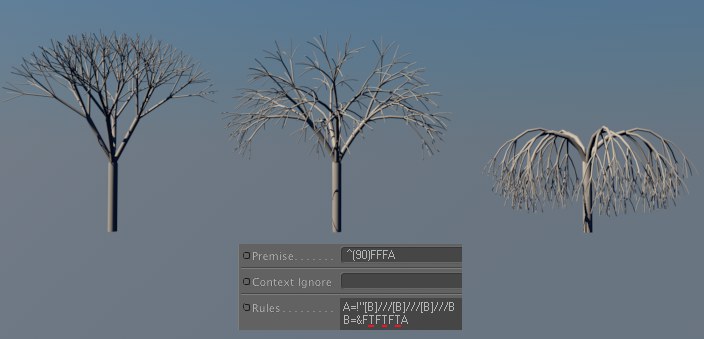 Increasing Tropism value from left to right.
Increasing Tropism value from left to right.If you define one or more "T" in the character string (as in the default Rule "B=&FTFTFTA), each subsequent line will be curved in the direction of the Y axis (i.e. downwardly). For a tree-like L-System, this would mean the branches of the tree would hang downwardly (as is often seen on tropical trees, hence the parameter’s name).
 At left no Tropism effect; right Tropism applied in conjunction with a
At left no Tropism effect; right Tropism applied in conjunction with a The direction of the Tropism effect can also be influenced by Particle System modifiers. Instead of having branches simply hang downwardly the hanging branch can be removed completely, depending on the modifier, and the "T" assigned to the modifier and its strength effect.
In other words: If no "T" is in the Premise or Rules fields, or if the Tropism setting is set to 0, particle modifiers will have no effect!
Adds random structure to an L-System by varying length and angle.
Adds variation the above Randomness effect.
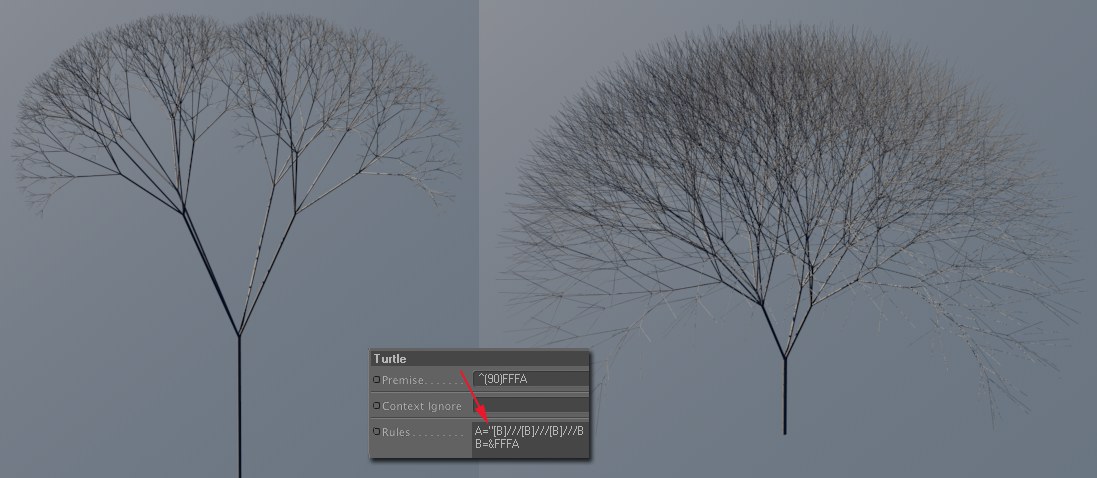 At left a smaller Move Multiplier value, at right a larger value. Note how the branches at left are shorter with each generation and how the branches at right have approximately the same length.
At left a smaller Move Multiplier value, at right a larger value. Note how the branches at left are shorter with each generation and how the branches at right have approximately the same length.If you add a " (quotation mark) command to the string the default length will be shortened or lengthened by this factor for each generation of growth.
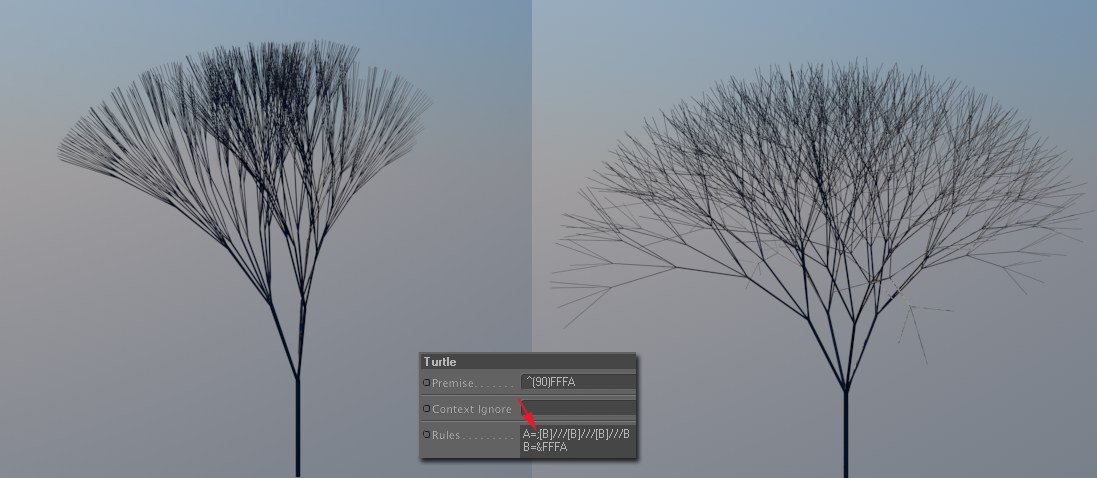 At left a small Angle Multiplier value, at right a larger value. Note how the angles in the example at left become progressively smaller from one generation to the next.
At left a small Angle Multiplier value, at right a larger value. Note how the angles in the example at left become progressively smaller from one generation to the next.If you add a ; (semi-colon) command to the string, the default angle will be increased or decreased by this factor for each generation of growth.
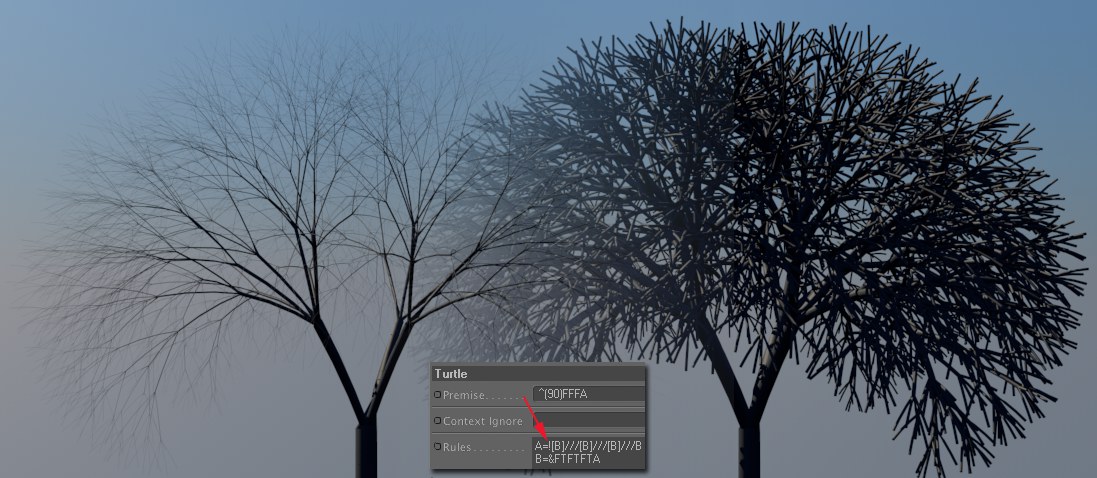 At left a smaller value for Scale Multiplier, at right a larger value. Note how the scale at left (which also regulates the diameter of the Sweep object) shrinks with each successive generation.
At left a smaller value for Scale Multiplier, at right a larger value. Note how the scale at left (which also regulates the diameter of the Sweep object) shrinks with each successive generation.If you add an ! (exclamation mark) command to the string, the default scale will be increased or decreased by this factor for each generation of growth.
Grow Angle
Grow Scale
Grow Movement
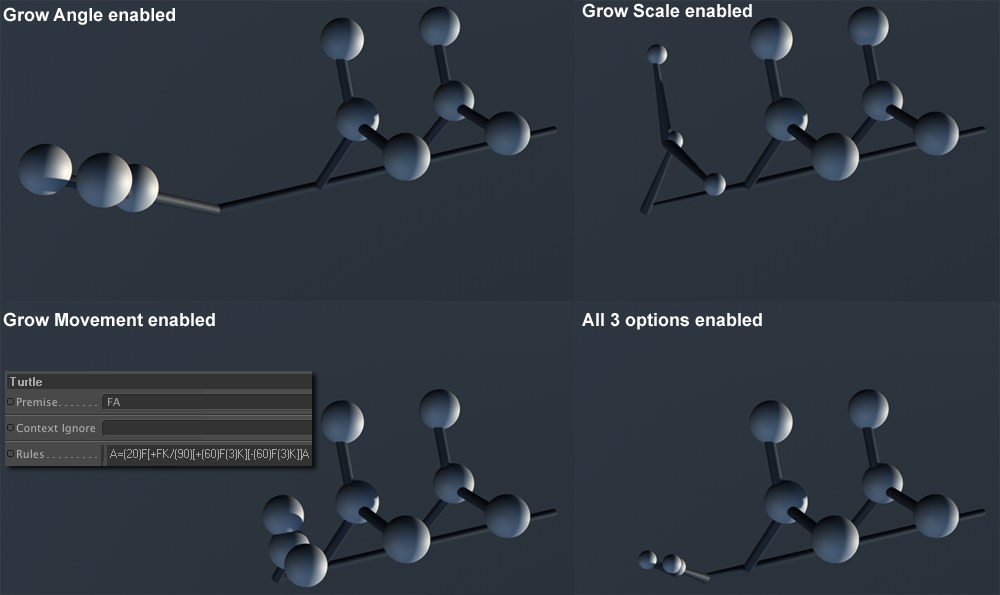 The growth of the third sprout with different options enabled.
The growth of the third sprout with different options enabled.With these three options you can define how "sprouts" appear for each generation of growth when the Growth parameter is animated.
If all three options are disabled the following generation will appear suddenly. Depending on the option(s) enabled, the Angle (starting at 0), Scale (starting from a diameter of 0) and/or Movement will be displayed.