Rig
The Rig defines the underlying structure (base) of the camera. The camera does not lie on the ground but is carried by a camera person or is attached to a dolly or boom. Use the Rig tab’s settings to define where the camera should lie in relation to the location of the camera person (the point between the legs).
You can also drag an existing camera into the Link field and the dynamic effects can then be applied to this camera.
Use this setting to define the camera’s vertical height from the floor (Y=0).
Use these values to define the camera’s distance in all three dimensions from the center of the camera person’s head.
These are the settings to use if the camera motion should, for example, occur near the floor or over the heads of a crowd of people.
The presets represent the values for a camera positioned on the shoulder of a person of average height. Using these values, the camera can just as well be positioned at a height of 0, 0, 10 just above the floor.
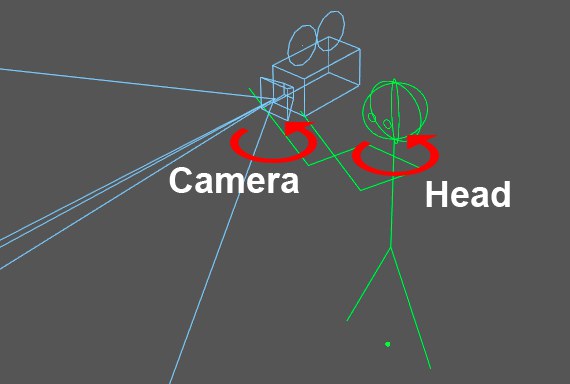
The Manual Rotation settings can be used to manually pan the camera in any direction.
Even if you use a target object, these settings can be used to diverge from the defined target direction (unless the Compensate Aberration is enabled).
Normally, modifying the Head values will suffice but if you want to simulate the pan of a camera crane (Head) for which the Camera itself rotates, both settings must be modified accordingly.
Use these values to manually define a camera pan when using a camera crane.
For a camera crane this would be the boom.
Use these values to manually define the camera rotation.
If the camera to which the Motion Camera tag is assigned is made a Child of another object, the camera will follow the movement of the Parent object when it moves or rotates (unless a target object has been defined), which represents normal hierarchical behavior.
This functionality can, however, be disabled if the camera with the tag is linked to a different object. The hierarchical order will then effectively be removed.
This is particularly useful if you already have an animated camera and you want to add this animation plus the additional effects from the Motion Camera tag to a second camera.
Drag the object whose movement the camera should follow into this field. The camera person will then stand at this object’s origin.
If the linked object is a camera, numerous basic settings (focal length, aperture, focal distance, depth of field (old)) will be assumed.
Enable this option if a camera lies in the Link field. Height and Parallax will be set to 0 and the camera controlled by the tag will be positioned at the exact location of the linked item. In other words, if this option is enabled, the camera controlled by the tag will be positioned at and oriented according to the linked object’s origin.