Settings
These buttons can be used if you want to archive brushes with individual settings for later use. Your brushes (as well as all other Cinema 4D presets) will be saved to a library in your user directory under Maxon/Version/library/browser/user.lib4d.
In the Content Browser you will find the presets (to download, delete, etc.) in the Presets/user/Sculpt Brush Preset directory.
- Load: Loads a brush preset from a list of available preset. Note that only brush presets can be listed here that are located in user.lib4d, sculpting.lib4d or sculpt_X.lib4d (whereby, X’ can be an directory).
- Save: The current brush settings are saved as a preset in the library.
- Reset: Resets the brush to its default settings.
The following commands are available in the Customize Commands Manager:
- Load Sculpt Preset
- Load Stamp Preset
- Load Stencil Preset
These only work if a Sculpt brush is active and can be accessed quickly via hotkeys.
Note that bitmaps will not be saved for presets that contain bitmaps. The preset will contain an absolute path to the bitmap. Therefore you should make sure that Cinema 4D can access this path.
Here you can define the size of the brush. This can also be done interactively in the Viewport by pressing
At the right is a second fx button that offers the 3D functionality of the Effector as you know it from BodyPaint 3D.
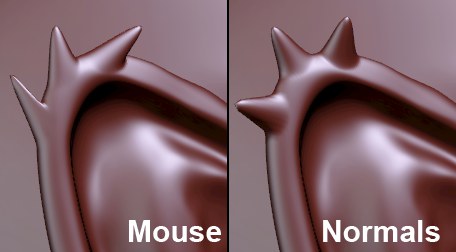
Here you can define if the region beneath the Grab brush should be moved in the direction of the mouse (Mouse) in the direction of the average Normals (Normals; most often perpendicular to the surface or to a specific axis of the coordinate system (X, Y, Z)).
Press
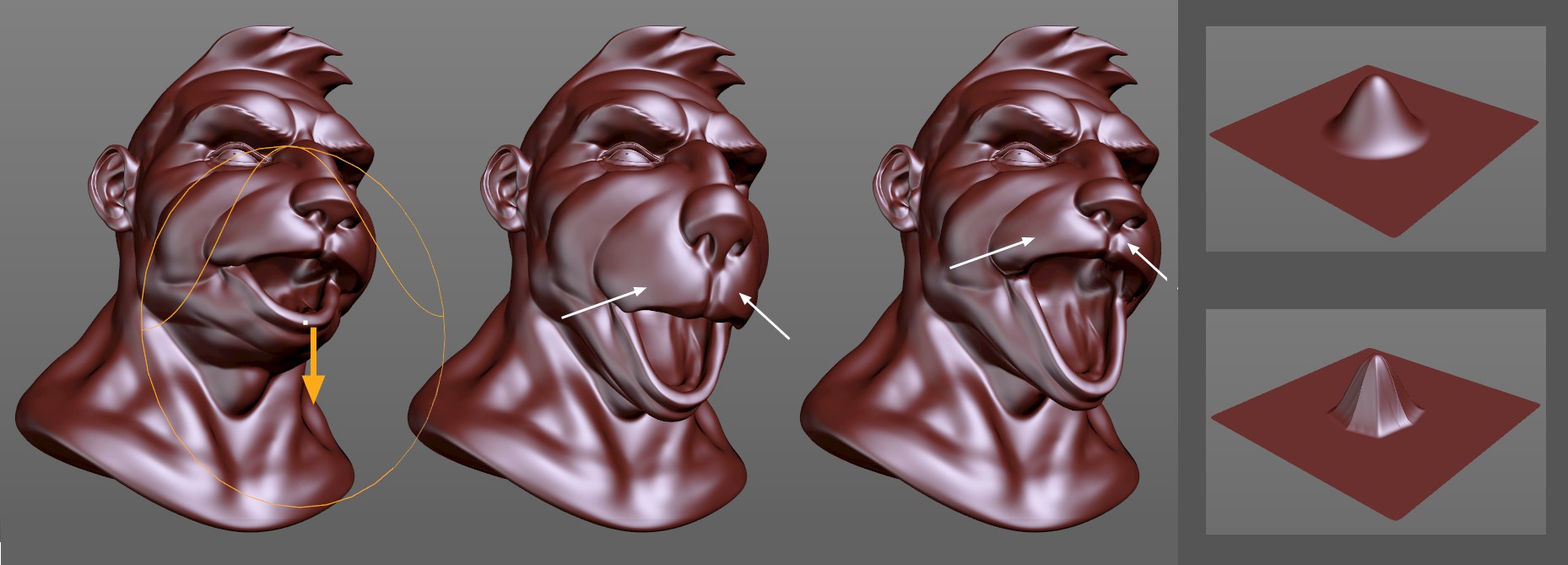 At left the brush starting point; option disabled at center; option enabled at right. At the far right are the different falloff effects (top option disabled; bottom option enabled).
At left the brush starting point; option disabled at center; option enabled at right. At the far right are the different falloff effects (top option disabled; bottom option enabled).Sometimes the Grab brush should not affect surfaces across its entire defined radius but should determine where its effect should end based on the underlying topology. This is what occurs when the Surface Distance option is enabled. As you can see at the center of the image above, the Grab brush normally affects surfaces across its entire radius, falling off towards the edge. Even the upper lip and the nose were pulled down slightly. On the head at the right on the other hand these regions remained unchanged because the brush’s effect was greatly reduced at distinctive edges or where the surface topology changed dramatically.
However, there is a disadvantage: the brush’s falloff effect is not uniformly round but square (see far right of image). This is more apparent for larger deformations.