Shader Properties
This tab controls how the strokes are placed and how they overlap.
 In general, use an image of a stroke or strokes as the texture.
In general, use an image of a stroke or strokes as the texture.This is the texture to use as the stroke. You can use a grayscale or a color image (color information in the texture is ignored; the color of the hatches is defined on the shader’s Color tab).
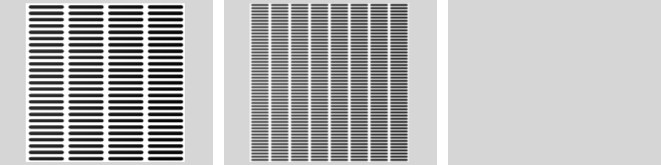 The texture on a plane with full density of 100%, no overlap (Spacing 0%) and no Scatter or other variations.
The texture on a plane with full density of 100%, no overlap (Spacing 0%) and no Scatter or other variations.To speed up rendering, consider using a block of strokes instead of a single stroke as the texture. This enables you to use a larger texture tile (Scale values), which means faster rendering.
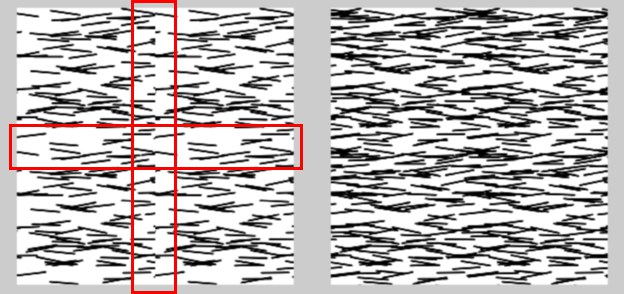 When tiling textures using the Tile X and Tile Y settings in the Material tag, you will probably notice seams (left, marked in red). Enabling the Tile UV option helps to remove the seams (right).
When tiling textures using the Tile X and Tile Y settings in the Material tag, you will probably notice seams (left, marked in red). Enabling the Tile UV option helps to remove the seams (right).Sketch and Toon offers many ways to speed up the rendering of lines. One way is to tile the hatched lines using the Tile settings in the Material tag (the more tiles you use, the faster the lines are rendered). Enable the Tile UV option to help remove seams from the edges of the tiles (it works by wrapping the lines over the tile edges).
Sometimes you may notice seams even with Tile UV enabled. This is when the Rotational UV option can help. It rotates the hatch UV map around four times to ensure the strokes overlap all sides.
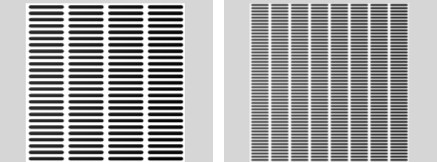 Scale = 100% / Scale = 50%
Scale = 100% / Scale = 50%This controls the scale of the stroke texture. A smaller texture means more strokes over the UVs, which in turn means longer render times. For smaller strokes, instead of lowering the Scale value, consider tiling the strokes using the tiling settings in the Texture tag. See Tile UV above.
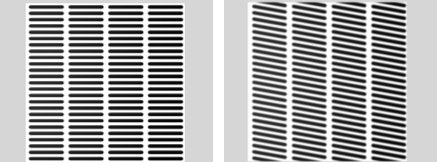 Rotate UV = 0% / Rotate UV = 10%
Rotate UV = 0% / Rotate UV = 10%Rotates the rendering UVs so the whole thing rotates.
Offset U [-∞..+∞%]
Offset V [-∞..+∞%]
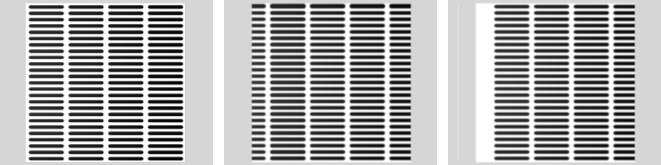 From left to right: no UV offset; Offset U set to 10% and Tile UV enabled; Offset U set to 10% and Tile UV disabled.
From left to right: no UV offset; Offset U set to 10% and Tile UV enabled; Offset U set to 10% and Tile UV disabled.These settings offset the rendering on the UVs. Enable Tile UV to prevent a gap in the tiling.
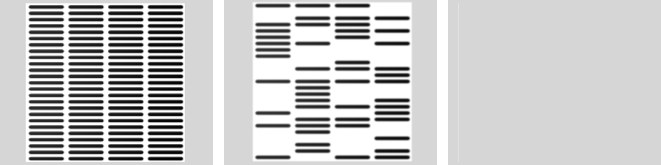 Density = 100% / Density = 10%
Density = 100% / Density = 10%This is the overall stroke density, i.e.the number of strokes generated.
Density U [0..100%]
Density V [0..100%]
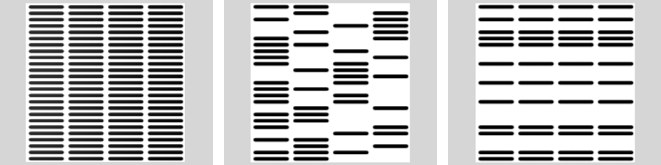 Density U & V = 100% / Density U = 50% / Density V = 50%
Density U & V = 100% / Density U = 50% / Density V = 50%These define the stroke density in the U and V directions.
Scatter U [0..+∞%]
Scatter V [0..+∞%]
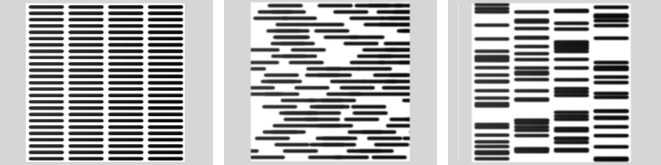 No Scatter / Scatter U = 20% / Scatter V = 10%
No Scatter / Scatter U = 20% / Scatter V = 10%Scatter the strokes in the U and V directions randomly.
Spacing U [-100..+∞%]
Variation [0..+∞%]
Spacing V [-100..+∞%]
Variation [0..+∞%]
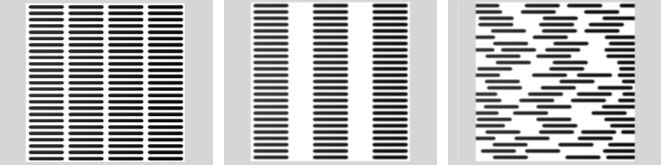 No Spacing / Spacing U = 50% / Spacing U = 50%, Var. = 100%
No Spacing / Spacing U = 50% / Spacing U = 50%, Var. = 100%Space the stokes. Values above 100% create gaps between the tiles, values less than 100% overlap them.
Scale U [0..+∞%]
Variation [0..+∞%]
Scale V [0..+∞%]
Variation [0..+∞%]
 Scale U = 100% / Scale U = 200% / Scale U = 200%, Var. = 50%
Scale U = 100% / Scale U = 200% / Scale U = 200%, Var. = 50%Scale the strokes in the U or V direction.
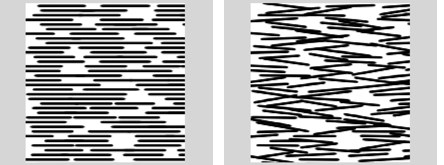 Rotate = 0% / Rotate = 10%
Rotate = 0% / Rotate = 10%Rotates each stroke by a random amount up to the set angle value.
Crosses
Cross Rotation [-360..360°]
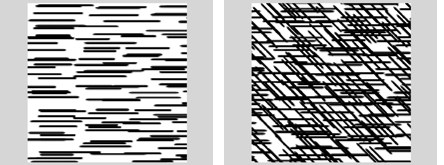 Crosses disabled (left) and enabled with Cross Rotation set to 45˚ (right).
Crosses disabled (left) and enabled with Cross Rotation set to 45˚ (right).If Crosses is enabled, a second pass of strokes will be rendered over the first strokes and rotated as a whole by the Cross Rotation value. This is used to create cross-hatching.