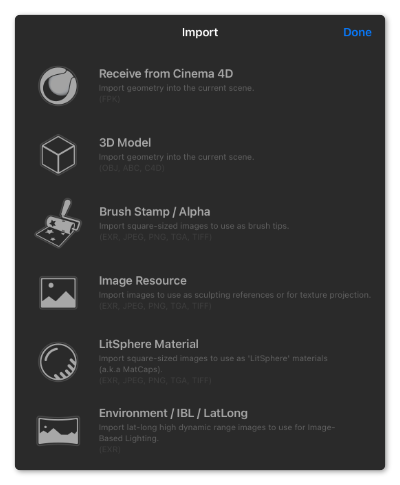
Forger allows full interoperability with other platforms and 3D packages by allowing you to import/export models from/to it at any given time.
In addition to working from the base meshes supplied with Forger, you can export other meshes from any traditional desktop 3D package. Also, the app lets users import polygonal geometry files in the very common Wavefront OBJ format and the industry standard geometry format Alembic.
The Home menu allows you to open Forger scenes, as well as importing geometry files. This has already been discussed on this page about the Interface of Forger.
If incremental versions of a scene have been saved, they will show up as photo stacks and will allow choosing which version to import.
Scenes prior to 2019 may not have an associated screenshot within them, they can still be opened though.
The contents listed in this menu correspond to the contents of the Documents folder of the app, these contents can also be browsed and edited via the Apple Files app.
Note:
Forger filters out any non-scene files from this list to avoid user confusion.
All file I/O in Forger is done locally on the device and not to any cloud locations due to the large size of files it can manage.
Forger scene files can store many multi-resolution meshes per file, along with materials and tool preferences. (they have the *.fpk extension)
Note:
There is no hard limit set that defines the maximum amount of meshes that are allowed in a scene, the only restriction is that their combined memory usage fits within what iOS allows the app to use whilst running in the device.
Users can import as many meshes as needed into a scene, and change the current mesh selection from the Objects menu as usual.
Both Forger and Cinema 4D are part of Maxon, and Forger creates a smooth workflow between them. Forger files can seamlessly be transferred directly between the applications on the same network.
Opens the import dialog which allows you to choose among various types of data to import.
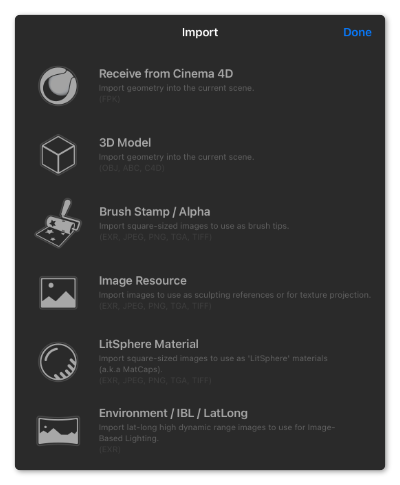
By choosing 3D Model, Brush Stamp / Alpha, Image Resource, LitSphere Material or Environment / IBL / LatLong a browser dialog opens for selecting the files. Clicking the Browse command gives you access to all online and offline file directories that you can select as the location for the import (see image below).
 Forger's Import dialog allows to browse locations on your iCloud Drive and folders on your device..
Forger's Import dialog allows to browse locations on your iCloud Drive and folders on your device..
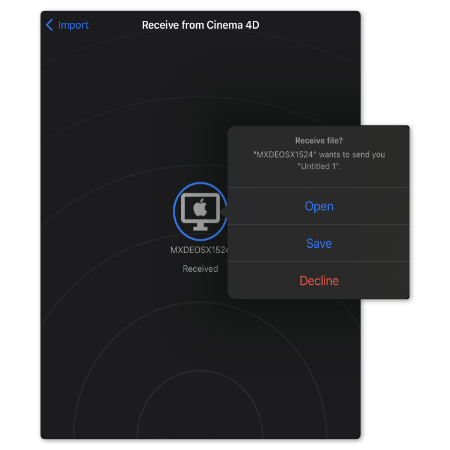
Before sending a scene to Forger you must put Forger in a mode to receive the scene. Open a new empty scene by selecting New from the top of the gallery view if not in the Viewport already.
Select Import and then Receive from Cinema 4D. This will announce Forger on the network to Cinema 4D.
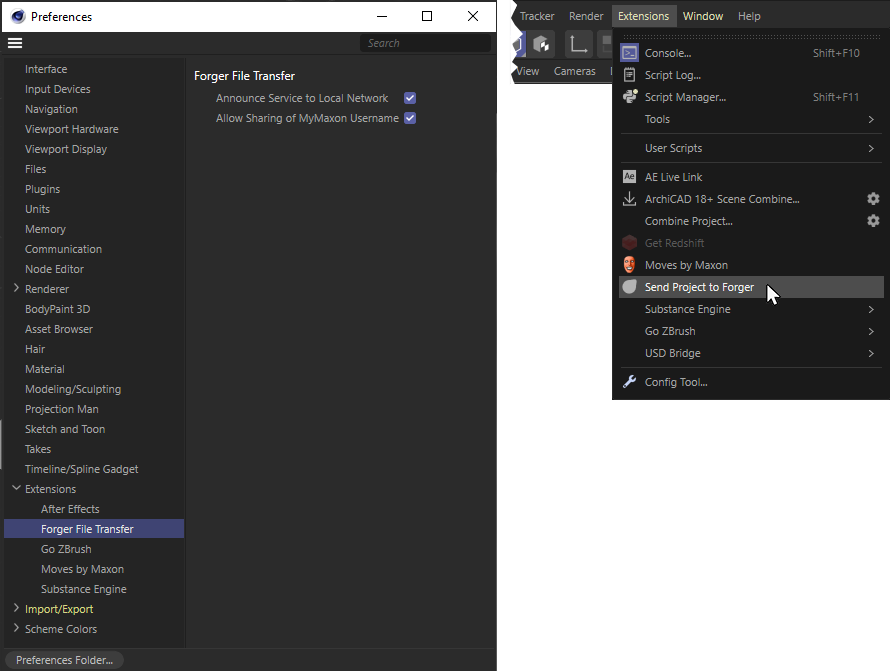 In Cinema 4D be sure to allow the communication with Forger on the local network from the Cinema 4D Preferences (see left image). Then call the Send Project to Forger command from the Extensions menu (see right image).
In Cinema 4D be sure to allow the communication with Forger on the local network from the Cinema 4D Preferences (see left image). Then call the Send Project to Forger command from the Extensions menu (see right image). When you have a scene open in Cinema 4D you wish to send to Forger select Send Project to Forger from the Extensions menu. The Send To Forger window will open and list the available devices. The device name and, if permitted by the user’s settings, the username will be listed. Select the device you wish to send to.
Note
If you do not see your device ensure you have prepared Forger to receive the file as detailed above.
Forger will then offer to either Open or Save the file.
Open: The file will be opened to edit.
Save: The file will be saved to disk without being opened.
Allows saving the current scene to open later as it is, with all its contents, including selection, masks and tool preferences.
Save: stores the current scene with the last scene name it was given or if there isn't a scene name with the current selections scene name.
Save Incremental: Increments the "name" a previously saved scene, e.g. for mySceneName.fpk it would save as mySceneName1.fpk, and so on.
Save As...: Gives you the ability to save the scene with an adequate name so it's easier to remember what the contents are. It is recommended using this first and then using the other two in successive saves to avoid you from typing a similar or identical scene name all the time. ;)
Allows exporting the selected geometry to various file formats.
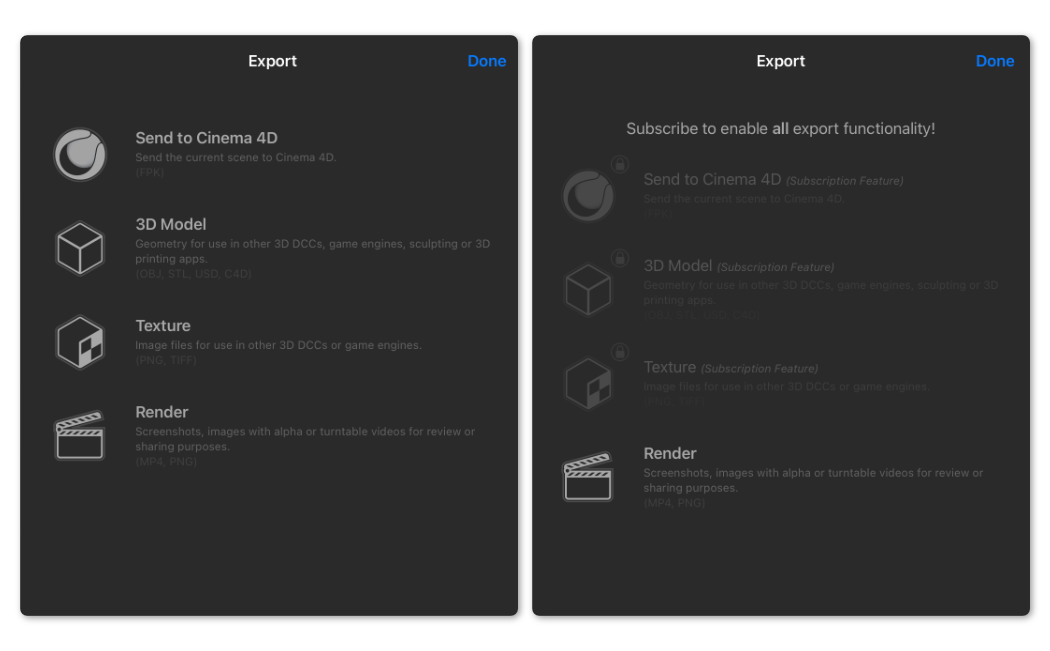
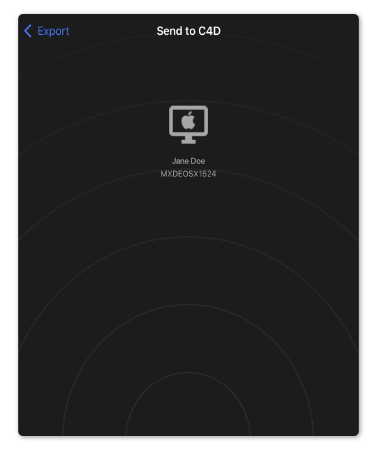
When you have a scene open in Forger, select Export.
Select Send to Cinema 4D selecting this will show a view of all the Cinema 4D instances visible to Forger on the network. Each instance will be listed with the device name and, if allowed by their preferences, the active username. Select the device you wish to send your file to.
Note:
If you do not see the desired device, there are a few simple things to check:
• Cinema 4D Sync is only supported on Cinema 4D R25.015 and later, ensure your Cinema 4D is this version or later.
• Under the Cinema 4D Preferences in the Extensions section Forger File Transfer ensure Announce Service to Local Network is enabled.
• Check that both devices are connected to the same network.
When successfully sent, Cinema 4D will offer to either Merge or Open the file.
Merge: The Forger file will be merged into the currently active scene.
Open: The Forger file will be opened as a new scene on its own. Note: The scale units between Forger and an existing Cinema 4D scene are likely to be different, so the Forger file may need rescaling once it is merged into a Cinema 4D scene.
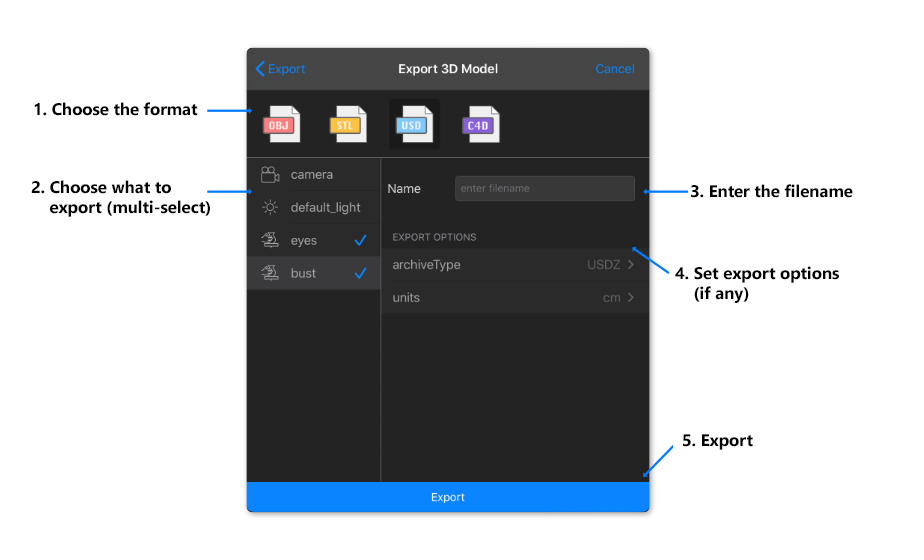
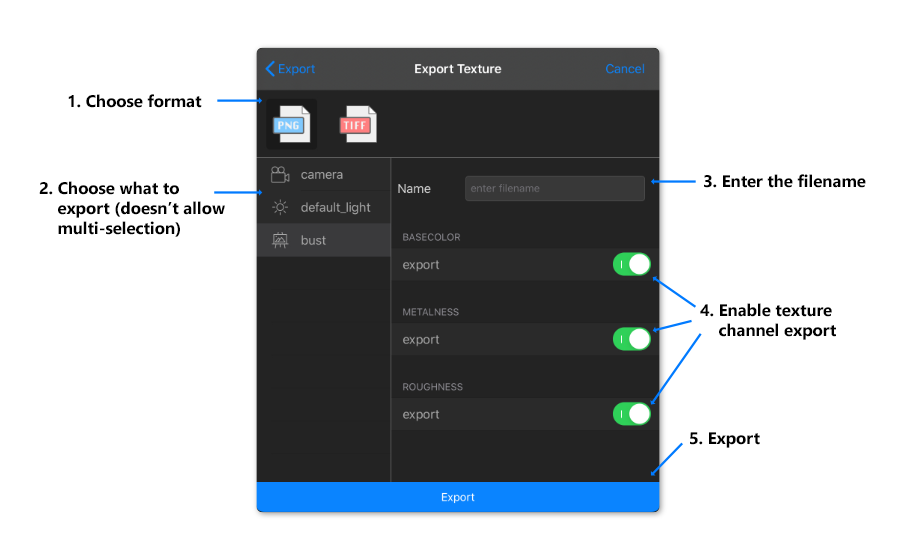
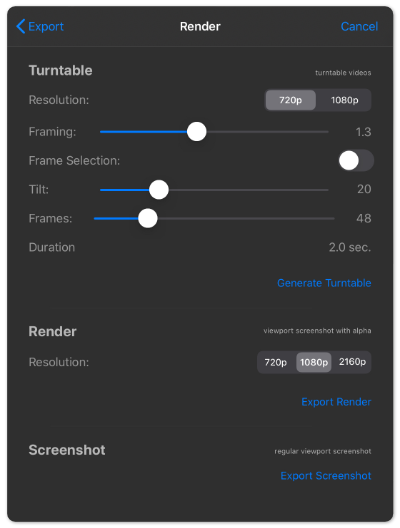
Hint:
The quality of the renders can be increased by using additional Display FXs. Here you can find more about them.
Forger allows you to make turntable videos of their creations:
Resolution:Here you select the desired resolution for the video.
Framing:This is used to indirectly specify how far away the camera should be from the objects. By default, the camera automatically determines a shooting distance for the rendered objects based on the shape and size of the objects. By increasing this value you can force the camera to increase this distance to create more empty space near the video's border area.
Frame Selection:This is only relevant if there are multiple objects in your project. When switched off, the camera is automatically aligned to the center between the rendered objects. If the option is switched on, the camera only aims at the currently selected object and also aligns the capture distance to this object accordingly.
Tilt:This is the angle at which the camera looks at the objects. At a value of 0, the camera moves horizontally on a circle in the XZ plane of space. As the value increases, the camera's angle of view becomes steeper and steeper.
Frames: This is the number of frames to be rendered. More rendered frames take longer to process, but will also result in a smoother and slower turntable video.
Duration: Here you can find the overall length of the rendered video, based on the Frames value.
Generate Turntable: Clicking this command starts the rendering of the turntable video.
Forger allows taking screenshots with alpha that you can later on use in other programs to do concept work on the go. This action is preferable to just using raw screenshots and keying out the background.All interface elements are automatically excluded.
This function allows you to pick a resolution between: 720p and 1080p. Click the Export Render command to calculate the rendering.
This action will take a screenshot of the viewport. All interface elements are automatically excluded. Click the Export Screenshot command to start the calculation.
By default Forger will automatically save scenes when the app is moved to the background (if you press the home button or some other app takes over, unless it detects that the scene is "too heavy" to autosave. If Forger detects that this is the case, it will show an informative message. This is because there is a restriction in iOS that limits the amount of time that an app can spend having background activity after moving to the background, heavier scenes will take longer to save so Forger may decide to disable autosave for them. (Note that users will always be notified of this option being disabled).
Note that all of this depends on the "Autosave Scene" setting, found in the Preferences menu that defines whether scenes are auto saved or not.