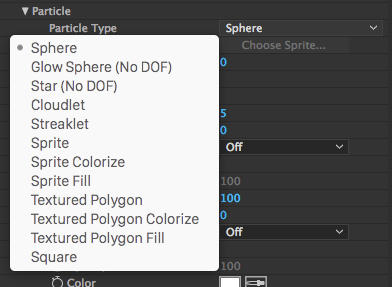
Form
The Particle Type is the key building block of Form. There are 12 different Particle Types. By default, the plug-in uses a spherical particle called Sphere, but let's take a look at them all.
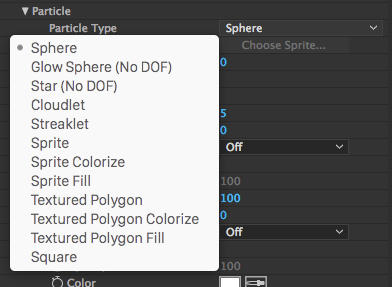
Sphere
Sphere is the default Particle Type. It is a simple round dot that lends itself well to particle systems, which are often spherical-shaped units. Dust, snow, and rain are all common examples of rounded particle systems.
|
|
|

|
Sphere
|
Glow Sphere, Star
Glow Sphere is a glowy version of the sphere shape. Star is a simple, four-pointed shape with a glow applied.
Both particle types are marked as No DOF, which means Depth of Field is not available. DOF render modes are not disabled, but any Depth of Field control will not affect these particles.
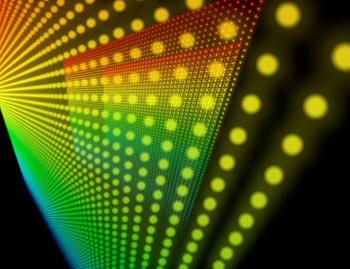
|
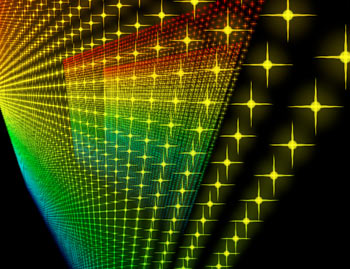
|
||

|
Glow Sphere
|

|
Star
|
Cloudlet
A cloudlet is a randomized shape that looks like a small cloud. It looks like smoke when the color is dark gray and like clouds when the color is white. Cloudlet controls are useful for creating smoke trails, puffy clouds, and other organic-looking, shadowed effects.
Choosing Cloudlet enables the Shadowlet Settings , a new parameter group that gives soft self-shadowing to particles. Shadowlet settings are great for making Cloudlet modifications. To make modifications to the Shadowlet in early Form versions, you had to go into the Options Panel and set numeric RGB values for the shadow. Now, in the Shadowlet Settings, you can just dial in the shadow's Color, Color Strength, and Opacity.
|
|
|

|
Cloudlet
A randomized shape that looks like a small cloud. Control with Particle > Sphere Feather and the Particle> Rotation group . |
Streaklet
A Streaklet is a long-exposure, light-painting effect made of a large main dot surrounded by smaller dots. You can create some really interesting animations with Streaklet, as shown below right.
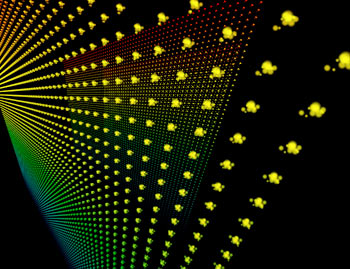
|
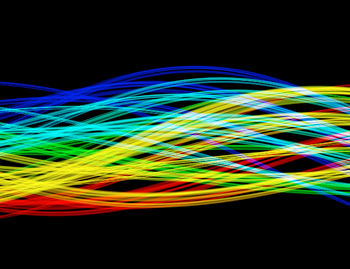
|
|

|
Streaklet
|
|
Sprite, Sprite Colorize, Sprite Fill
The Sprite particle is a custom layer loaded into Form. You need to select a custom layer (or texture ) for the Sprite. The layer can be a still image or an animated movie. When you first apply Sprite, you won't see anything appear. This is because Sprite needs a layer loaded in Particle group > Texture group > Layer pop-up . Our example below uses a grayscale, crescent-shaped image.
Sprites are always facing toward the camera, which is very useful in some cases, but, in other cases, you'd prefer it to behave like a regular 3D layer. This is why the Textured Polygon type was developed.
Colorize is a colorizing mode that uses lightness values to color particles. Fill is a colorizing mode that only fills particles' alpha with color. These modes appear as Texture Polygon Colorize and Texture Polygon Fill.
|
|
|
||
|
|
Sprite
|
|
Sprite Colorize or Fill
Same as Sprite, but adds the ability to colorize the particles using lightness or by filling the alpha. |
|
Layer image |
|||
Textured Polygon, Textured Polygon Colorize, Textured Polygon Fill
A Textured Polygon is a custom layer loaded into Form. It can be a still image or an animated movie. While Sprite types face the 3D camera and don't move independently, Textured Polygons are objects with their own independent 3D rotation and space. When you first apply Textured Polygon, you won't see anything appear. This is because Textured Polygon needs a layer loaded in Particle group > Texture group > Layer pop-up . Our example below uses a grayscale, crescent-shaped image.
Textured Polygon particles don't orient to the After Effects 3D camera. Instead, you can see the particles from different directions, from all sides, and you can see their thickness change in rotation. Textured Polygon has controls for rotation and rotation speed on all three spatial axes. It will stay in place when you orbit the camera around it. This Particle Type acts more like a regular 3D layer.
Colorize is a colorizing mode that uses lightness values to color the particles. Fill is a colorizing mode that only fills the alpha of the particles with color. These modes appear as Texture Polygon Colorize and Texture Polygon Fill.

|

|
||

|
Textured Polygon
|
|
Textured Polygon Colorize or Fill
|
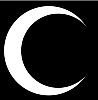
Layer image
Square
Uses a square as the particle. This particle type can really come in handy when using Form to create FUI (fantasy user interface) elements.
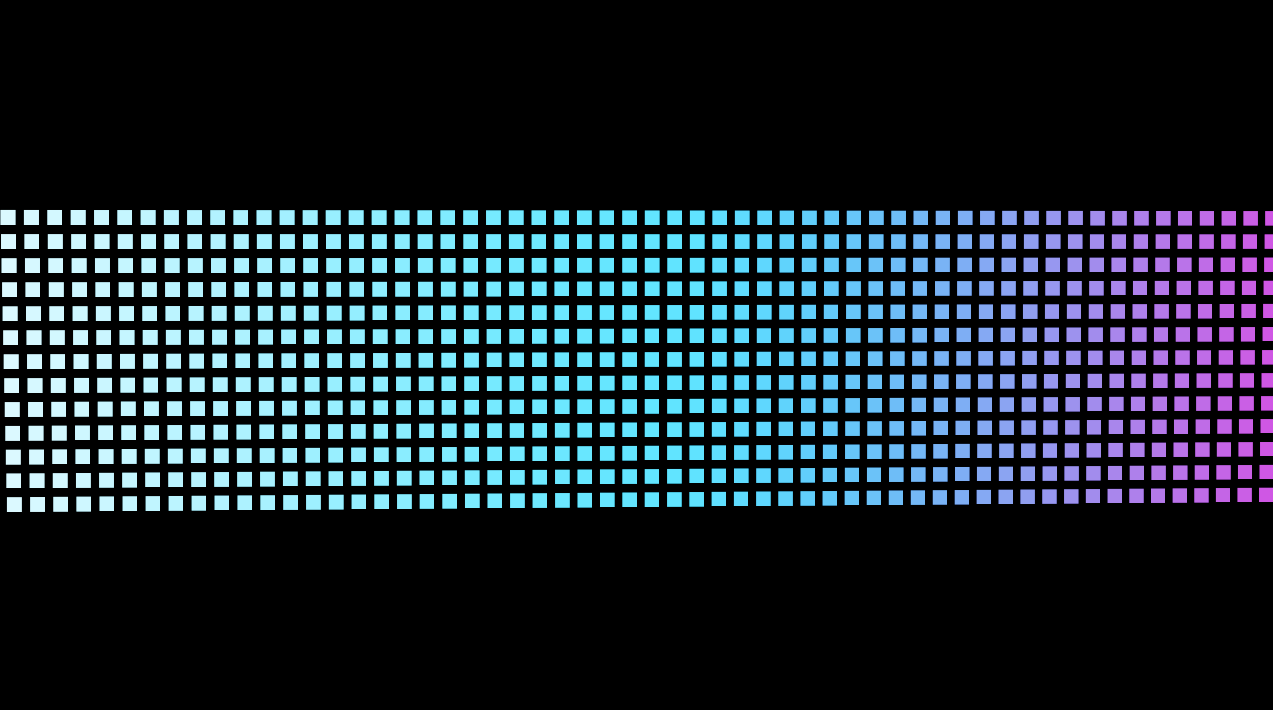
|
|
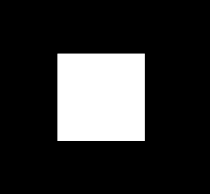
|
Square Use any layer as a particle and give that layer any 3D orientation. |