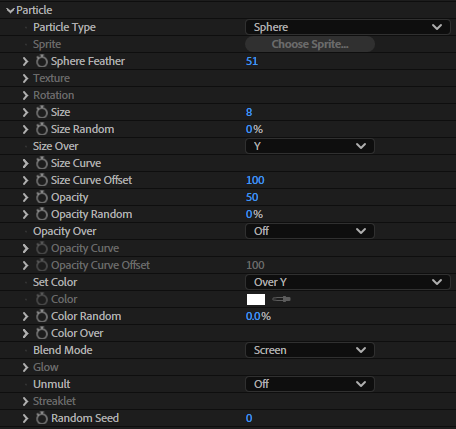
Form
The Particle group contains all the basic settings for the particle's appearance in 3D space. Controls include Size, Opacity, Color, and how these properties vary over time.
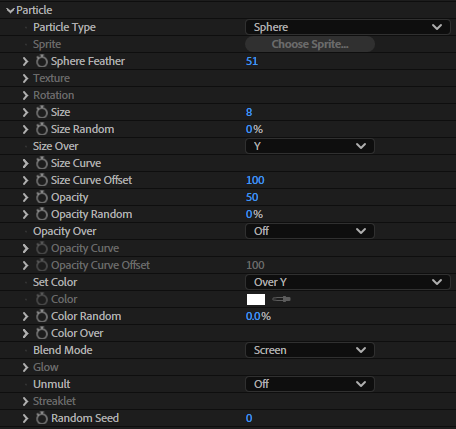
Particle Type pop-up: Selects from the several different particle types available. See the Particle Type page .
Sphere Feather: Controls the amount of feather or softness for the spheroid-shaped Particle Types: Sphere, Glow Sphere, Cloudlet, and Streaklet. This parameter changes its name based on the Particle Type selected, like Streaklet Feather when the Streaklet type is active. It is grayed out for the other Particle Types.
A value of 0 will set no softness and the sphere will appear distinct. Low values give the look of sharp circles. High values give a more organic, smooth look. A value of 100 will cause the spheres to soften and blend into the surrounding particles.
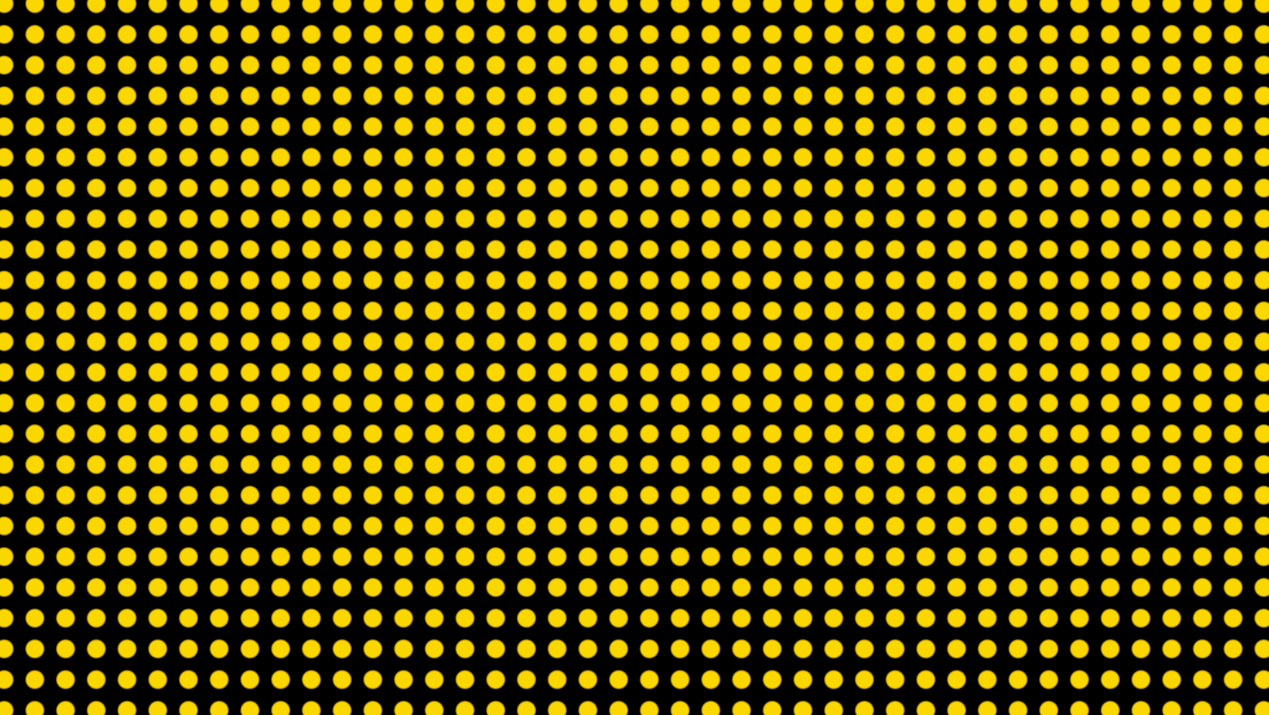
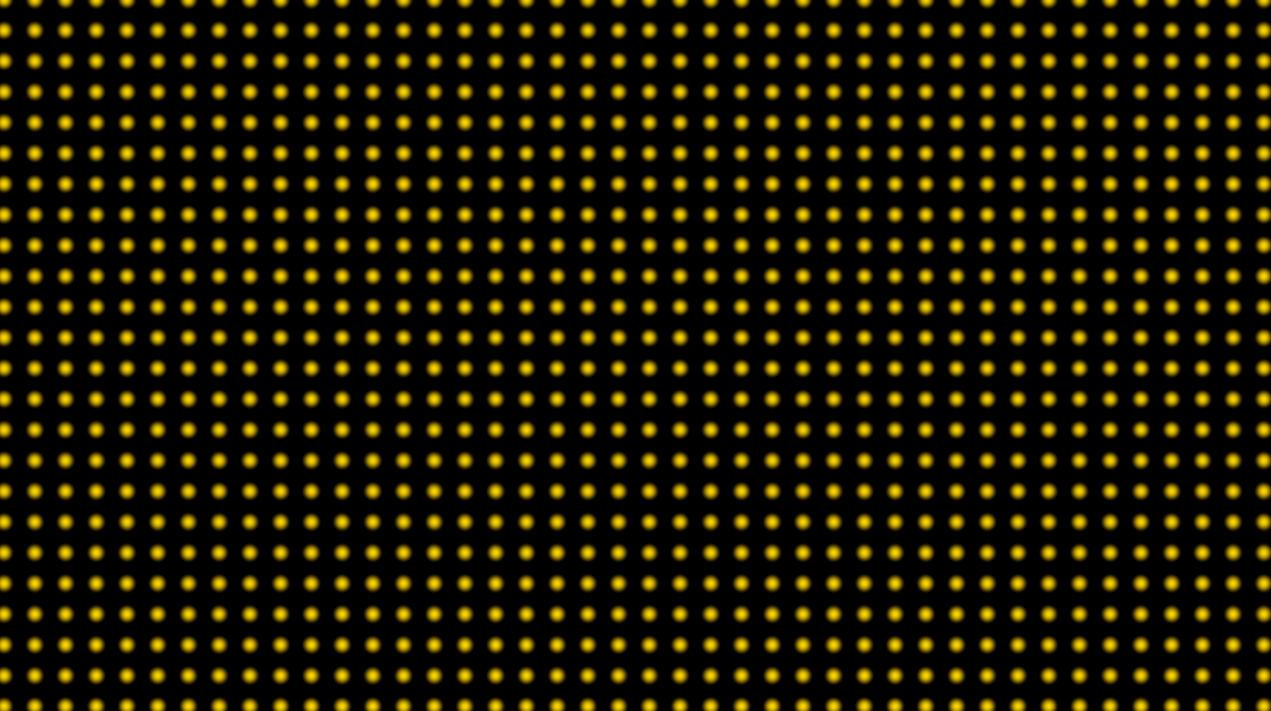
Sphere Feather at 0 (top) and 100 (bottom). Particle Type is Sphere.
Texture group: The Texture group controls the custom layer, or "texture," used for custom particles. This subgroup is active when the Particle Type is Sprite or Texture Polygon. Learn more in Texture Group.
Rotation group: The Rotation group rotates particles independently on the x, y, and z axes. Learn more in Rotation Group.
Size, Size Random: These controls set the particle size in absolute pixels for both standard particle types and custom particles. High values create a larger particle and more density for the form.
Size Random sets the randomness for Size, measured as a percentage. A value of 0 means no randomness. When the value is set above 0, particles get slightly different sizes. A value of 100 will vary the size between the minimum and current particle size settings. Higher values means the randomness is higher and the particles have more variation in size.


Size at 1 (left) and 1.5 (right).

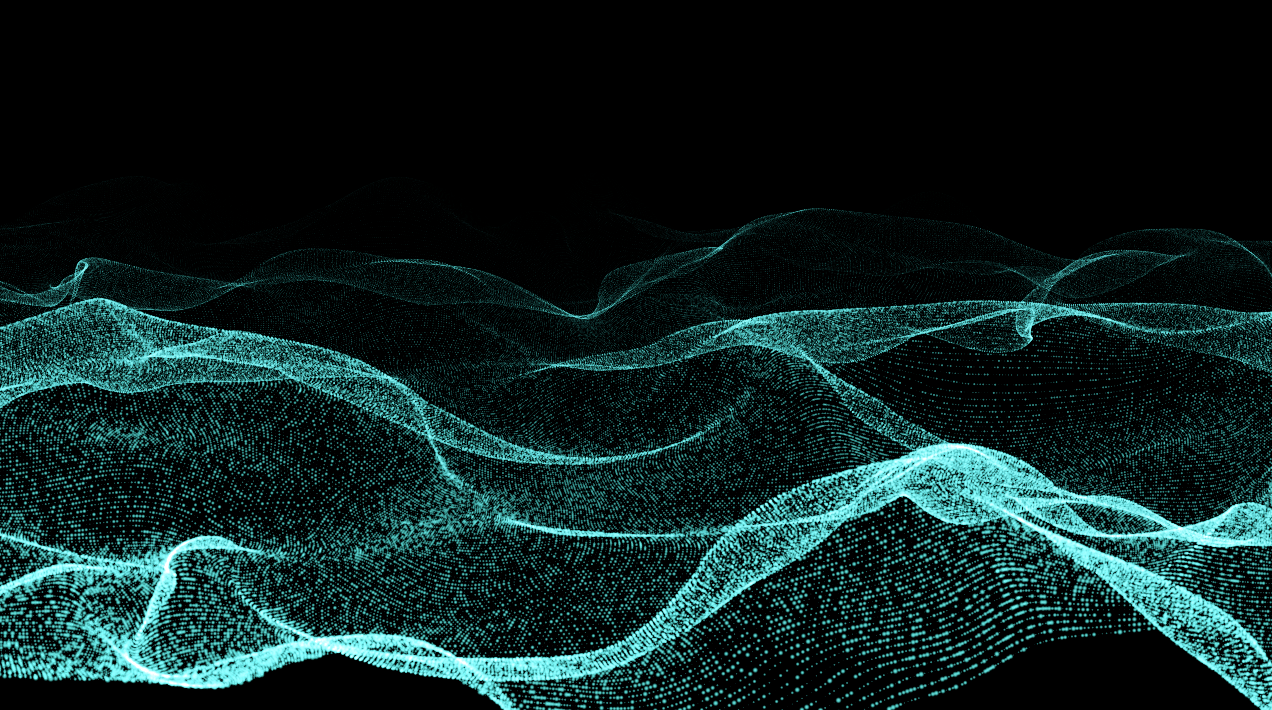
Size Random set to 0 (left) and 100 (right).
Size Over pop-up: Sets the axis for the Size Curve. See the Using Curves page for more information.
Size Curve: Allows you to control particle size across the form. See the Using Curves page for more information.
Size Curve Offset: Universally adjusts all values of the Size Curve and allows you to animate the values of the curve. See the Using Curves page for more info about curves.
Opacity, Opacity Random: Sets the opacity of the particles. High values give a higher opacity, and 100 makes the particles completely opaque. Low values give more transparency, and a value of 0 makes the particles completely transparent.
Opacity Random sets the randomness for Opacity, as measured by a percentage. A value of 0 means no randomness. When the value is set above 0, the particles get slightly different transparency levels. A value of 100 will vary the opacity between the minimum and current opacity settings. Higher values means the randomness is higher, and the particles have more variation in opacity.

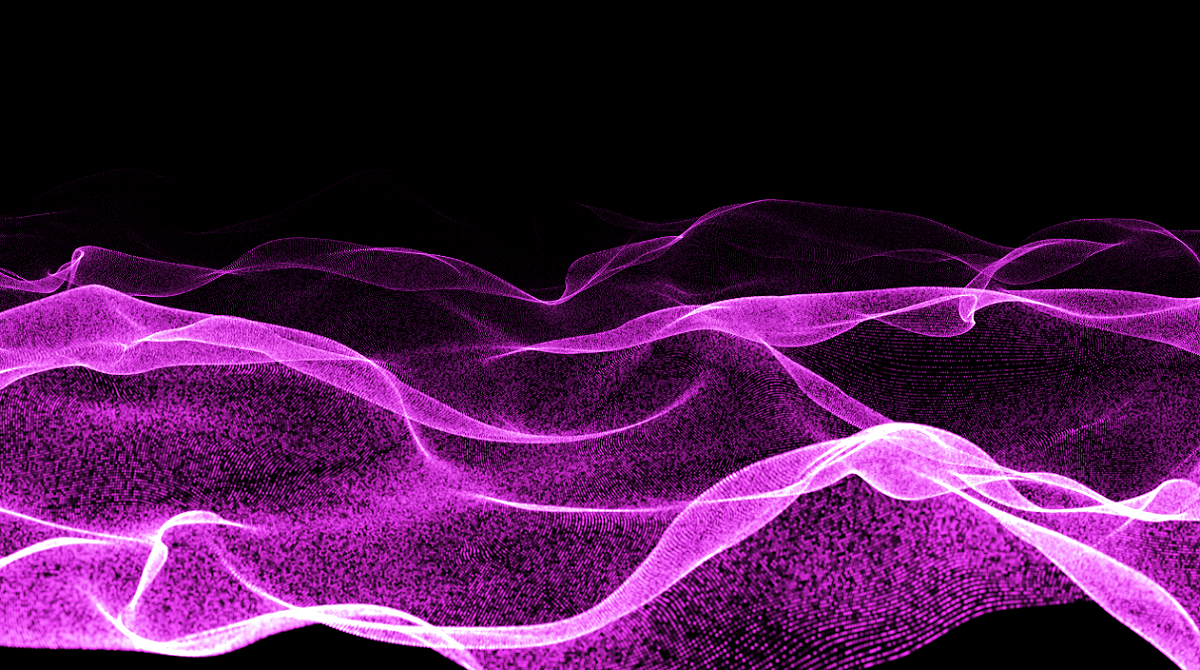
Opacity Random set to 0 (left) and 100 (right).
Opacity Over pop-up: Sets the axis for the Opacity Curve. See the Using Curves page for more information.
Opacity Curve: Allows you to control the opacity of particles across the form. See the Using Curves page for more information.
Opacity Curve Offset: Universally adjusts all values of the Opacity Curve and allows you to animate the values of the curve. See the Using Curves page for more info about curves.
Set Color pop-up: Sets the axis for the Color Ramp value. When set to any value other than Off, this will recolor the particles using the Color Ramp instead of the Color value. The way that the color is mapped over the form is identical to the way all curves are mapped over the form. See the Using Curves page for more information about the map-over pop-ups used throughout Form.
Color:This property sets the color of the particles. Click the swatch to set the color, or click the eyedropper tool here to sample a color from your composition.
Color Random: Color Random sets the randomness for Color as a percentage. Higher values ean the randomness is higher, and the particles have more variation in color.
Color Random set to 0 (left), 50 (center), and 100 (right).
Color Over: Allows you to adjust a color gradient applied to the form particles based on the Set Color pop-up. The gradient consists of a number of color boxes, and the gradient is interpolated between the boxes.

The color controls (including the Color Ramp) in the Particle group.
The Color Over subsection has a host of features, including five control boxes for setting the gradient's color, access to a Presets gallery, and a one-click button for randomizing the gradient.
NOTE: The features in the Color Over area will only become adjustable if the Set Color pop-up is set to a value other than Solid Color.
Features of Color Over



Blend Mode
Blend Mode controls how particles composite together. This works much like blending modes in After Effects, except the individual particles behave like layers in 3D space.
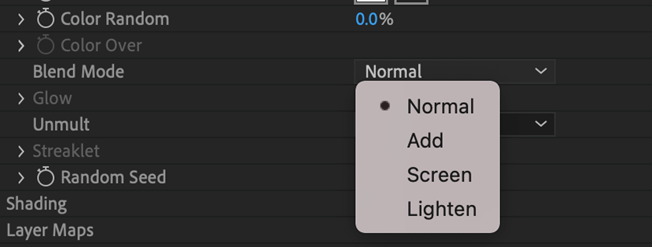
Blend Mode Over Life:Allows you to control the Normal Add over Life and Normal Screen over Life Blend modes when selected in the Blend Mode drop-down menu.
Glow group:The Glow group adds a glow to particles. Control this effect with the Size, Opacity, and Feather parameters. Note that these controls are only active when the Particle Type is Glow Sphere or Star. Learn more in the Glow group.
The two Blend Modes that accompany Normal within the Glow group have more noticeable effects on sprites and textured polygon effects than they do normal particles.
Unmult: Keys out any pure black from the particle it's been given.
Streaklet group: The Streaklet group sets properties for a Particle Type called Streaklet. This is active when the Particle Type is Streaklet. Learn more in the Streaklet group.
Random Seed:The Random Seed controls all random parameters in the effect, such as Particle Size, Color, and Opacity. It is useful when duplicating the effect and a slight variation in randomness is needed. It is also helpful when the look you’re getting just doesn’t seem right. This value can be changed for varying looks.