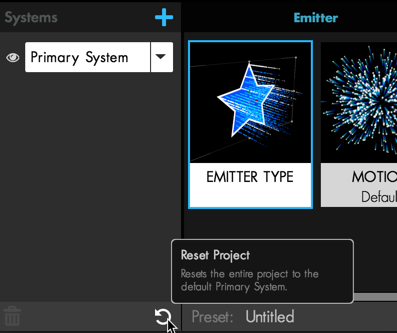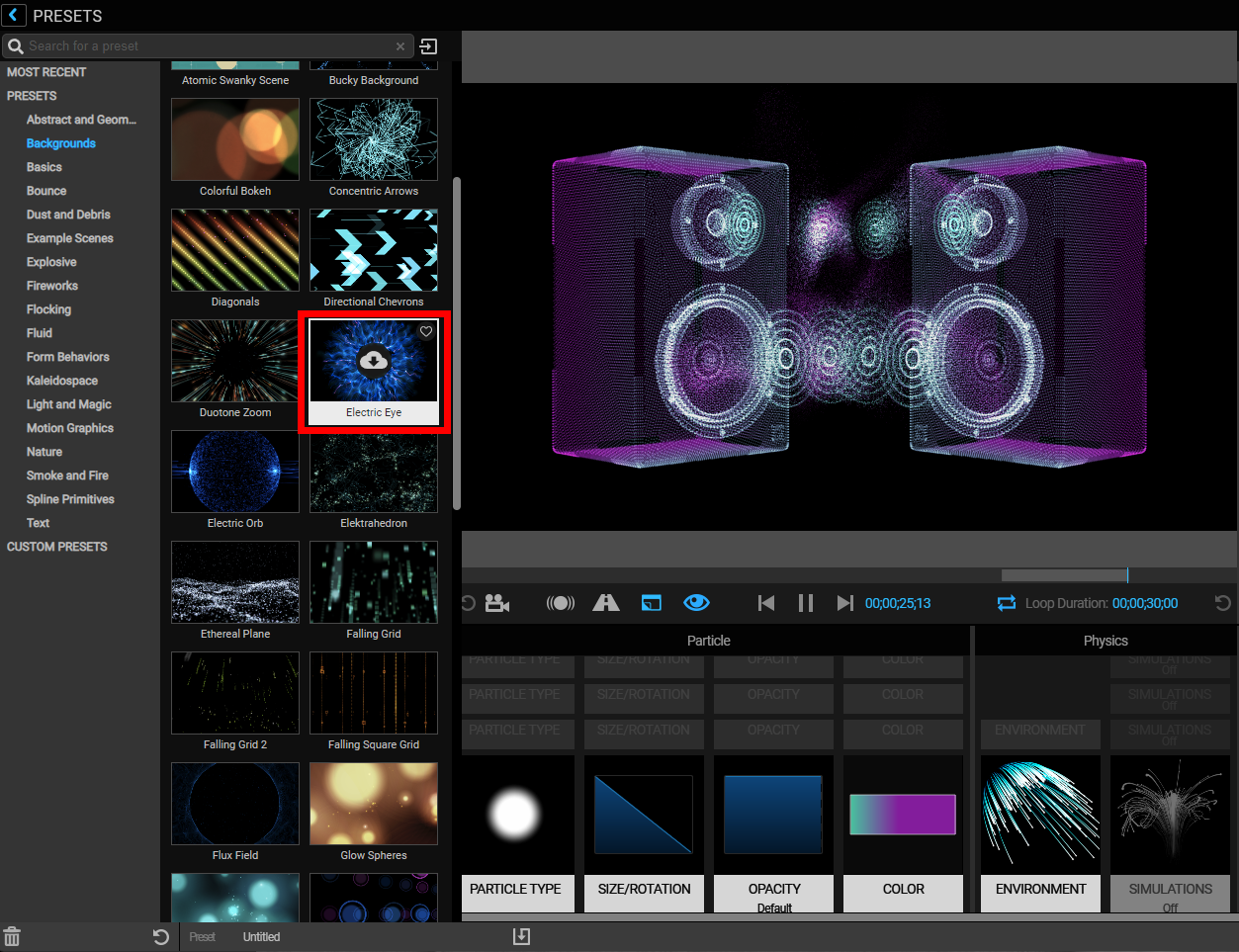
Trapcode Particular
In this pane, you will find effect presets sorted into categories, such as Backgrounds, Flocking, and Spline Primitives. Most presets here can be considered final effects and ready to use in After Effects. As shown with the Electric Eye preset below, you may find on first use that a preset only shows a preview in the browser along with a "download from the cloud" icon. Just click the preset block to load it, then click the Apply button (bottom-right corner) to return to After Effects. The Designer features hundreds of new presets designed by Harry Frank, Nate Haight, and Nick Harauz that are ready for you to apply and use right away.
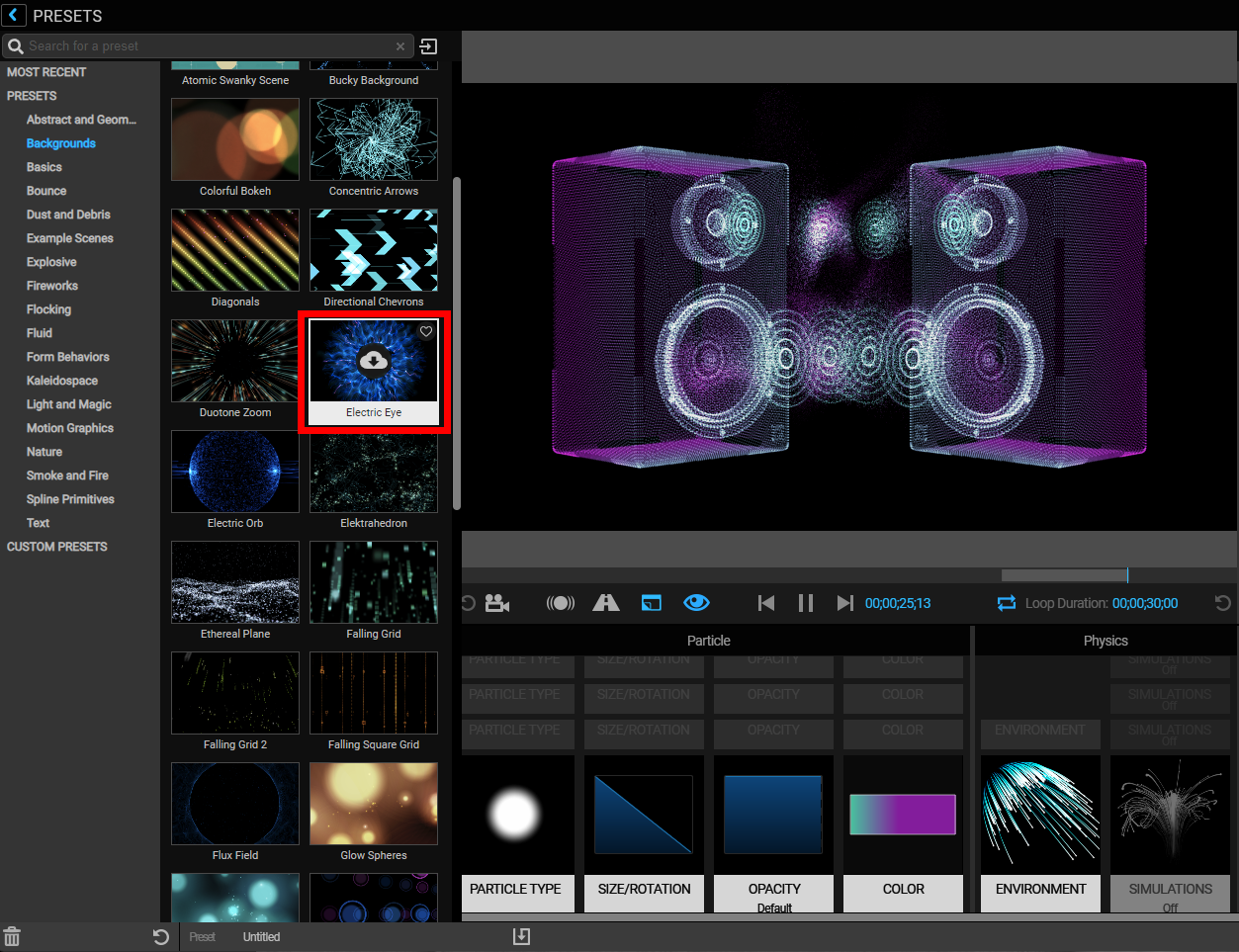
Click the download icon to load the preset. Once you see the icon showing the cloud and check mark (see below), click the preset block to load the effect in the Preview window as well as display the building blocks used to create the effect in the Effect Chain.
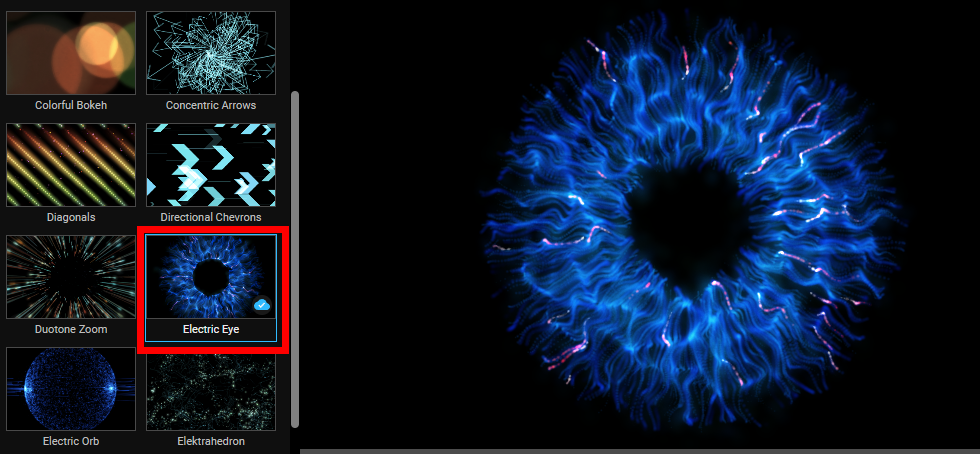
Note that selecting an effect preset will replace all existing settings previously created either in the Designer or in Particular's ECP UI.
Alt/Option + clicking a preset will apply it as an additional system beneath your current system chain, allowing you to combine presets or add them to your current setup. Here's an example of adding the Orange Icosas preset to the Electric Eye preset.
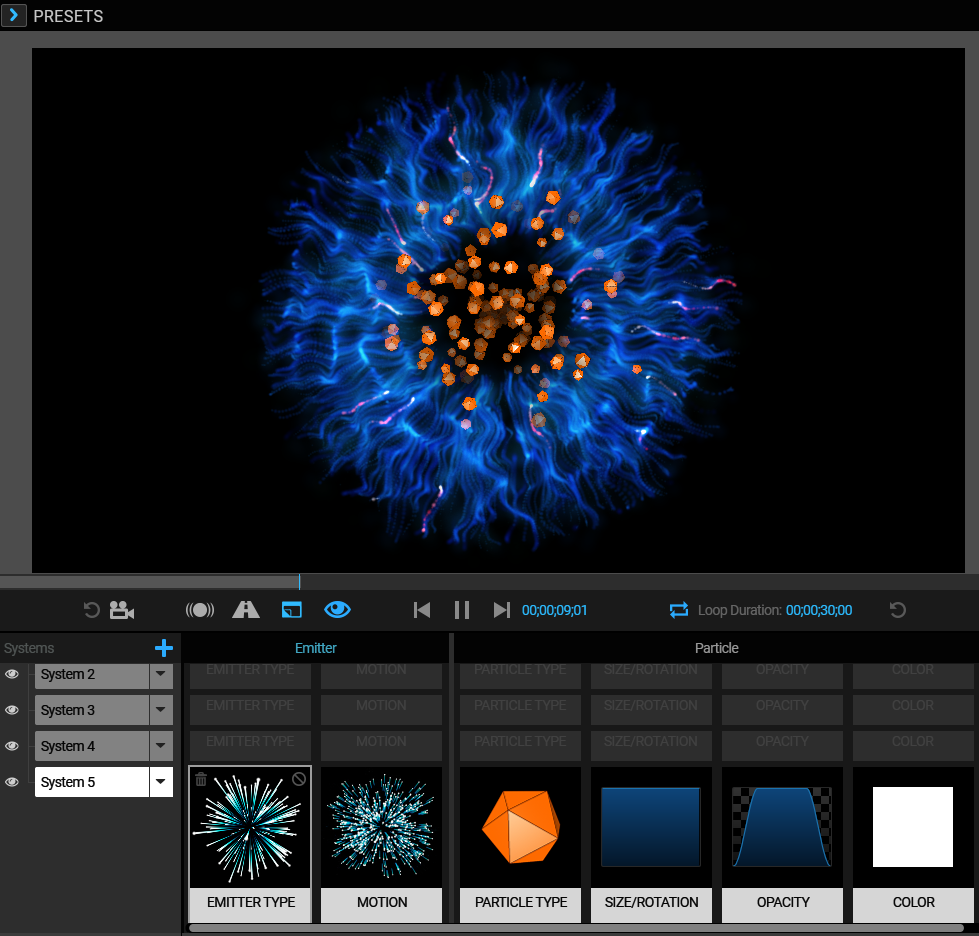
Presets are organized into categories. Collapse these categories by clicking on their names, or Shift + click any of the names to expand or collapse them altogether.
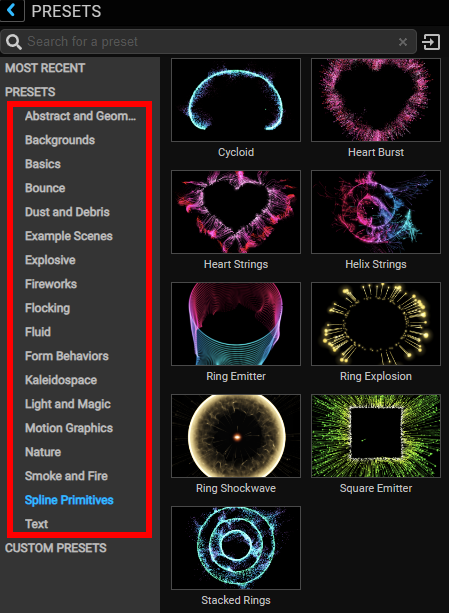
If you’d like to save a preset you've created, click the Save Multiple Systems button ( ) at the bottom of the Designer. You can also save a single system preset, as shown in Working With Multiple Systems. Clicking the Save Multiple Systems button spawns a Choose Name modal window, shown below. Note that no spaces are allowed in your name. You can find this new preset at the bottom of the Preset Categories list under CUSTOM PRESETS.
) at the bottom of the Designer. You can also save a single system preset, as shown in Working With Multiple Systems. Clicking the Save Multiple Systems button spawns a Choose Name modal window, shown below. Note that no spaces are allowed in your name. You can find this new preset at the bottom of the Preset Categories list under CUSTOM PRESETS.
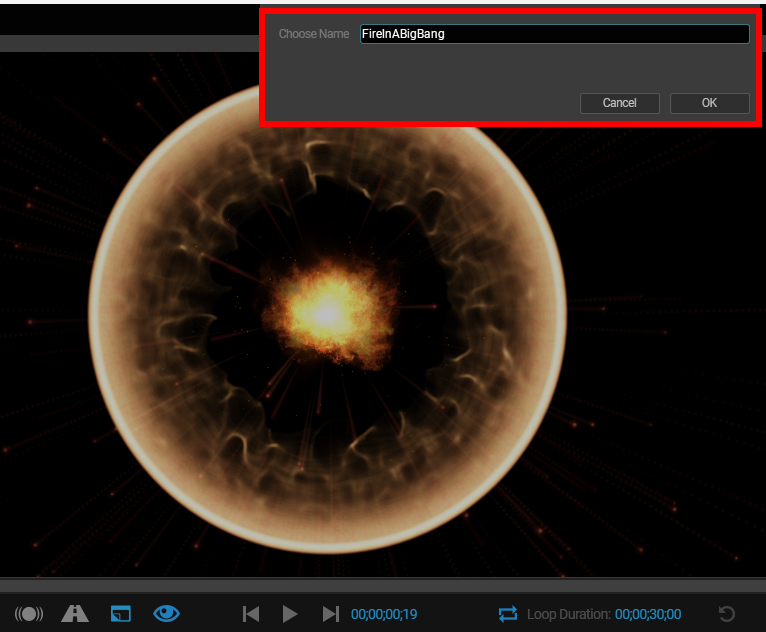
You can return to default settings at any time by clicking the Reset Project button at the bottom of the Designer. From here, you're free to start building your own block-based effect or by applying another preset. See the Blocks in the Designer and the Effects Chain in the Designer sections for more information on creating effects using blocks.