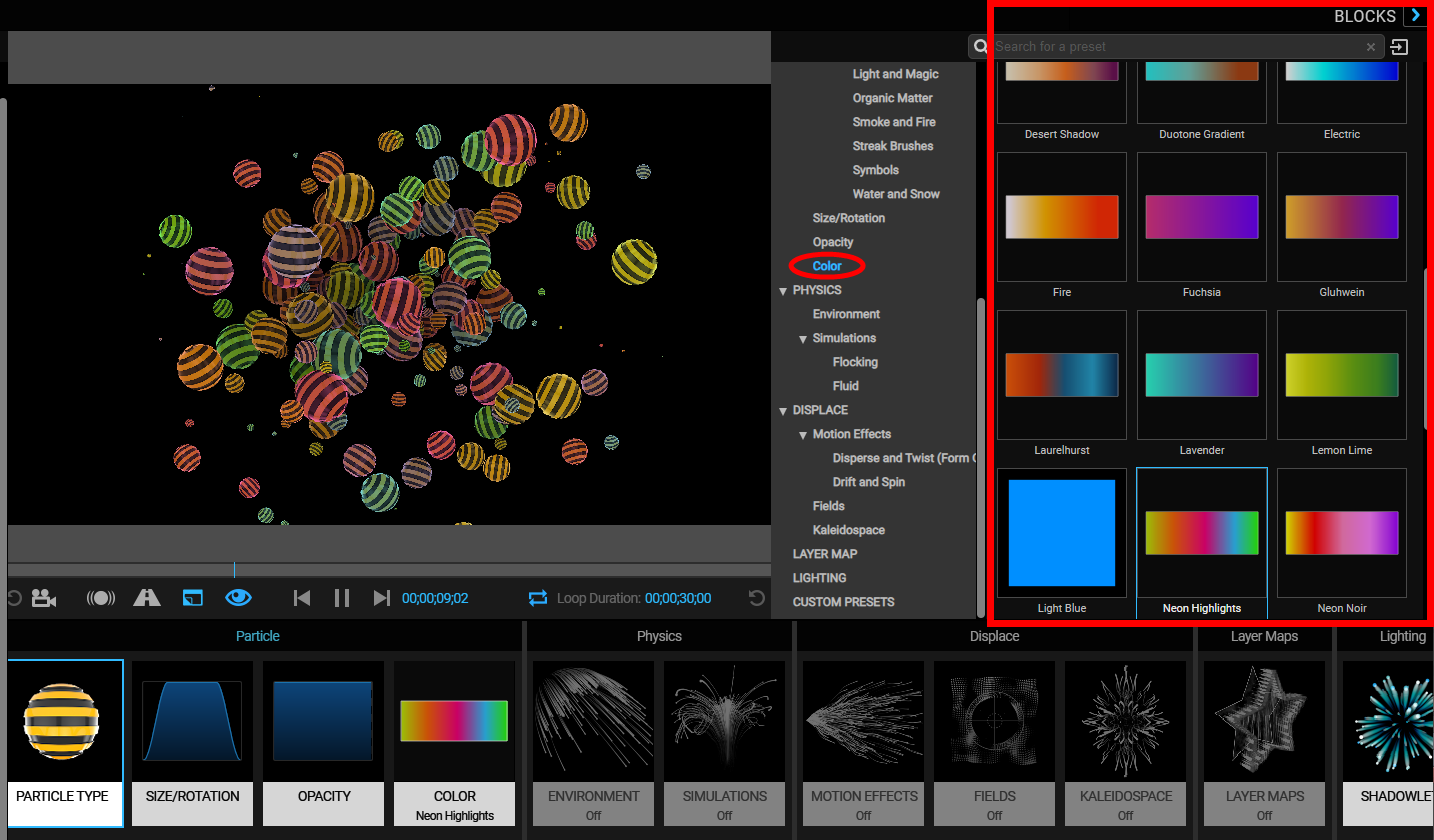
Trapcode Particular
Blocks are components that represent a subset of the groups found within Particular. For example, size, opacity, and color (see below) are all particle attributes represented by blocks in the Designer.
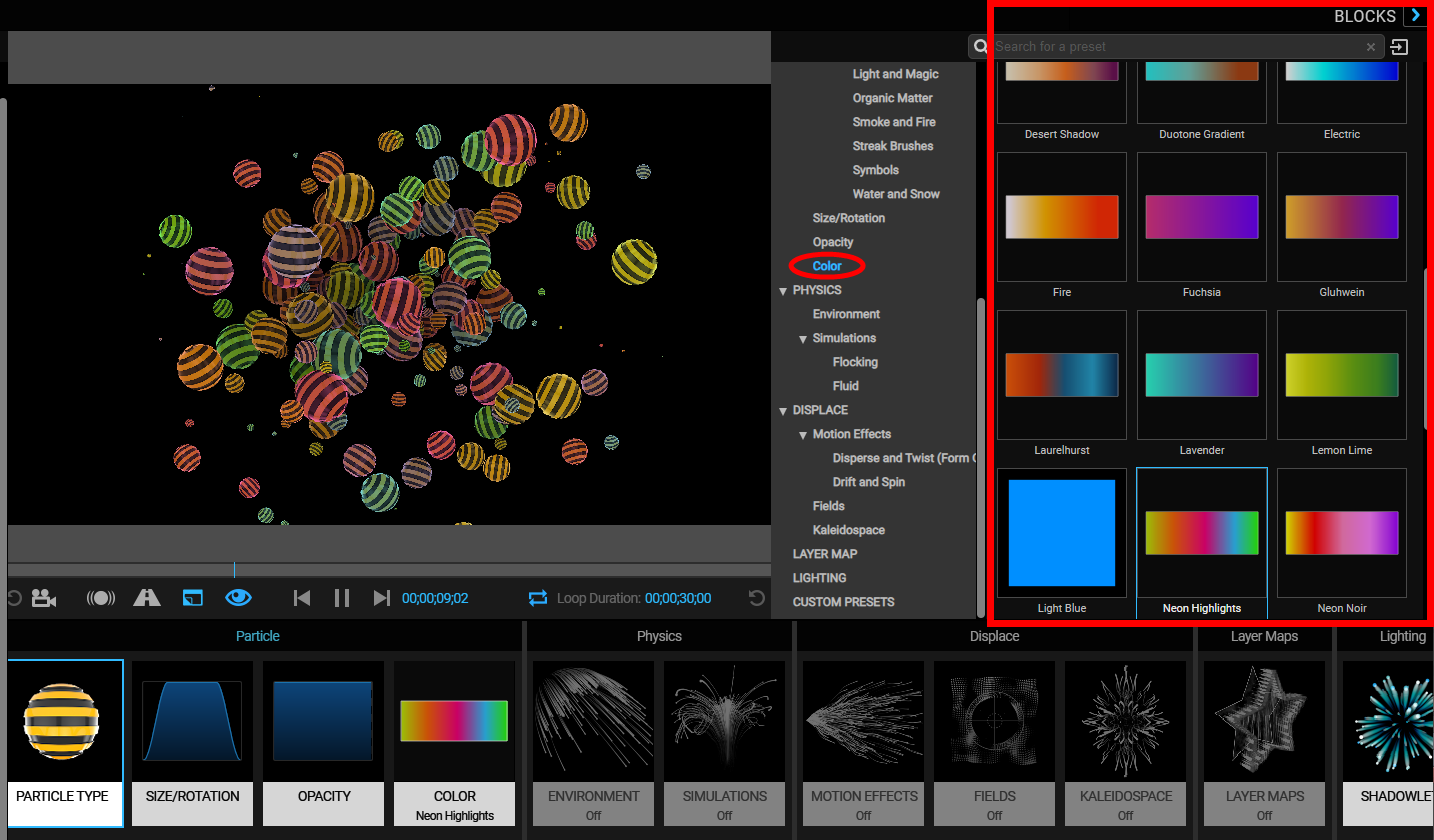
Let's start with the Designer's default blocks in the Effects Chain (below) and learn how to create a new effect.

To begin, access the Blocks pane in the upper right corner of the Designer. Move your cursor over the word Blocks (or the area immediately to its left). This will open the Blocks pane in Unlocked mode, exposing the block preset navigation tree and block preset browser. If your pointer travels off the Blocks pane, the pane will automatically close. You can click the chevron (<) beside the word Blocks to put it in Locked mode so it stays open. Click the chevron again to put it back into Unlocked mode.
The block preset navigation tree contains multiple block group presets that correspond to both the Effects Chain and the groups and sections of the main After Effects ECP interface.
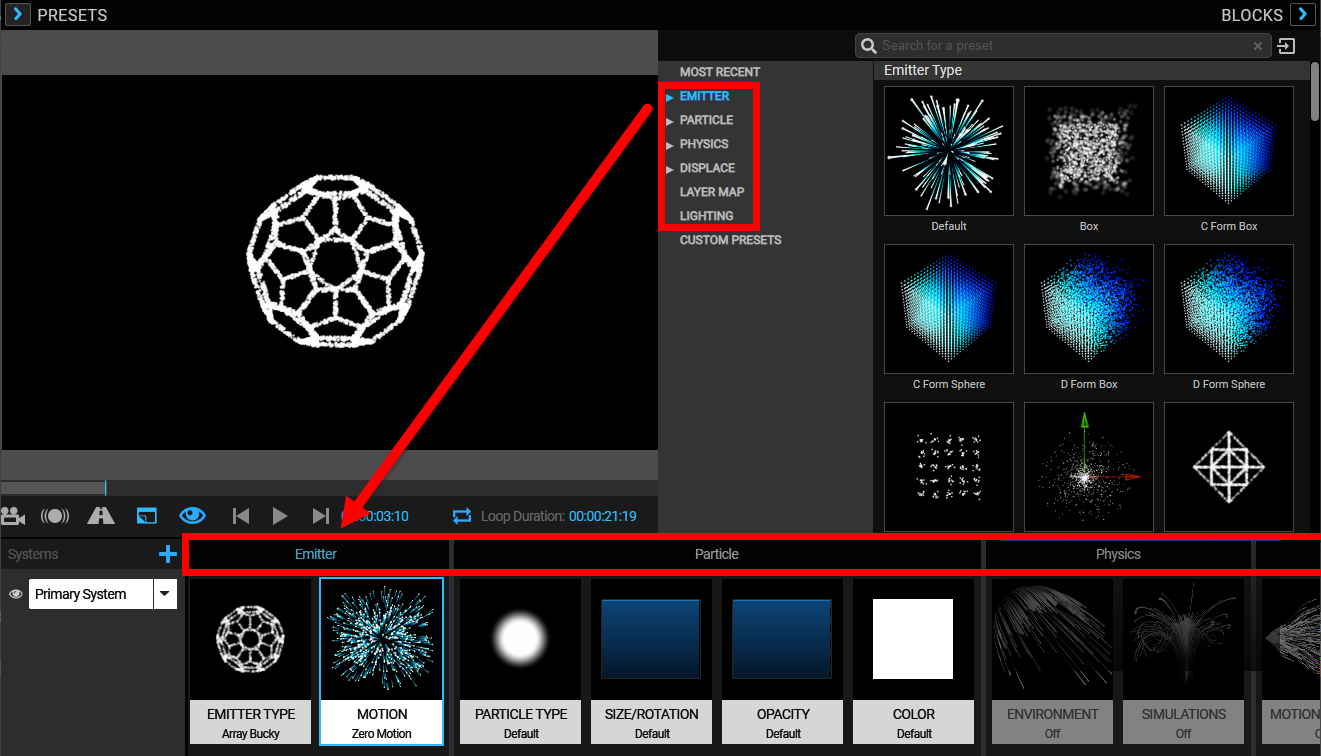
Note that these blocks apply for each system in a Multiple System setup.
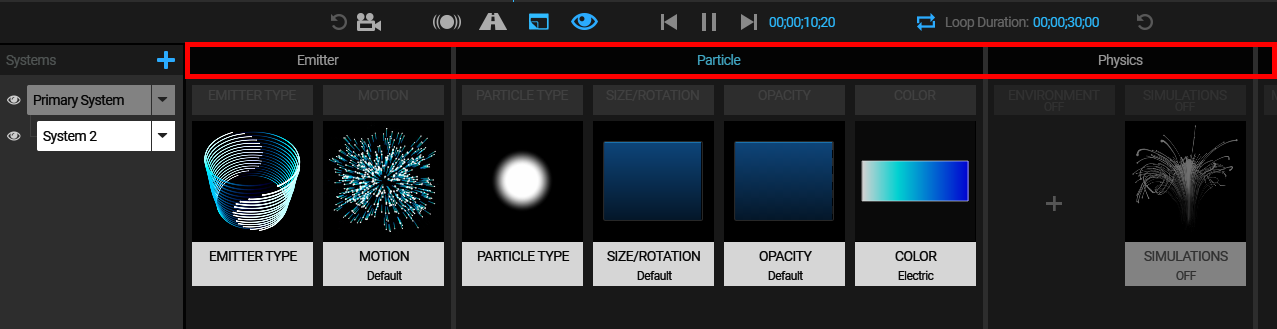
Consult the Saving New Blocks section later on this page to save your own custom Particle blocks.
Emitter blocks divide into two categories: Emitter Type and Motion. You may have one from each category represented in the Effects Chain.
Opening the Emitter Type area in the Blocks preset browser reveals 3D model emitter presets across three categories: Emitter Types, Objects (noted as OBJs), and Motion. For more information on using 3D objects as emitters, see the Emitter > 3D Model Emitter page in the Emitter Group section. For more information on using the 3D model presets that come with Particular, check out the Using Presets page in the Overview of the Interface section.
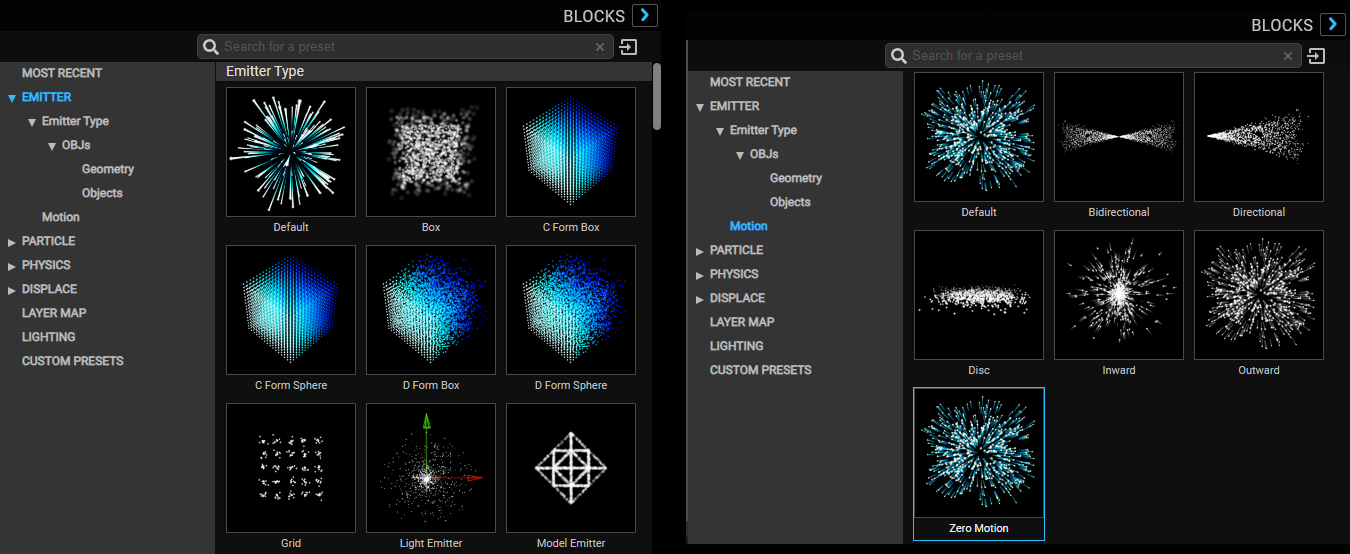
The Particle group allows you to adjust the object that will be emitted as a particle. The group contains four categories: Particle Type, Size/Rotation, Opacity, and Color.
Open the Particle Type area in the block preset navigation tree to choose a particle type. Below the Particle Type section, you can also choose presets for Size/Rotation, Opacity, and Color. Simply click a block to apply it to your particles.
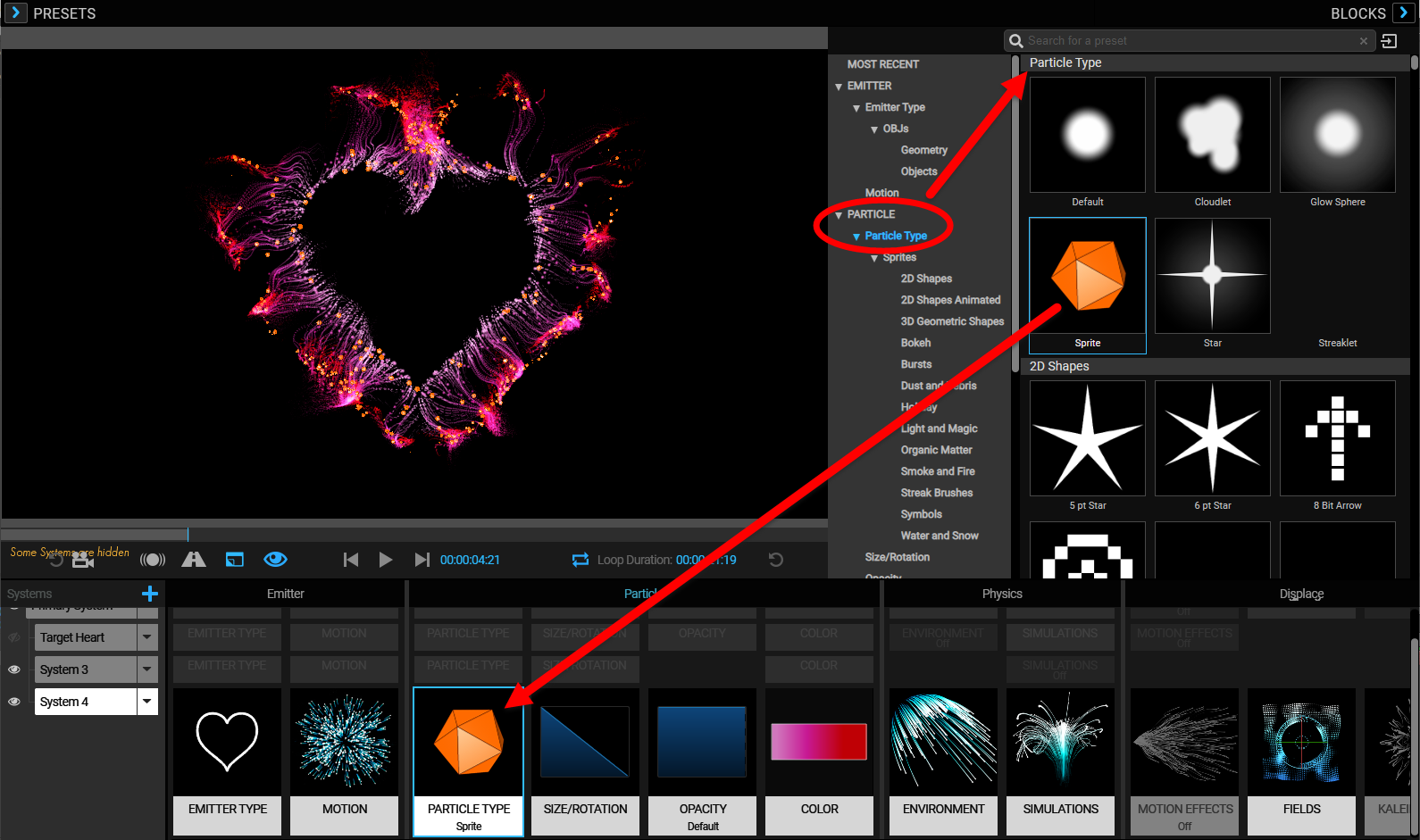
Note that selecting a block will overwrite whatever settings were previously there for that block type. For example, if you selected a block in the Color section, it would completely replace whatever color you’d previously applied.
Within the Particle Type group, you'll find some of the sprites built into the Designer. As with all blocks, simply click on a sprite's thumbnail to add it to your Effects Chain (see above).
Double-click the Particle Type block on the Effects Chain to bring up the Particle Type controls for the selected system in the Inspector. If the Particle Type pull-down menu is set to Sprite, the Choose Sprite... button will enable. Clicking that button launches the sprites browser (shown below), which contains hundreds of sprites for you to use.
![]()
Once you select a sprite, you'll see it appear in the Effects Chain's Particle Type block and implement in your effect within the Preview pane.
![]()
To add your own sprites, click the " Add New Sprite... " icon in the upper-left corner of the sprites preset browser. This will open a dialog window allowing you to locate and import the file into the sprite library. Particular supports .mov, .jpg, .jpeg, .png, and .psd file formats for sprites.
Imported sprites appear in a Custom category found beneath the main sprite categories, ready for use in all future projects.
The Physics blocks divide into two categories: Environment and Physics Simulations. You may have one from each category represented in the Effects Chain.
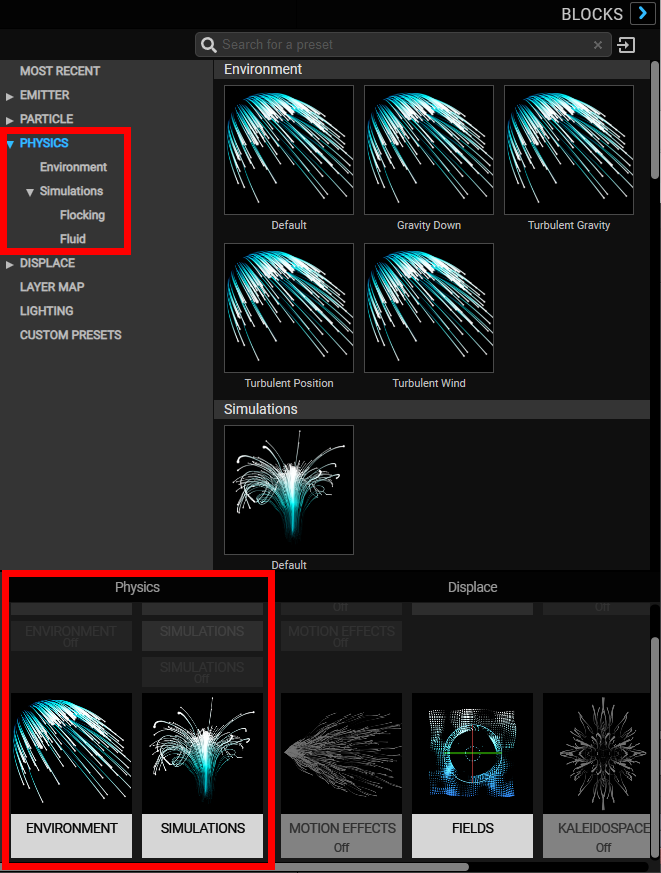
The Displace blocks are divided into three different categories: Motion Effects, Fields, and Kaleidospace. You may have one from each category represented in the Effects Chain.
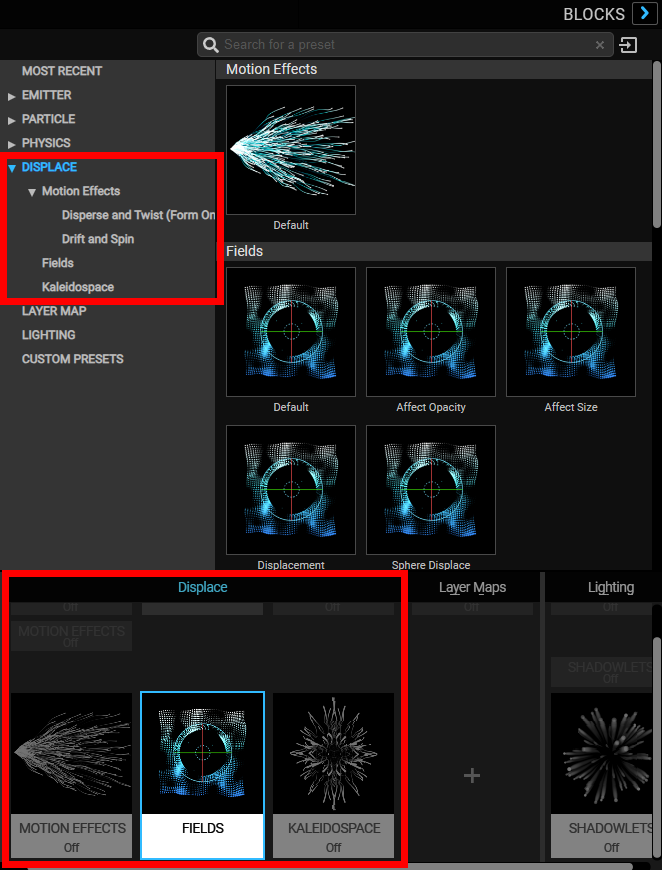
Because Layer Maps depend on externally referenced source layers, the only provided block preset is Default.
There is only one Lighting block category with two block options: Default and Shadowlets On. Choose one to be represented in the Effects Chain.
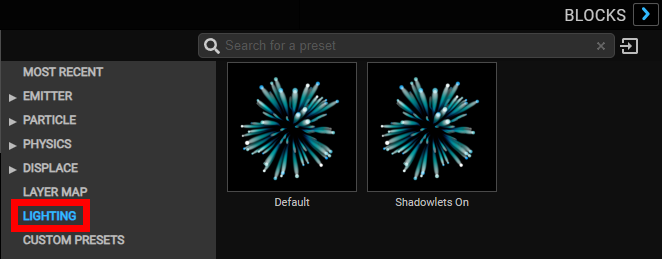
From the Inspector, you can save your settings for each block. This creates a new preset block you can reuse whenever you like in the Designer.
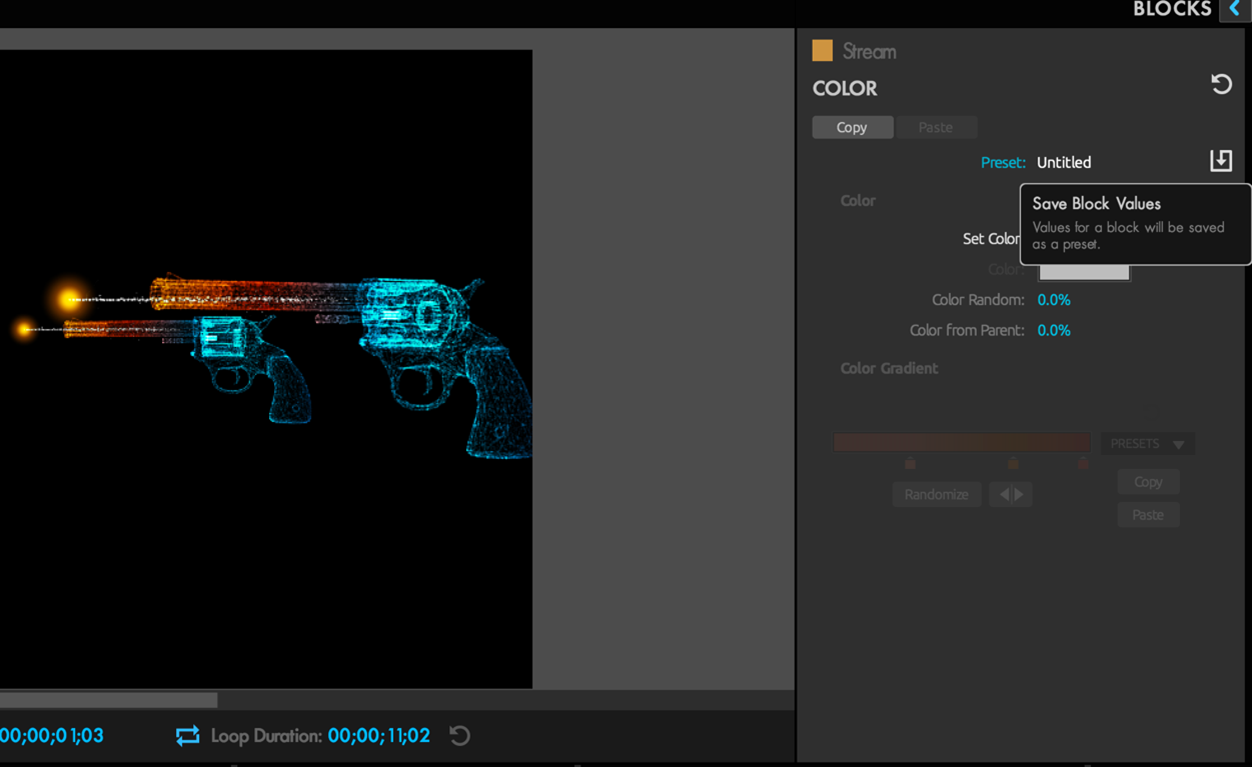

To save a custom block, click on the Save Block Values icon located at the upper-right hand of the Inspector pane. Once saved, the new block will appear below the preset blocks in alphabetical order within a newly created Custom section.
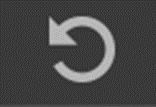
To reset a block's settings to their defaults, click the Reset icon located at the top-right of the Inspector pane (immediately above the Save Block Values icon).