 Hair MaterialBasicColorBacklit ColorSpecularTransparencyThicknessLengthScaleFrizzKinkDensityClumpTightenDisplaceBendCurlTwistWaveStraightenIlluminationAssign
Hair MaterialBasicColorBacklit ColorSpecularTransparencyThicknessLengthScaleFrizzKinkDensityClumpTightenDisplaceBendCurlTwistWaveStraightenIlluminationAssign
Kink
The Kink channel is similar to Frizz. It also uses an internal Noise filter to give the hair shaft a chaotic look. The Kink filter, though, roughly maintains the original shape of the shaft (Frizz can be used to completely change the shape of the hair shaft).
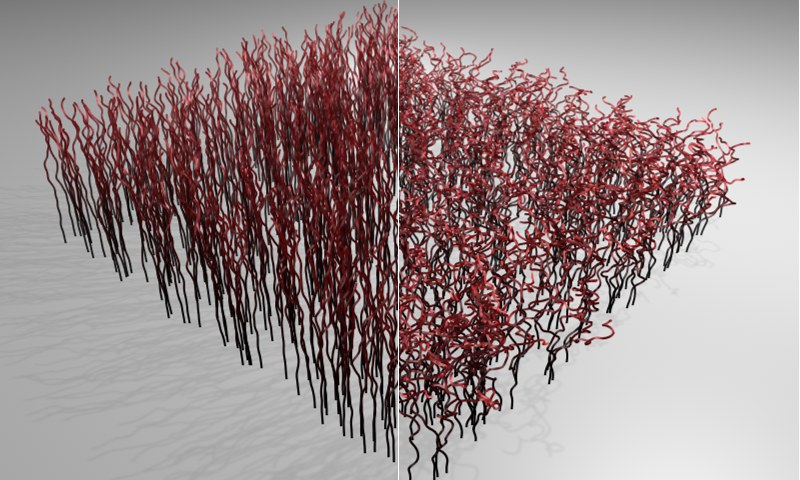 Left: A lower Kink
value. Right: A higher Kink value.
Left: A lower Kink
value. Right: A higher Kink value.
The Kink slider lets you define the strength of the Kink. The higher the value, the more kink the hair will have.
Use this setting to vary the overall kink of the hair (No hair will be kinked alike!).
Scale X[0..+∞%]
Scale Y[0..+∞%]
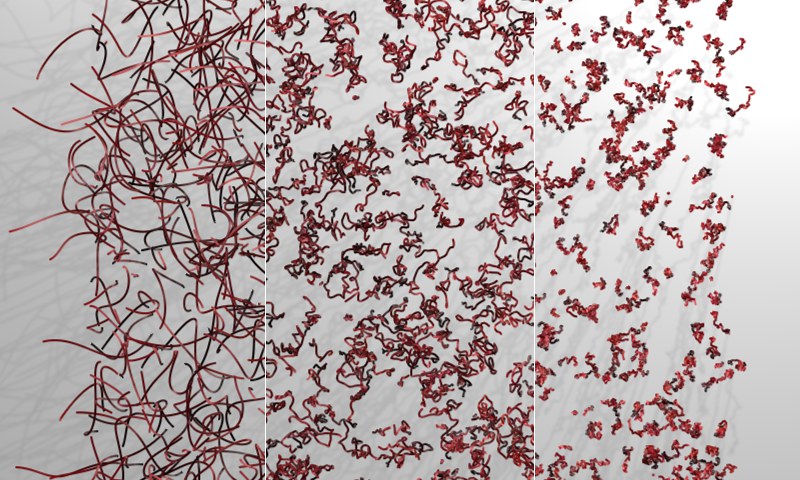 Viewed from above, the Scale
X / Scale Y values are set to 10%, 100% and 1000% respectively.
Viewed from above, the Scale
X / Scale Y values are set to 10%, 100% and 1000% respectively.
Use these two settings to define a chaotic change of direction of the hair. The greater the value, the more often the hair will be kinked. You can also enter values greater than 100%, if desired.
Use this slider to adjust the percentage of hair that should be affected by Kink.
Curve lets you define precisely to what degree, along the length of the shaft of hair, Kink should affect the hair.
 The kink in the image above was produced using the
texture at the bottom left.
The kink in the image above was produced using the
texture at the bottom left.
If you want hair to kink over an entire surface, load a texture into the Texture field.