 Hair MaterialBasicColorBacklit ColorSpecularTransparencyThicknessLengthScaleFrizzKinkDensityClumpTightenDisplaceBendCurlTwistWaveStraightenIlluminationAssign
Hair MaterialBasicColorBacklit ColorSpecularTransparencyThicknessLengthScaleFrizzKinkDensityClumpTightenDisplaceBendCurlTwistWaveStraightenIlluminationAssign
Transparency
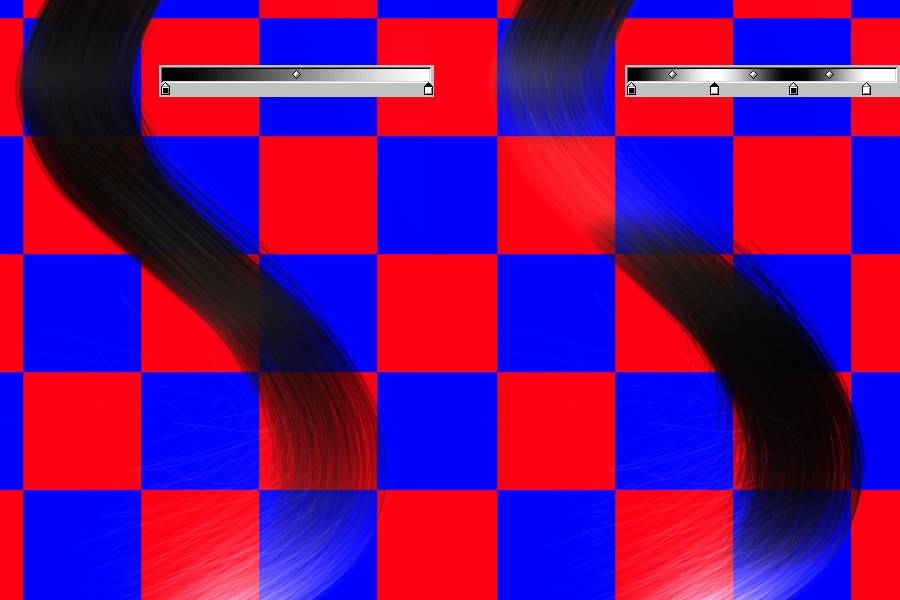 A comparison of different transparency
gradients.
A comparison of different transparency
gradients.
Use this channel to define the transparency of the hair.
If the left end of the gradient represents the root and the right the tip of the hair, the grayscale will be applied as follows:
- Black = no transparency
- White = completely transparent
- Gray = transparency relative to the grayscale value
You can also use transparency to simulate realistic backlighting (see Backlit Color). If you do so, you should also adjust the Translucency settings.
Since rendering transparent hair takes longer and requires more memory, it should only be applied if absolutely necessary. Hair renders very realistically, even without using transparency.
This setting lets you adjust the amount of transparency. Higher values lead to greater transparency.
When active, this setting inverts the transparent color gradient
Here you can load a texture that will then be projected onto each individual hair. This texture will then regulate the transparency of each hair relevant to its grayscale values. Further details regarding projection can be found here.
The blend mode defines how the texture will be blended with the transparent gradient. Ten blend modes are available from which to choose.
See Blend Modes.