![]() Material
Material
Material
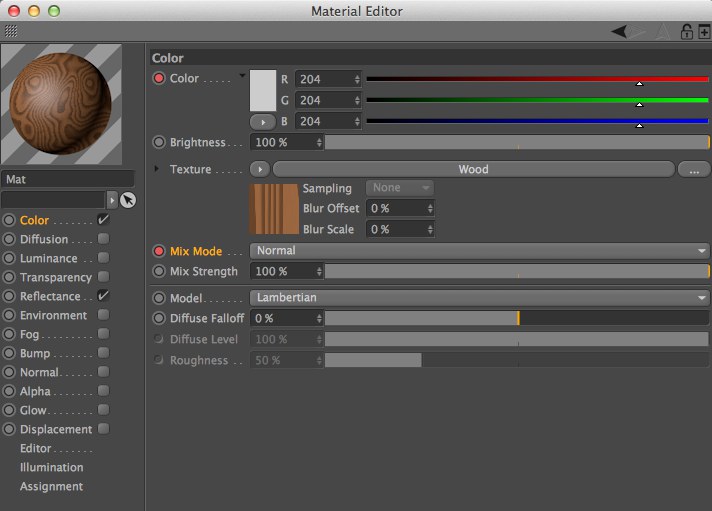 Color and Brightness have been animated.
Color and Brightness have been animated.The Material Editor enables you to edit the properties of the materials used in your scene. To open the Material Editor, double-click a thumbnail in the Material Manager.
The Material Editor is divided into panes. A preview of the material is displayed in the top left corner. There are also numerous pages of parameters, the settings of which are combined to form the material. You will find a list of these parameter pages — known as channels — in the left part of the dialog (or in the Attribute Manager’s Basic tab). Most of the time you will not need to use all the channels. Use the option boxes next to the channel names to choose which channels (i.e. properties) are used by the material. To access a parameter page, click the desired channel’s name or on the corresponding tab. Each page operates in a similar way and the control elements are in the same place.
Properties and what they control:
| Color | Surface color |
| Diffusion | Irregularities in surface color (works by brightening and darkening the color channel) |
| Luminance | Luminescent color (light-independent color) |
| Transparency | Transparency (including refraction index) |
| Reflectance | Ability to reflect other objects/specular highlights |
| Environment | Environment reflection (simulates reflection) |
| Fog | Fog effect |
| Bump | Virtual bumps on a surface |
| Normal | Virtual surface irregularity that is lit realistically. |
| Alpha | Localized texture invisibility |
| Glow | Halo around an object |
| Displacement | Realistic bumps on a surface |
| Editor | Material display in Viewport |
| Illumination | Global illumination, caustics, illumination model |
| Assignment | List of all objects that use the material |
Texture settings
Materials and XPresso
Basic Properties
Color
Diffusion
Luminance
Transparency
Reflectance
Environment
Fog
Bump
Normal
Alpha
Glow
Displacement
View
Illumination
Assignment
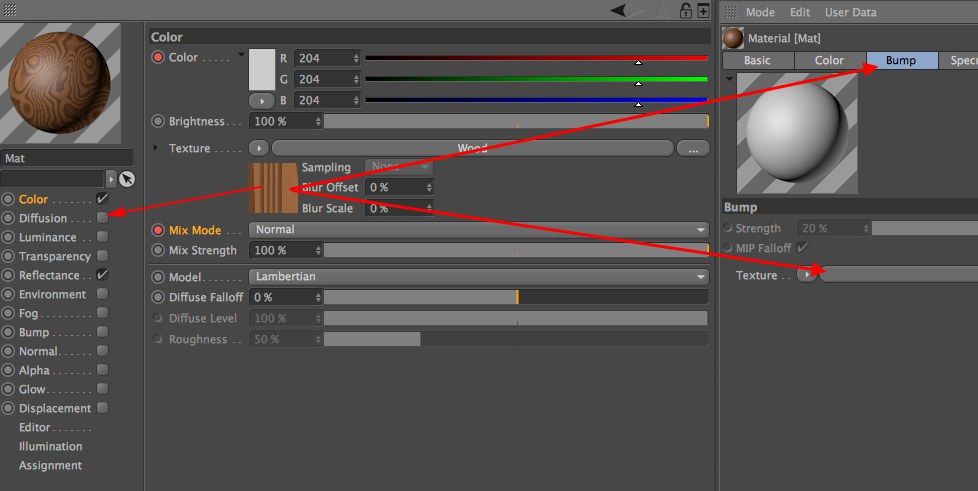
Textures (bitmaps / shaders) can be easily copied between materials and/or channels by dragging the preview image onto any of The targets, as shown in the above image.