Interaction
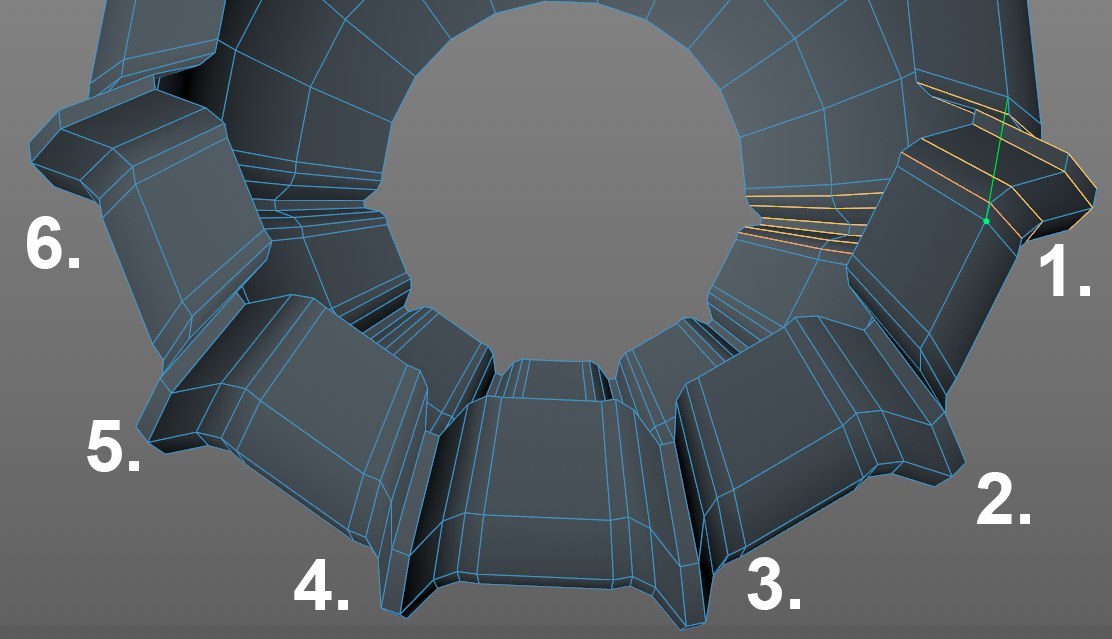 Fast, complex loop cuts per mouse click.
Fast, complex loop cuts per mouse click.If you’ve created complex tool settings with multiple loop cuts, enabling this option will let you repeat same cut without having to re-define all settings.
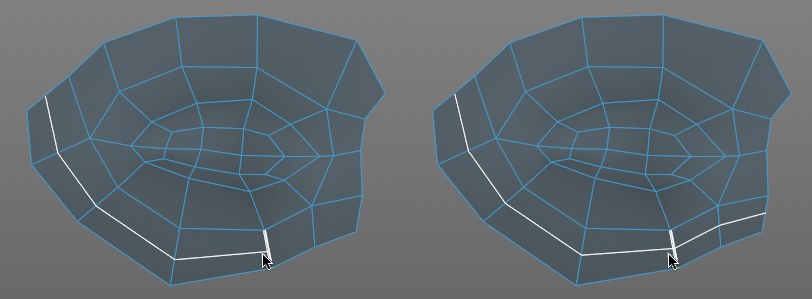 At left Bidrectional Cut disabled, right enabled.
At left Bidrectional Cut disabled, right enabled.If this option is enabled, the cut will be set forth in both directions from the edge that was clicked. Otherwise it will continue in the direction of the cursor.
No difference can be seen for a complete loop unless the Use Loop Range option is enabled and the cut is reduced using the Range setting.
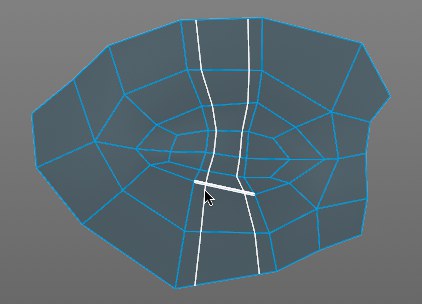
If this function is enabled, a symmetrical double cut in the direction of the edge’s center will be made - if possible and if not impeded by other settings.
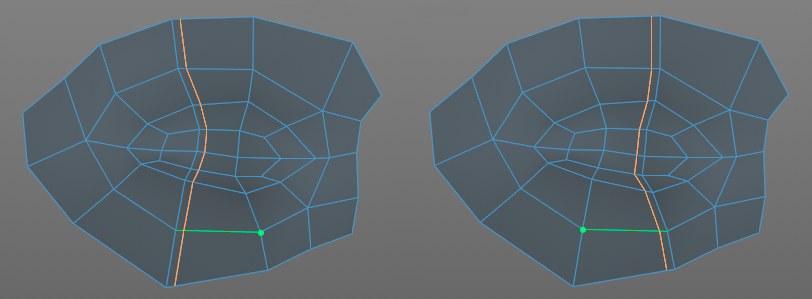
If Offset Mode is set to Edge Distance, this option can be used to select the side of the loop to which the cut should run parallel. The Distance value must then be adjusted accordingly.
Stop Cut At N-gon
Stop Cut At Pole
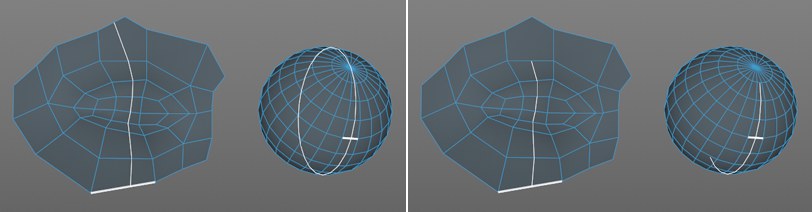 Options disabled at left, enabled at right.
Options disabled at left, enabled at right.Use these options to define if the loop recognition should cease when it reaches an Ngon or Pole (options enabled) or continue (options disabled).
Quantize Subdivision
Quantize Step [1..2147483647]
Enable this option if you want the current edge to be quantized (uniform subdivision along the length of the edge, definable using the Quantize Step setting) when a new cut is made. The loop cut will then snap to one of the marked ,sections’.
Quantizing can also be done interactively for a section by pressing the
Use Loop Range
Range [1..2147483647]
If the loop recognition literally takes things too far, these settings can be used to define the number of polygons across which the recognition should take place. Enable the option and define a Range. If the Bidirectional Cut option is enabled, the cut will run in both directions along the respective edge.
The range can also be done interactively by pressing the