Topology
Special bevels require special settings. This also applies to Mitering. Mitering points are one of the most difficult aspects for beveling. These settings are designed to help solve these problems. What is mitering in Cinema 4D? If you select a continuous edge (Mitering can only be used in Use Edge mode) that runs along multiple polygons, a mitering is a common point of two selected edges at which 3 or more polygons meet.
If such an edge is beveled, this method can be used to dissolve a corner point:
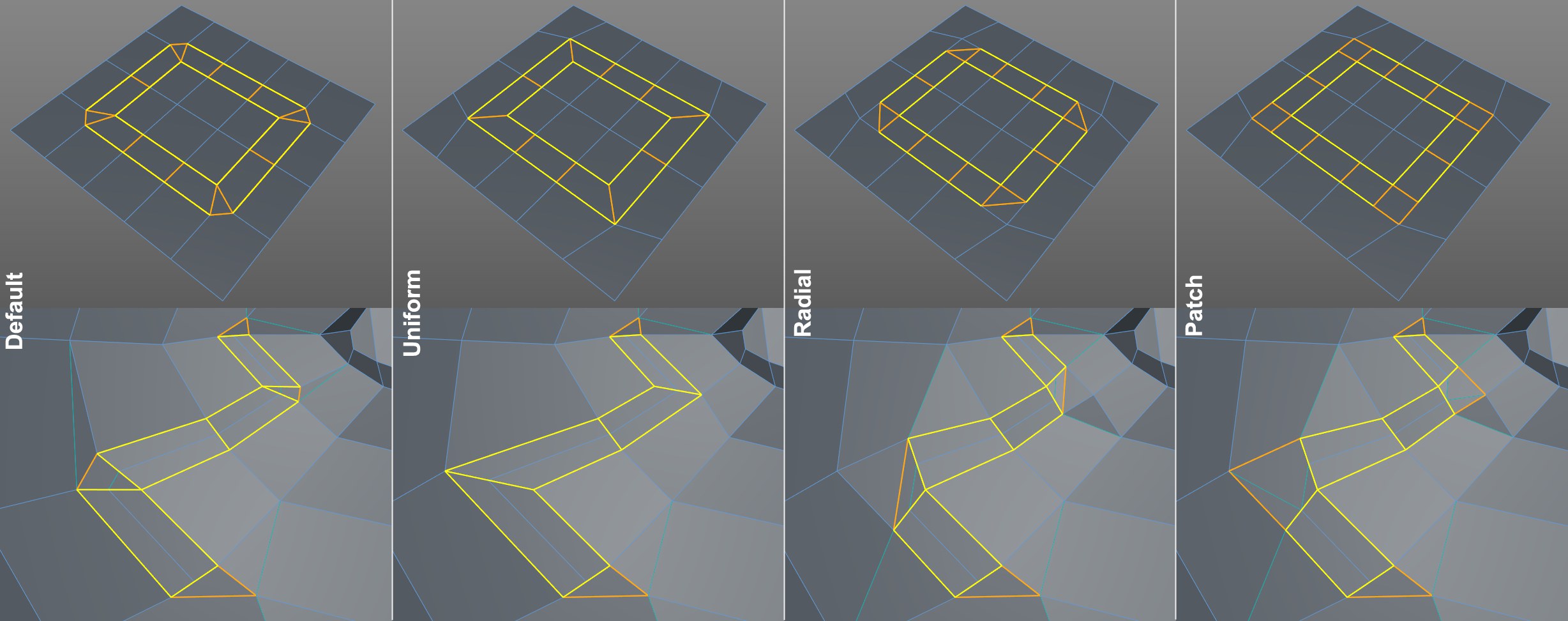
Note that the Uniform mode is the only mode that does not create N-gons on surrounding polygons.
 Left to right: Initial state followed by Default, Extend, Inset modes.
Left to right: Initial state followed by Default, Extend, Inset modes.If the selected edge to be beveled meets an edge that should not be beveled, these options define how the transition from rounded to non-rounded edges should take place.
The transition occurs along the unbeveled edge(s) (independent of the Offset setting).
If this option is selected, the transition will take place exactly along the entire length of the original, non-rounded edge(s).
If this option is selected, an abrupt transition will be created with a hard edge. Non-beveled edges will remain unchanged.
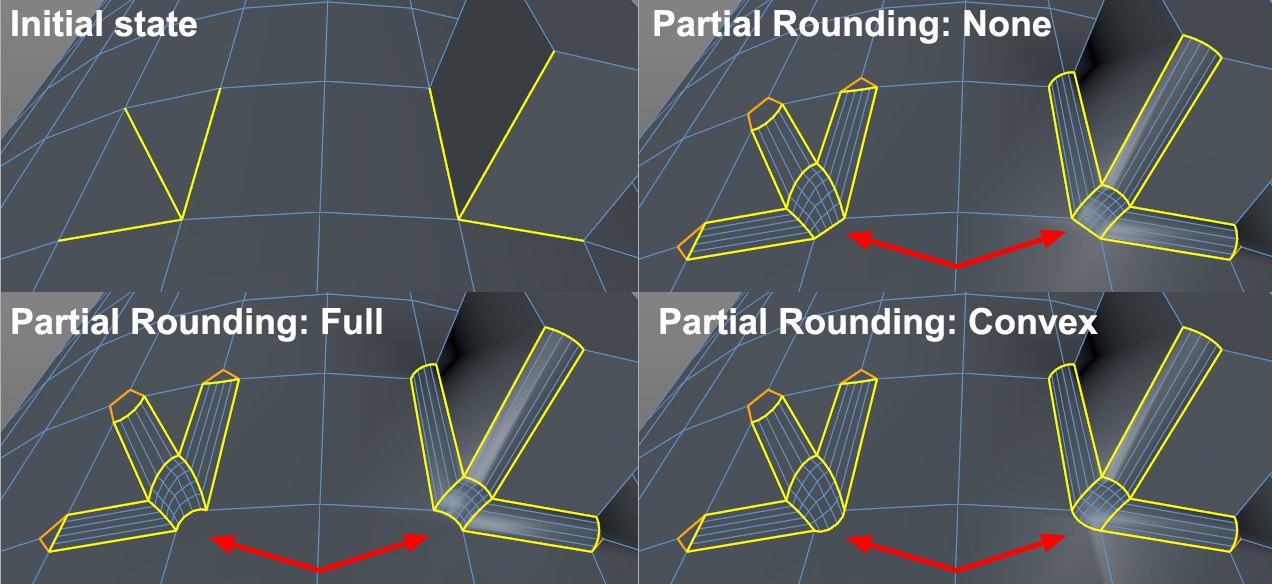
This setting’s options are only used for the special circumstance when beveling 3 selected (and 2 unselected) and neighboring edges that meet at a point. The edge that lies at the ,tip’ will be affected as follows:
- None: The edge is linear
- Full: The edge will be rounded taking the Depth setting into account
- Convex: A difference between Full and Convex can only be seen if Depth is set to a negative value. Convex will then let the ,tip’ and its opposite (white) edge assume convex (=outward) shapes, which is the only way the ,tip’s’ mesh can face outwards (Full will produce a concave result, which can be seen in the image at the right).
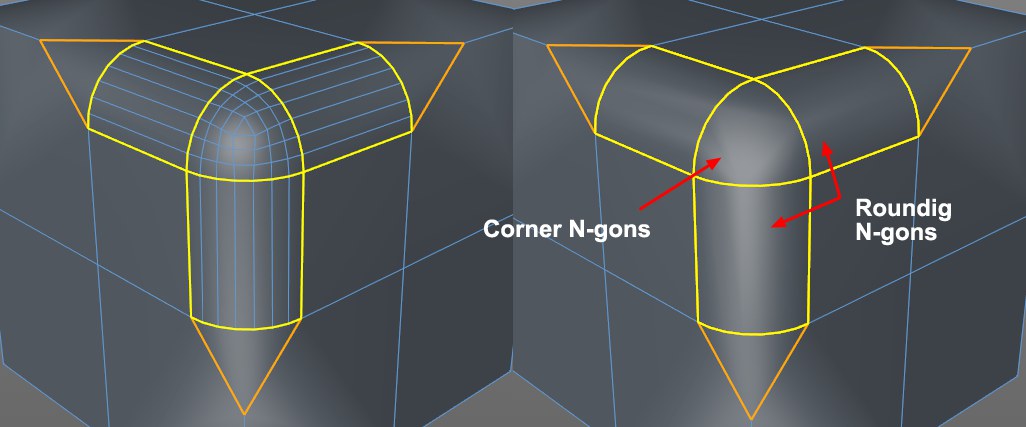 Left: Corner N-gons and Rounding N-gons enabled; these options disabled at right.
Left: Corner N-gons and Rounding N-gons enabled; these options disabled at right.Use these options to define if normal polygons (disabled) or N-gons (enabled) should be added to the newly generated geometry.
For corners, as in the image above, the nicely shaped rounded mesh is replaced by a somewhat irregularly shaped N-gon. In most cases, the creation of N-gons should be avoided.
Phong Break Rounding
Phong Break Miters
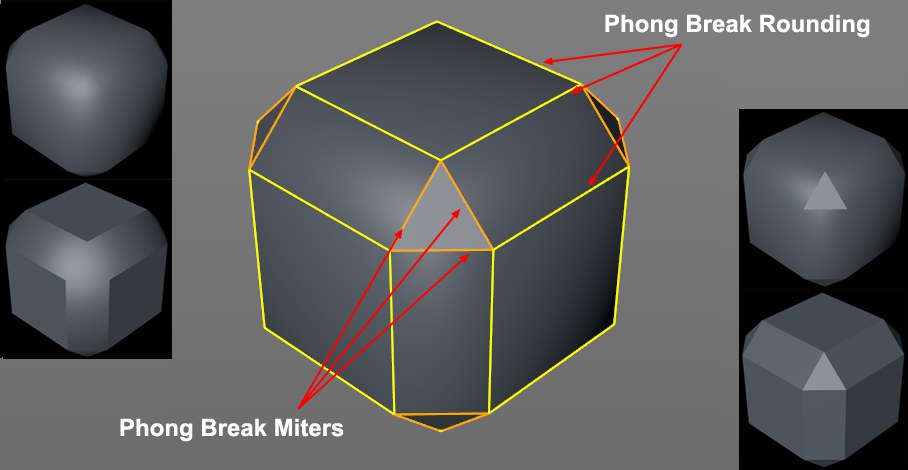 These edges can be broken (in this example a beveled cube with Subdivision set to 0); at left and right the various combinations of enabled and disabled option.
These edges can be broken (in this example a beveled cube with Subdivision set to 0); at left and right the various combinations of enabled and disabled option.Using these options, Phong shading can be broken along newly created outer edges (Phong Break Rounding) or at the Miter points (Phong Break Miters).
Make sure that the Use Edge Breaks option is enabled in the Phong tag so the effects can be seen.