Shader Properties
Load the shader or image (note that the image must not be set to None in its Inerpolation setting) that you want to use to generate the Normal texture into this field. This can be a normal color texture (does not have to be a Bump texture). Edges will be ascertained from the image’s contrasts from which gradients will be generated using various filters. The renderer uses the information from the gradients to determine the direction of the Normals (using the Tangent Method).
Use this value to define the overall strength of the shader (this can also be done using the Normal shader’s Strength setting in its main menu).
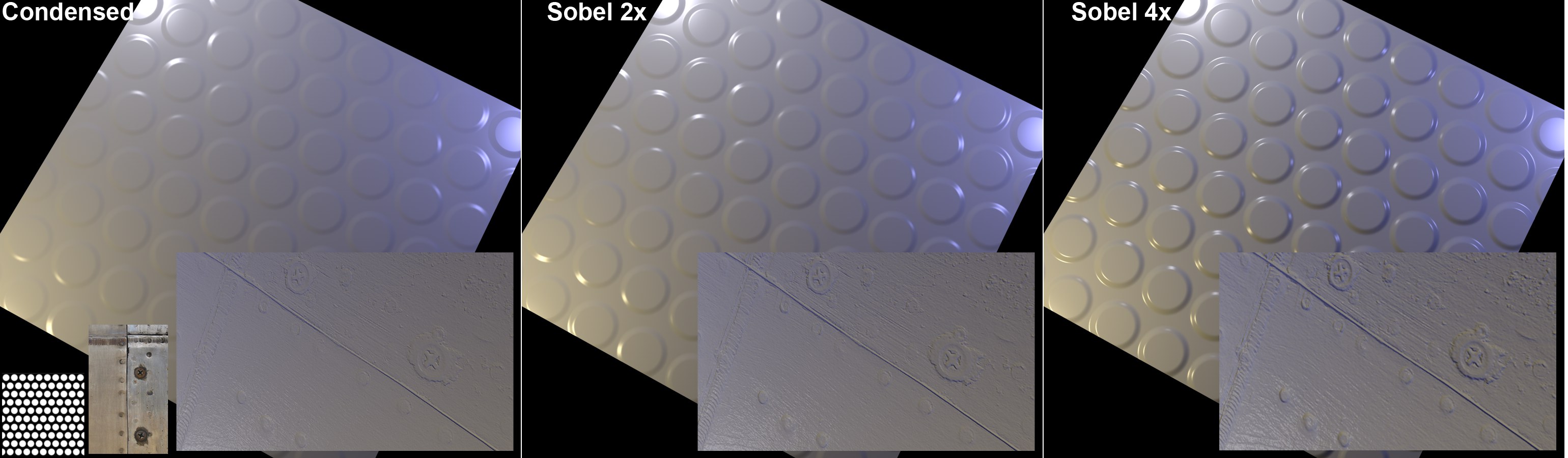 The Normalizer shader with different filters applied. The textures used in the Normalizer shader are shown in the insert (Right: © DOSCH Design).
The Normalizer shader with different filters applied. The textures used in the Normalizer shader are shown in the insert (Right: © DOSCH Design).Here you can select a method of calculation for the Normal texture. Condensed is designed for use with very fine structures; Sobel are designed for use with , rougher’ structures and are better suited for use on more expansive surfaces (pipes, large bumps as shown above, etc.) on which finer details can be lost. This can be compared to applying a thick coat of paint to a given surface.
Condensed calculates faster than the Sobel modes.
Enable this option to invert the simulated bumpy surface. Protruding regions will be depressed and vice-versa. From a technical point of view the red and green channels of the resulting Normal texture will be inverted.
This setting can be described as a type of effect amplifier. It disperses the effect across the object surface and in doing so blurs the effect (details will be lost in the process).
It can sometimes occur that shader effects (due to the effects of interpolation) extend slightly beyond the UV edges (to be exact: On the Layer on which the effect on the right edge extends to the left edge). Enable this option to prevent this from happening.