Shader Properties
The colors in the noise will be interpolated between the two colors that you specify here.
Seed [-2147483648..2147483647]
The Seed value creates a unique random Noise pattern. This makes it possible to mix the same Noise types without creating similar Noise patterns (s.a. Startwerte).
You can choose from 32 types of noise. You will find an example for each type of noise later in this chapter.
You can select one of the 32 available Noise types. All Noise types can be seen here.
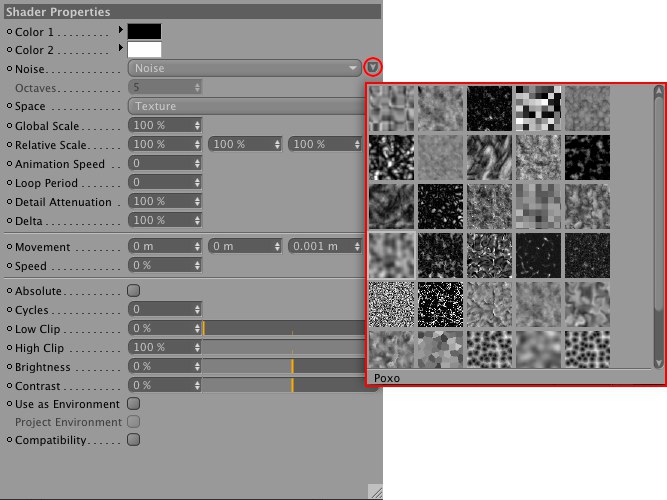 A button is located at the right of the Noise type selection menu with which you can call up a Noise preview window.
A button is located at the right of the Noise type selection menu with which you can call up a Noise preview window.For those of you who are fans of the previous Random Noise functionality: It can be recreated by selecting the Mod Noise mode and entering a low Global Scale value. The Seed value can also be animated.
Octaves of detail in the noise.
What space to calculate the noise in.
The noise is projected in 2D.
The noise is calculated in object space and remains the same regardless of object position or orientation and takes into account the projection modifications of the Material tag.
The noise is calculated in object space and remains the same regardless of object position or orientation, but does not use the attributes of the Material tag.
The noise is calculated in world coordinates and is not affected by the object’s orientation or position. This allows the object being shaded to move through the noise.
The noise is calculated in the space of the camera and will stay oriented relative to the camera. The object can move through the noise and camera moves will also affect the noise.
The noise is calculated in the space of the screen including Z depth. The object can move through the noise and camera moves will also affect the noise.
The noise is calculated in the space screen pixels and has no depth information so no matter how far the object moves away, the texture is calculated the same. The object can move through the noise and camera moves will also affect the noise.
Global Scale [0..+∞%]
Relative Scale [%]
These parameters enable you to scale the noise in all possible directions. Global Scale does a uniform scale in the UVW directions, while Relative Scale allows you to scale the U, V and W individually.
Rate at which the noise animates, in cycles per second.
This setting is available for almost all types of noise, with the exception of Electric, Gaseous, Random and Wavy Turbulence, and will loop the noise in accordance with the time in seconds defined (Animation Speed) must not be set to 0). A value of 0 will turn this effect off. Note that, internally, the animation speed can then be adjusted accordingly and therefore change.
Used for antialiasing. In most cases, it should be left at 100%. However, if you are animating and getting texture flicker, then try setting this higher. Set it lower for crisp stills.
Delta is a scaling factor to use in sampling the noise for evaluating the slope that is to be used in the bump channel. This allows you to get very sharp bump with minute detail.
Movement [XYZ m]
Speed [-∞..+∞%]
Movement is a directional vector that defines the direction in which the noise should move. Speed defines the velocity with which it moves. Note that the speed is also dependent on the Space setting because the coodinate systems defined there differ greatly (which also has a major effect on the Noise size)
On makes the value of the noise absolute, causing it to fold about its midpoint.
Number of cycles the noise makes, between 0 and 10000000.
Low Clip [0..100%]
High Clip [0..100%]
Low Clip controls the bottom clipping value of the noise; values less than Low Clip will be clipped to zero. High Clip controls the top clipping value; values greater than High Clip will be clipped to 100%.
Brightness controls the overall brightness or value of the noise. Values greater than zero increase brightness and values less than zero decrease brightness.
Contrast controls the overall contrast or range of the noise. Values greater than zero increase the contrast of the noise and values less than zero decrease the contrast.
Causes the noise to be calculated as if it were an environment around the object being reflected.
Causes the 3D Noise environment to be calculated based on a UV environment projection.
This option ensures that you get nearly the same result when rendering old SLA scenes.