Shader Properties
Drag the names of the object or objects that will be used to calculate Proximal from the Object Manager into this box. In the case of particles, drag the Emitter
- (Cinema 4D particles) or Particle Geometry object
- (Thinking Particles) into the Objects box.
If Include Child objects is enabled and Exclude Parent is checked then the parent object is disregarded in the Proximal calculations.
If enabled, the children of the found object will be included in the proximal calculations.
Allows the user to specify that the sampling points for the Proximal shader to use are defined by the vertices of the named polygon object. This allows for effects such as one object passing through another object. The object must be a polygon object.
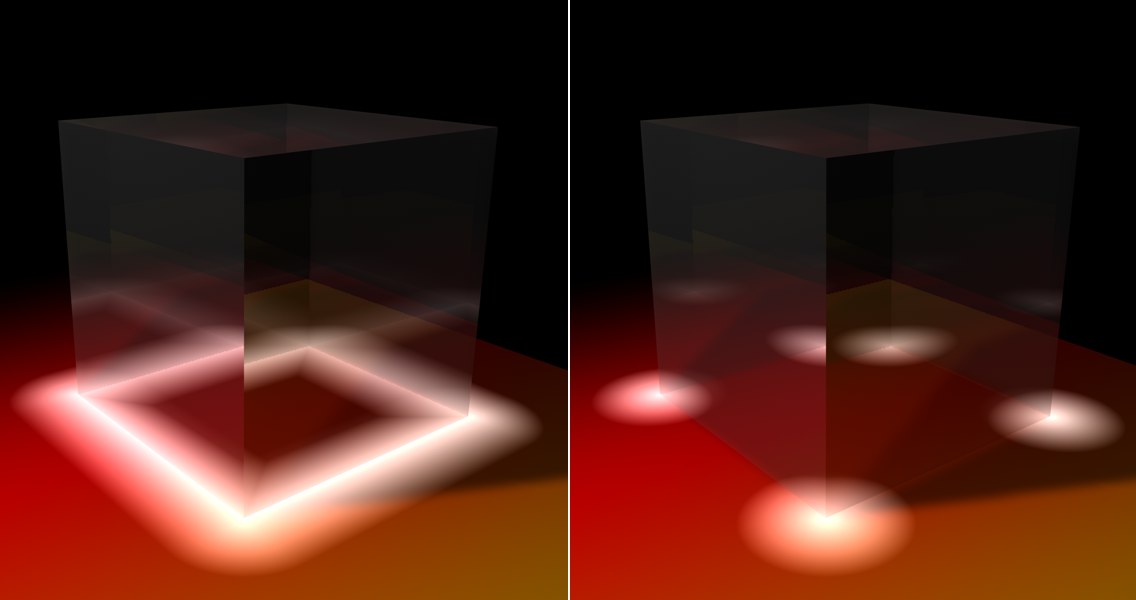 Use Edges enabled (left) and disabled (right).
Use Edges enabled (left) and disabled (right).Enable this option to include edges for luminance effects.
Similar to Use Vertices except it uses the center of each polygon and makes the maximum distance (End Distance at 100%) the radius of the polygon. This helps with the problem of vertices being spread unevenly and gaps happening when an object passes through another.
Falloff function to be used to calculate the Proximal intensity.
Intensity is 100% of the Intensity value at Start Distance, 0% at End Distance and falls off linearly in between.
Intensity is 100% of the Intensity value at Start Distance, 0% at End Distance and falls off by the square of the distance in between.
Intensity is 100% of the Intensity value at Start Distance, 0% at End Distance and falls off distance cubed in between.
Intensity is 100% of the Intensity value between Start Distance and End Distance and 0% everywhere else.
Intensity is 100% of the Intensity value at Start Distance and falls off as the inverse of distance and is clamped to 0% at End Distance.
Intensity is 100% of the Intensity value at Start Distance and falls off as the inverse of distance squared and is clamped to 0% at End Distance.
Intensity is 100% of the Intensity value at Start Distance and falls off as the inverse of distance cubed and is clamped to 0% at End Distance.
This gives a smoother falloff when using Proximal for bump mapping or displacement.
Allows for different possibilities when blending each sampled point together. For instance, the Add type of blend makes very blown out values, necessitating the user to tweak the values to achieve a good result. The modes Lighten, Screen, Difference and Exclusion increase the ease of achieving the desired effect. The Screen blend type is in most cases the best choice, as it yields aesthetically pleasing results.
The distance at which the object causes 100% luminance.
The distance at which the object no longer affects the surface luminance. A value of 100% means 100 m. However, when using Polygon Radius, the percentage value is the same as the polygon radius, which of course can be different for each polygon.
Maximum intensity that each object / particle adds.