Options
This value (which is modified interactively during sliding) can be measured in percent when Offset Mode is set to Proportional. Values of -100% and +100% can be used to make the edge points reach neighboring edges (note the congruent points that can be melted using the ![]() Optimize...
Optimize...
If Offset Mode is set to Fixed Distance, absolute values can be defined, which are then the absolute distance of the edge points from their initial position.
Use this value (can be adjusted interactively in the Viewport via
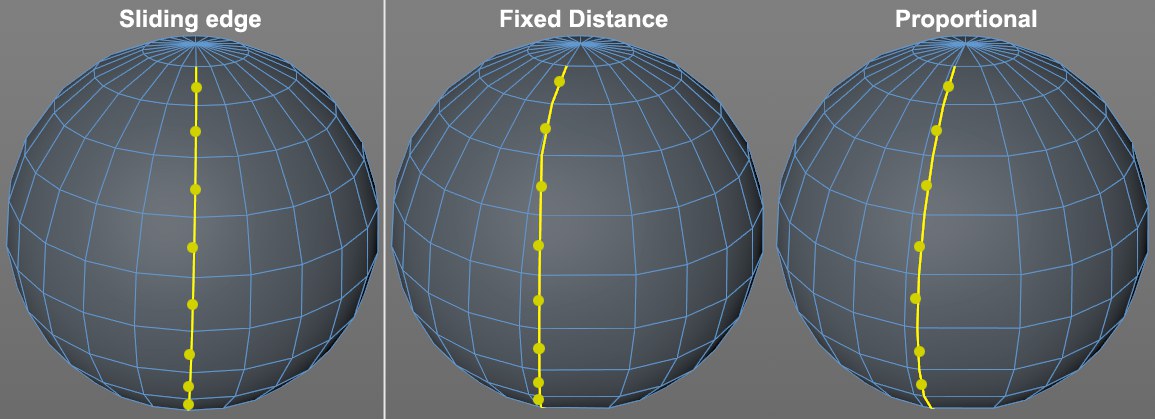 Fixed Distance allows edges to slide congruently (often too far); Proportional will most likely deliver the desired result (congruent edge loops).
Fixed Distance allows edges to slide congruently (often too far); Proportional will most likely deliver the desired result (congruent edge loops).Use this mode to define how edges will slide using Offset:
- Fixed Distance: The edge points will slide parallel a congruent distance.
- Proportional: The edge points will not slide a congruent distance but rather in a distance that is a percentage of the distance to the next point. Using this setting and by
Ctrl/Cmd clicking you can create the following edge profiles:
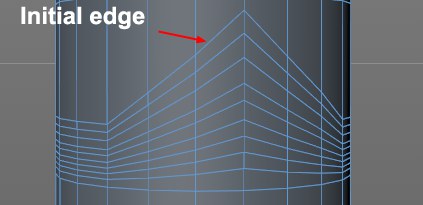
If enabled, the sliding edge points can be moved to their neighboring points and no further.
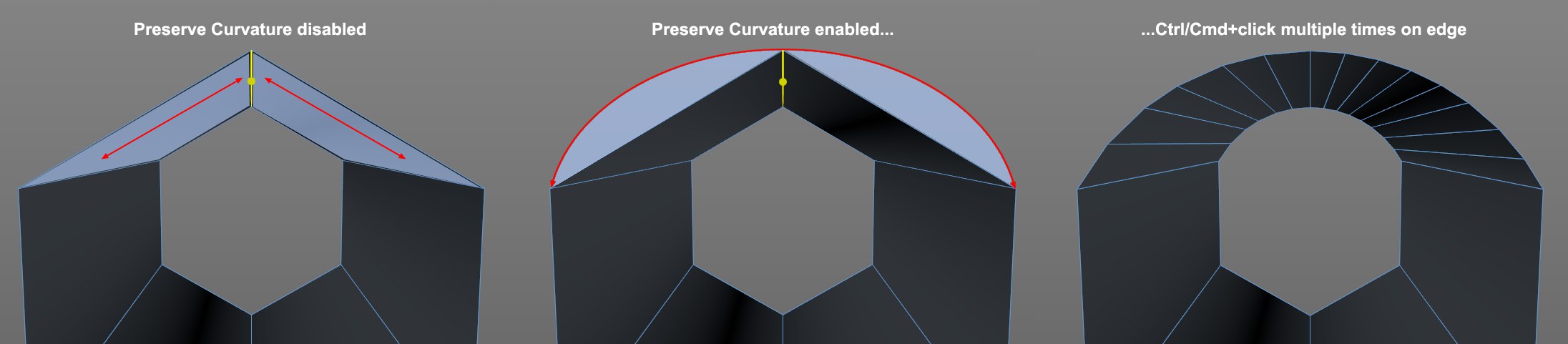 The yellow edge on a 6-sided cylinder slides on various surfaces (blue).
The yellow edge on a 6-sided cylinder slides on various surfaces (blue).If disabled, the sliding edge will slide on the surface plane of both polygons. If this option is enabled, an arc will be created consisting of each sliding edge’s end point and both neighboring points along which the edge points will slide. This can, for example, be used to quickly create any number of subdivided arcs (simply click a corresponding number of times on the New Transform button).
If enabled (press the
If negative values are used for Offset, the same effect can be achieved as shown at top right of the above image by clicking multiple times on New Transform.
When in Use Point mode, the distance a given point should be moved can be entered manually using this field.