Shader Properties
Intensity [0..+∞%] / Variation [-∞..+∞%]
The Intensity controls the overall brightness of the color reflexes. A value of 0 means no effect at all, while bigger values result in brighter color reflexes. Variation defines how many times the gradient is repeated within the defined range.
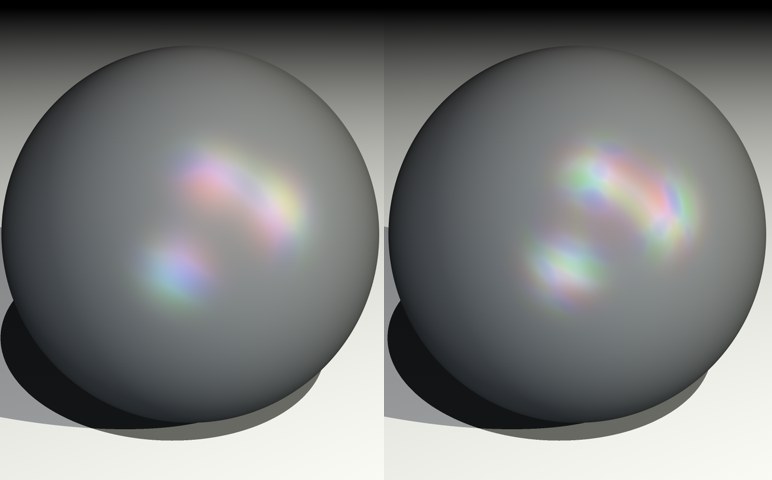 Variation set to 100% (left) and 200% (right).
Variation set to 100% (left) and 200% (right).In combination with the Variation parameter, Out Of Range Type controls if and how the gradient is repeated. Experiment with the Stop, Mirror and Tiling modes to see the effect. With Stop, the gradient is applied once only and the last color is used for the outer areas that are out of range. With Mirror, the gradient is mirrored when it is repeated to avoid seams. With Tiling, the gradient is repeated according to the Variation value.
The gradient will only be displayed once. In the remaining areas, only the last color will be repeated.
The color range will be mirrored each time it is repeated, as defined by the variation setting.
The color range will be repeated, as defined by the variation setting.
The Spectrum gradient defines the colors for the spectral reflexes.
If you enable this option, the shader is optimized for cylindrical surfaces and you can render wedge-shaped, prismatic color effects, such as those seen on CD surfaces.
Width defines how far the gradient spreads out.
 Left: greater width; right, less width
Left: greater width; right, less widthNormally the entire rainbow colored spectrum is visible only if the angle between the light source and the camera forms a straight line. Increasing the Peak value allows you to generate a larger color spectrum.
W Factor defines the starting point of the prismatic effect, based on the center of the surface. A value of 1 makes the gradient start from the exact center of the surface. Values above 1 offset the gradient away from the center, and values below 1 shift it more towards the center.
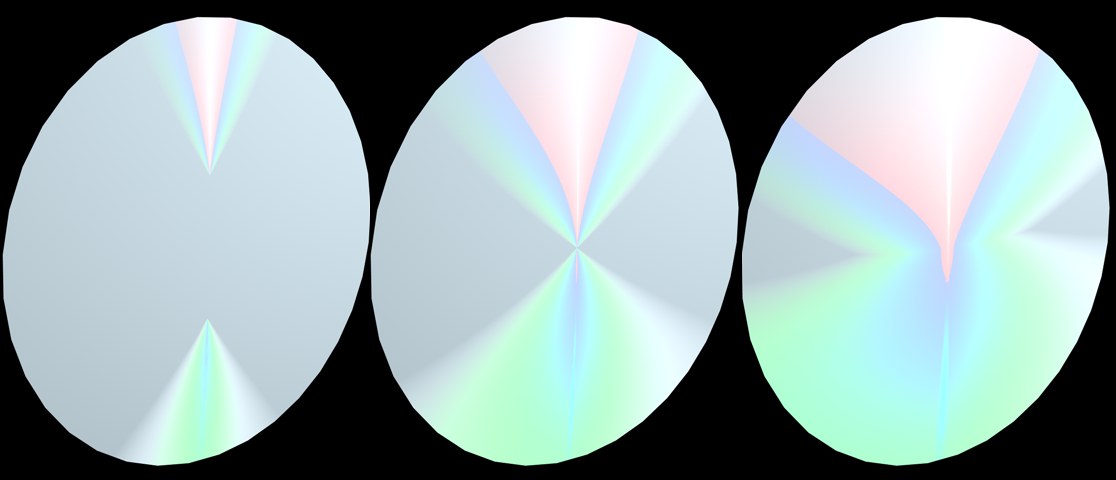 W Factor 1.5, 1 and 0.7
W Factor 1.5, 1 and 0.7Diffuse Intensity controls the intensity of the actual spectral effect. Increasing the value results in overblown colors.
 Diffuse intensity 0.3 and 0.8
Diffuse intensity 0.3 and 0.8Diffuse Variation scatters the spectral effect by bringing in random colors from the gradient.
 Lesser and greater Diffuse Variation values.
Lesser and greater Diffuse Variation values.Here you can define how the spectral gradient is projected onto the surface, with reference to the object coordinate system. If you can’t see the CD effect immediately, you probably need to adjust this parameter.