Filter
Almost any type of element that can be displayed in the viewport can be switched on or off here on the Filter tab. The options are self-explanatory except for the following:
This refers to environment objects such as the Floor, Background, etc.
This refers to elements that do not fall into any other category such as loudspeakers, etc.
When multiple objects are selected a small object axis will be displayed for each. Use this option to turn the display of these axes on or off.
This refers to the axis bands that appear in the viewport when the Move tool or Scale tool is selected (these bands enable you to move or scale along a plane).
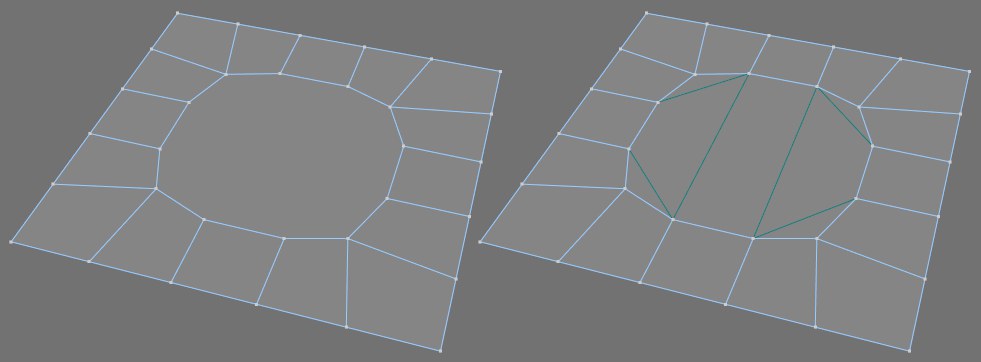 N-Gon Lines disabled (left) and enabled (right).
N-Gon Lines disabled (left) and enabled (right).Each n-gon will be internally triangulated for rendering or animation. You can display these triangles in the viewport by enabling this option.
Disables the Display tag’s integrated Ghosting functionality.
Use this setting to define the visibility of the guidelines (as an object or dynamically).
This setting can be used make a monotone surface out of the background’s grayscale gradient (which will not be rendered) displayed in the Viewport.
Enable this option to display the target or rotational center point as a Navigation Cross in the Viewport when it is zoomed or rotated.
Many objects have these orange handles with which you can, for example, interactively modify a cube’s size. This option lets you enable or disable the handles (e.g., if they bother you when working with ProRender previews).
Furthermore, this setting also affects the center point display for Null objects
Enables/Disables the display of Null objects.
Enables/Disables the display of polygons.
Enables/Disables the display of Splines.
Enables/Disables the display of Generators.
Enables/Disables the display of Subdivision Surfaces.
Enables/Disables the display of Deformers.
Enables/Disables the display of cameras.
Enables/Disables the display of lights.
Enables/Disables the display of Particles.
Enables/Disables the display of Joints.
Enables/Disables the grid display.
If the Workplane does not lie on the default XZ plane, 2 grids will be visible in the Viewport. This option can be used to toggle the display of the default grid.
Enables/Disables the horizon display.
Enables/Disables the World Axis display.
Enables/Disables the bounding box display.
Enables/Disables the HUD display.
Enables/Disables the Subdivision Surfaces mesh display.
Elements that can be selected (points, edges, polygons) will be highlighted when the cursor lies over them.
Enable this option of objects should be highlighted with an outline when the mouse approaches.
Enables/Disables the Highlight Handles function.
Enables/Disables the display of axes.
Deactivates the display of the unsmoothed Subdivision Surfaces Cage object in point, edge or polygon mode.