![]() Sketch Material
Sketch Material
Sketch Material
Sketch and Toon’s lines may each have their own material, the Sketch material. As with standard Cinema 4D materials, the Sketch material has dozens of properties you can set on various tabs in the Material Editor or Attribute Manager. By combining these properties, you can create almost any look for the lines, from gritty chalk to a thick marker to advanced brush effects.
- The first Sketch material you create is assigned automatically as the default visible material in the Sketch and Toon post effect. In other words, by default all objects will use the first Sketch material you create for their visible lines.
- In the Material Manager, choose Create / Materials / New Sketch Material. If the Sketch and Toon post effect has not yet been added, it will be added automatically provided this option is enabled in the Sketch and Toon preferences.
Sketch and Toon also has a number of automatic setup options to help you work faster. You will find these settings in the Sketch and Toon main preferences, in the Sketch and Toon section of the Cinema 4D preferences.
To add the Sketch material using the automatic setup:
Do one of the following:
- In the Cinema 4D render settings, click the Effects button and select Sketch and Toon from the menu that appears. A new Sketch material will be created and assigned to the post effect if this option is enabled in the Sketch and Toon preferences.
- Select an object in the Object Manager, choose Tags / Compositing tag / Sketch Style. A Sketch Style tag will be added to the object. If the Sketch and Toon post effect has not yet been added, it will be added automatically.
To assign the Sketch material globally to objects:
- Drag & drop the material into the Default Visible or Default Hidden box in the Sketch and Toon post effect.
To assign the Sketch material to a specific object:
Do one of the following:
- Drag & drop the material onto the object in the Object Manager or viewport. A Sketch Style tag will be created with the material assigned.
- Drag & drop the object into the Sketch material’s Assignments box (Assignment tab).
- Add a Sketch Style tag to the object and Drag & drop the material into the Default Visible or Default Hidden box on the tag’s Lines tab.
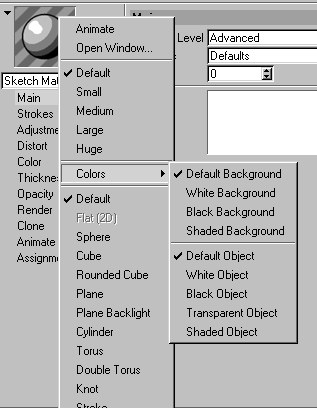
The Sketch material uses all the standard preview options from Cinema 4D, plus some new ones for Sketch and Toon itself. To access these settings, right-click (Windows) or Command-click (macOS) the preview. The Shaded Background and Shaded Object settings use the post effect shading for the background or object.