Clone
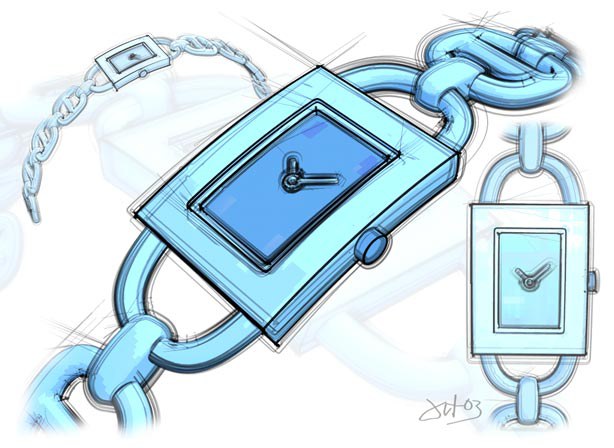 Image ©2003 by Artur Bala.
Image ©2003 by Artur Bala.Cloning is the key to eye-pleasing sketch effects such as for the watch above where multiple faint lines are offset from the geometry.
Enable the Clone Strokes option to switch on cloning.
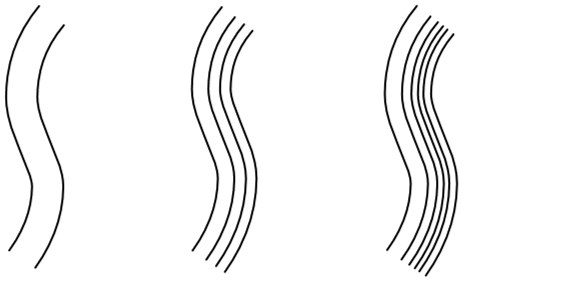 From left to right: Repeat set to 1, 3, and 5.
From left to right: Repeat set to 1, 3, and 5.This is the number of clones per line. Keep in mind that the more clones you use, the longer it takes Sketch and Toon to render the lines.
 Original, Start = 20%, End = 20%, Start & End = 20%, With variation
Original, Start = 20%, End = 20%, Start & End = 20%, With variationUse the Start and End values to make the clones shorter than the original lines. They define where the clone should start and end as a percentage of the original line’s length.
The Variation values let you vary the start and end for each clone.
Use this setting to define where the end of the clone line should lie, calculated as a percentage of the original line.
Use this setting to vary individual strokes.
![]() Variations
Variations
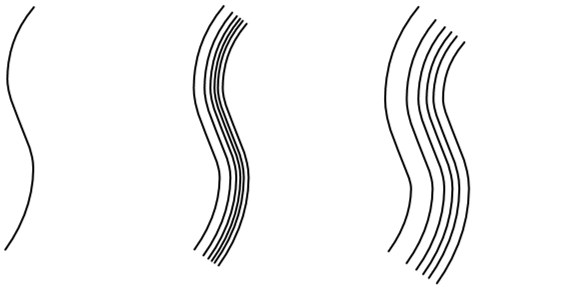 From left to right: Offset set to 0, 25, and 50.
From left to right: Offset set to 0, 25, and 50.The Line Offset controls how far apart the clones are from the original line. The value defines the maximum distance in pixels between the original line and the furthest clone. Note that if the value is set to 0, the clones will be in the same position as the original line and may not be visible (see left line, above).
The Distribution value defines which type of random pattern is used to space out the clones: Uniform or Gaussian.
You can vary the thickness of each clone using the Thickness box. 0% means no variation, 100% means maximum variation.
The Scale settings define the global thickness and opacity of the clones as a percentage of the original line’s thickness and opacity.
You can vary the opacity of each clone using the Opacity box. 0% means no variation, 100% means maximum variation.
The Scale settings define the global thickness and opacity of the clones as a percentage of the original line’s thickness and opacity.
These values vary any distortion effects applied to the original line (Distort tab) for each clone. The Distort value defines the amount by which the strength of the distort may vary (increase the value for more variation per clone).
The Offset offsets the position of the distortion’s coordinates.
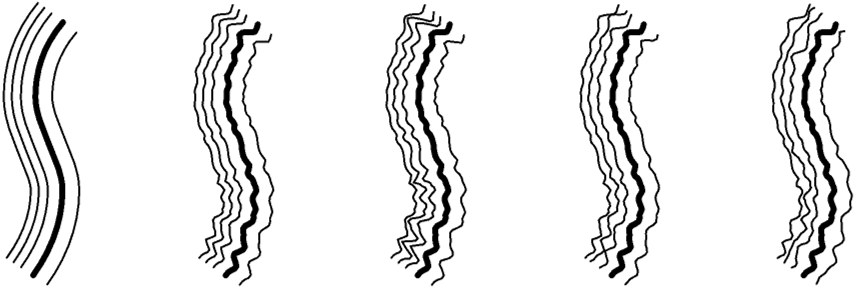 Original, Distort = 100%, Low Distort Offset, High Distort Offset
Original, Distort = 100%, Low Distort Offset, High Distort OffsetBy default, each clone is the same color as the original line. To make each clone a random color instead, enter the percentage variation for the H, S and V values into the appropriate box. 0% means no variation, 100% means maximum variation.
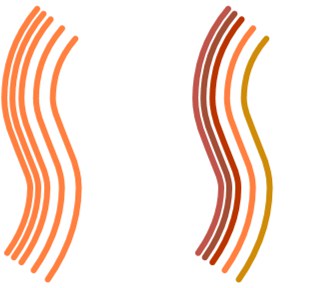 Original, with HSV-Variation
Original, with HSV-VariationSee H.
See H.
These values modify the original stroke’s offset, overshoot and rotation values (defined on the Adjustment tab) for each clone. Keep in mind that if the original stroke has no adjustment properties, then changing these variation values will have no effect (100% variation of nothing results in nothing).
0% means no variation, 100% means maximum variation.
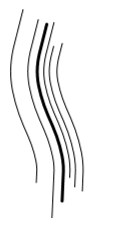
The picture above demonstrates Overshoot set to 100% (the original line is the thick one; note how the overshoots for the clones are longer or shorter than the original line’s overshoots).

The Scale value randomizes the scale of each clone. 0% means no variation, 100% means maximum variation.
Use this setting to define a clone’s rotation. 0% will result in no variation, 100% will result in maximum variation.
![]() Transform
Transform
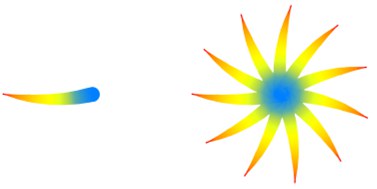 Original line (left) and ten clones with Incremental enabled and Rotate X set to 33° (right).
Original line (left) and ten clones with Incremental enabled and Rotate X set to 33° (right).These settings let you move, scale and rotate the clones.
Enable the Incremental option to transform each clone based on the previous clone’s position, scale and rotation. See the flower example above.
The Pivot setting defines the center of rotation: the start, end or center of the original line (Start, End or Center) or the center of the object (Object).
The Move values define the number of pixels to move the lines in the computer screen’s X and Y directions.
The Variation boxes let you vary the transformation per stroke. 0% means no variation, 100% means maximum variation.
See Move X.
The Variation boxes let you vary the transformation per stroke. 0% means no variation, 100% means maximum variation.
The Variation boxes let you vary the transformation per stroke. 0% means no variation, 100% means maximum variation.
The Variation boxes let you vary the transformation per stroke. 0% means no variation, 100% means maximum variation.
Use this setting to rotate the clones.
The Variation boxes let you vary the transformation per stroke. 0% means no variation, 100% means maximum variation.