Adjustment
The Adjustment tab enables you to make various adjustments to the lines. For example, you can offset the lines from the geometry, rotate them in 3D space and add overshoots.
![]() Stroke
Stroke
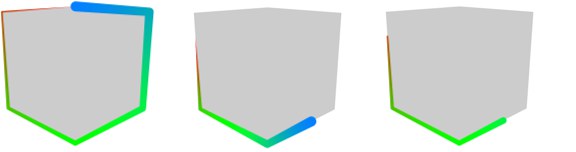 Original stroke (left), resized with Recalculate enabled (center) and resized with Recalculate disabled (right). For the center and right cube, Start and End were set to 40% and 80% respectively.
Original stroke (left), resized with Recalculate enabled (center) and resized with Recalculate disabled (right). For the center and right cube, Start and End were set to 40% and 80% respectively. Resize Strokes
Start [0..100%]
Variation [0..100%]
End [0..100%]
Variation [0..100%]
Recalculate
To shorten the lines, enable the Resize Strokes option and set the Start and End values to where the lines should start and end as a percentage of their original length. Use the Variation values to vary the start and end for each line. Enable the Recalculate option to fit the stroke’s properties such as color and thickness to the start and end of the stroke.
![]() HSV
HSV
 From left to right: original lines and HSV values all set to 20%, 50% and 100%.
From left to right: original lines and HSV values all set to 20%, 50% and 100%.The HSV settings vary the color of each stroke (or line segment if strokes are disabled) based on a percentage variation of the original color. You can enter a separate percentage for hue (H), saturation (S) and value (V). 0% means no variation, 100% means maximum variation.
![]() Screen Offset
Screen Offset
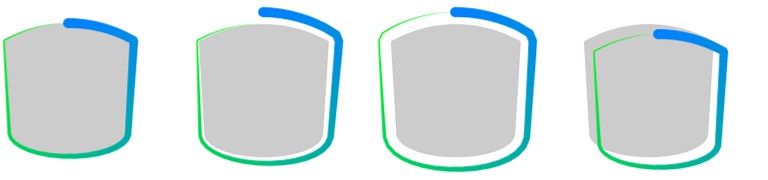 From left to right: original stroke, with Start offset, with Start and End offset, with positive X and Y offset.
From left to right: original stroke, with Start offset, with Start and End offset, with positive X and Y offset. Start [-∞..+∞]
Variation [0..100%]
End [-∞..+∞]
Variation [0..100%]
X [-∞..+∞]
Variation [0..100%]
Y [-∞..+∞]
Variation [0..100%]
The Start and End settings offset the line based on the direction of the Normals at the start and end of the line (center oil tanks). You can also offset the stroke using the X and Y boxes, which define how many pixels to offset the stroke in the computer screen’s X and Y directions (right oil tank). The Variation boxes vary the offset per stroke. 0% means no variation, 100% means maximum variation.
![]() 2D Transform
2D Transform
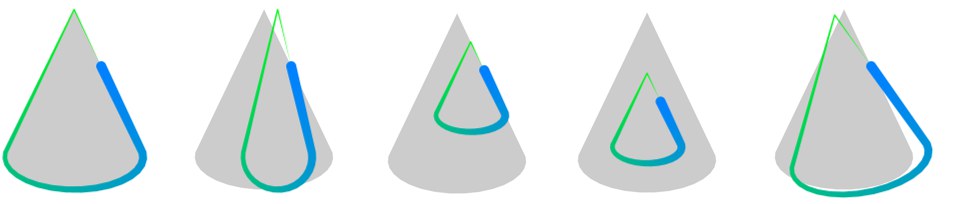 1 Original stroke; 2 Stroke with Scale X; 3 & 4 Scaled stroke with Start pivot (3) and Center pivot (4); 5 Rotate value set to 10°.
1 Original stroke; 2 Stroke with Scale X; 3 & 4 Scaled stroke with Start pivot (3) and Center pivot (4); 5 Rotate value set to 10°. Pivot
Scale X [-∞..+∞%]
Variation [0..100%]
Scale Y [-∞..+∞%]
Variation [0..100%]
Rotate [-∞..+∞°]
Variation [0..100%]
The 2D Transform settings scale and rotate the lines in the two dimensions of the computer screen. The Pivot setting defines the center of rotation and scaling: Start and End for the start or end of the line, Center for the center of the line, or Object for the center of the object. The Variation boxes vary the scale and rotation per line. 0% means no variation, 100% means maximum variation.
![]() Overshoot
Overshoot
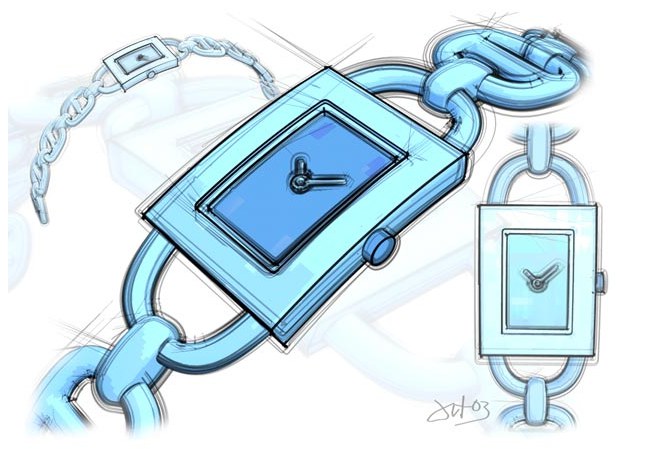 Use Overshoot to add extensions to lines. Image © 2003 by Artur Bala.
Use Overshoot to add extensions to lines. Image © 2003 by Artur Bala. Relative
Start [0..100%]
Start [-∞..+∞]
Variation [0..100%]
End [0..100%]
End [-∞..+∞]
Variation [0..100%]
The Overshoot settings add straight extensions to the lines. The Start and End boxes define the length of the overshoots at the start and end of the line, either as a percentage of the line’s length (Relative enabled) or in pixels (Relative disabled). The Variation boxes vary the length of the overshoots per stroke. 0% means no variation, 100% means maximum variation.
![]() 3D Transform
3D Transform
 1 Original; 2 Movement with P.X and P.Y; 3 Movement with P.Z (i.e. towards or away from the camera); 4 Scale with S.X and S.Y; 5 Rotation with R.H and R.P.
1 Original; 2 Movement with P.X and P.Y; 3 Movement with P.Z (i.e. towards or away from the camera); 4 Scale with S.X and S.Y; 5 Rotation with R.H and R.P. Transform
P [XYZ m]
S [XYZ ]
R [HPB °]
These settings change the position (P), scale (S) and rotation (R) of the lines in three dimensions. The Transform option switches the transformation on or off.