Opacity
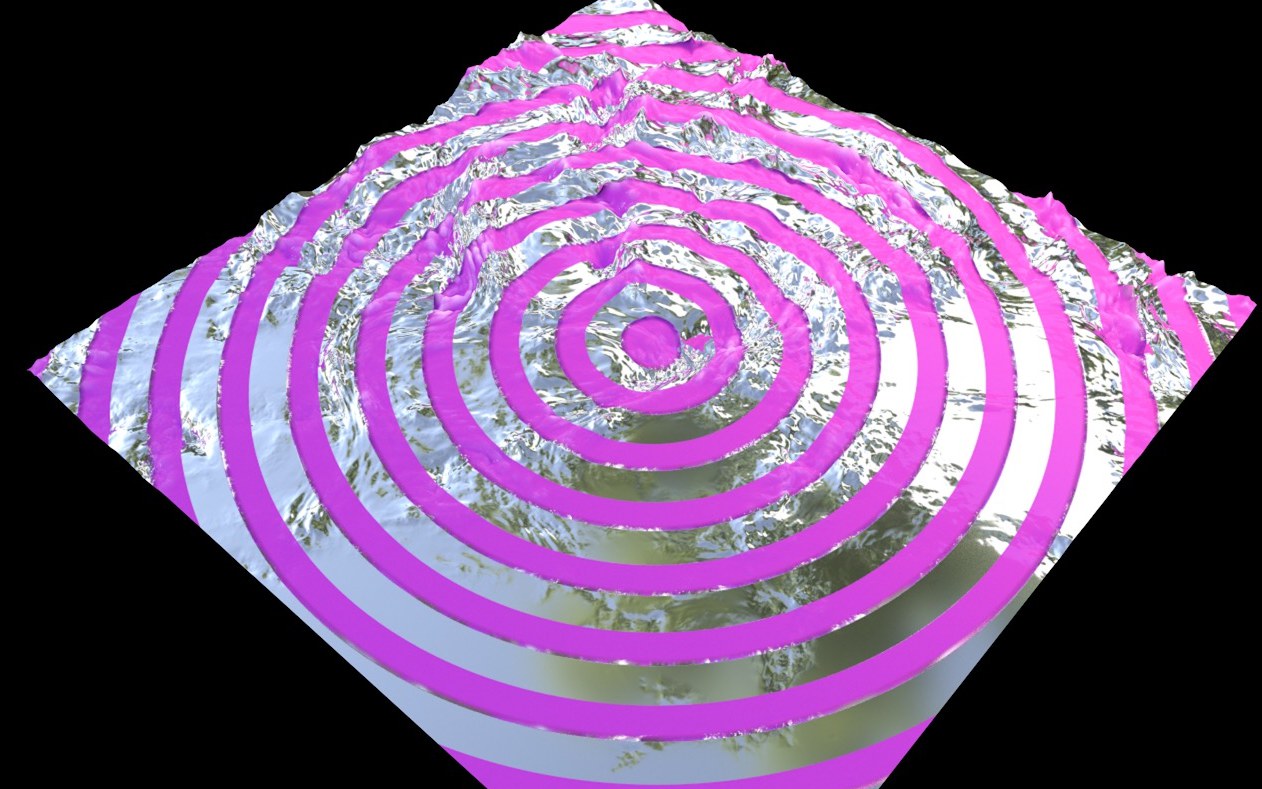 The Opacity setting can be used to render parts of the material as translucent or masked, as in this example. Here, parts of the silver material were masked out in order to make a material beneath it visible.
The Opacity setting can be used to render parts of the material as translucent or masked, as in this example. Here, parts of the silver material were masked out in order to make a material beneath it visible.This setting can be used to define the strength or opacity of a given material. In extreme cases, the material will then work selectively and masked out. Materials can also be made to look soft or faded out on the surface. This effect is comparable with the standard material’s Alpha channel. Contrary to Transparency, the Opacity setting affects all material properties.
This is the opacity or visibility of the entire material. If linked to a texture or Material Node, variations in opacity can be created.
A reduction of Opacity in the material’s Diffuse channel normally leads to the material being colored black. If the Layer Opacity option is enabled, the Diffuse material channel can be used to affect the visibility of the material using its Opacity setting. A material defined only via its Diffuse layer, for example, with an Opacity of 30%, will automatically only be 30% visible. This function is also active if the Layer Opacity option is disabled.
Inverts the Value setting of the Opacity channel. If Value is set to 10%, the material will only appear 10% opaque if the Invert option is enabled. The Invert option ignores the Layer Opacity option.