Reflection
 A Reflection’s roughness is primarily responsible for defining the quality of a given surface. A low amount of roughness will create a smooth and polished-looking surface (see left). However, this can make a surface look artificial and too perfect. Real-world surfaces often have slight signs of use or wear, or dirt on them. At the center and right of the series of images, increasing Roughness values are applied to make the surface increasingly matter and dull.
A Reflection’s roughness is primarily responsible for defining the quality of a given surface. A low amount of roughness will create a smooth and polished-looking surface (see left). However, this can make a surface look artificial and too perfect. Real-world surfaces often have slight signs of use or wear, or dirt on them. At the center and right of the series of images, increasing Roughness values are applied to make the surface increasingly matter and dull.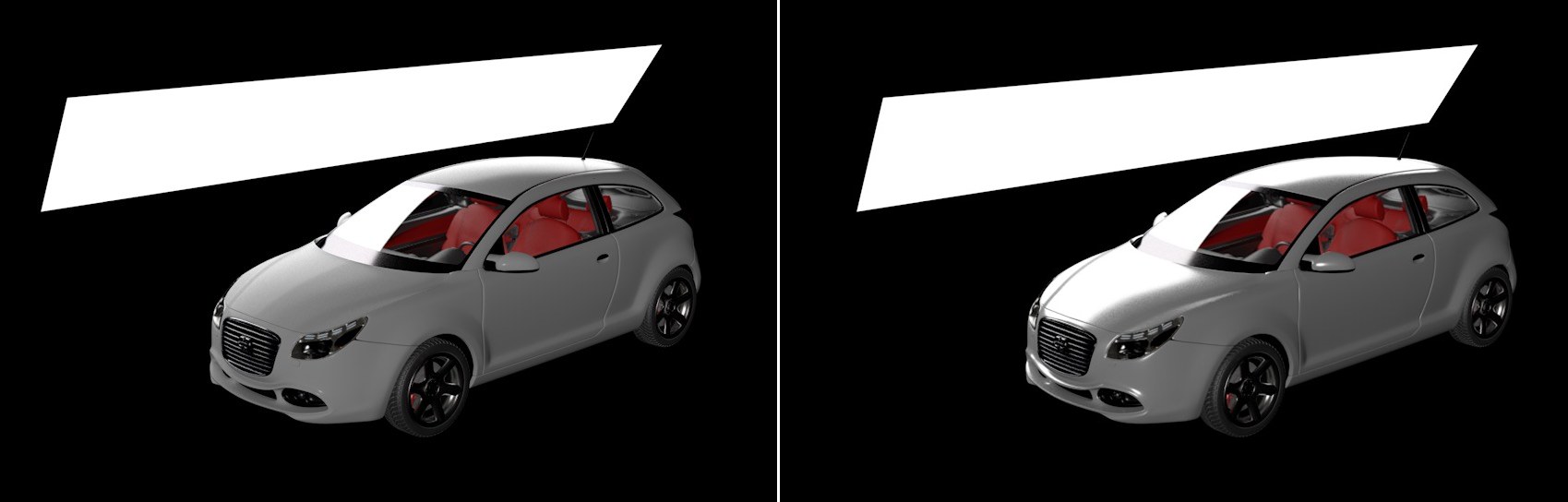 The intensity of the Reflection can also be controlled using the Fresnel refraction index. A smaller refraction index will allow intense reflections in areas viewed at very flat angles (see left). Larger refraction index values will allow reflections to also be viewed perpendicularly (see right). In these renderings, all other Reflection settings remained identical. Only the Fresnel value was modified.
The intensity of the Reflection can also be controlled using the Fresnel refraction index. A smaller refraction index will allow intense reflections in areas viewed at very flat angles (see left). Larger refraction index values will allow reflections to also be viewed perpendicularly (see right). In these renderings, all other Reflection settings remained identical. Only the Fresnel value was modified.This setting can be used to define a material’s reflective properties. Many of the available options closely orient themselves to the standard material’s Reflektivitätchannel.
Here you can define the color value with which the reflection should be multiplied. Dark and deeply saturated colors will automatically lead to correspondingly less reflection. Note that several of the presets in the Fresnel Mode already create colored reflections. If you want to assume the Diffuse channel’s coloring in the reflection, the Diffuse Tint can be used.
This is a multiplier for the reflection’s brightness. Values in excess of 100% will lead to an amplification of the reflection over and above the normal measure.
Here, the mixing of the Color defined in the Diffuse material channel can be defined. If Diffuse Tint is set to 0%, this color will be covered completely by the reflection (if its Opacity is set to 100% and not Fresnel function is used). Larger Diffuse Tint values will superimpose the reflection’s color with that of the Diffuse channel.
Use this setting to control the dispersion in the reflection. The larger the Roughness value, the more blurry and matte the reflection will be. The material will then appear muted and rough. Generally speaking, there are only very few real-world surfaces that are perfectly smooth and polished. A little roughness in the reflection generally makes it look more realistic. Increasing Roughness values will, however, increase render times for the material accordingly since the increased dispersion requires more memory.
This property represents the intensity of the Reflection channel. Here you can control the reflection’s intensity in percent or define its opacity via Nodes or textures.
This setting uses falloff curves to define the divergence from the ideal relationship between incidence and exit angle.
- Beckmann is a physically correct and fast render model that works will for most materials.
- GGX very broadly disperses the render samples and is therefore particularly well-suited for metal and rough surfaces.
- Phong is similar to Beckmann but disperses more heavily in the border regions – but much less than GGX.
- Ward is very similar to Beckmann but overall somewhat more focused. It is well-suited for surfaces such as rubber or skin.
- Anisotropic steers the refleced render samples away and produces a distorted reflection, as is characteristic on surfaces with ridges or scratches.
See also Type.
Here you can define which simulated progression the scratches or ridges on the surface should have that cause the distorted reflection.
- Keines calculates a linear progression of scratches as is common with brushed metals
- Radial simulates circular scratches, as can often be seen on the bottom of a kitchen pot
- Radial Pattern simulates overlapping, circular scratches, as can be found on working surfaces in a professional kitchen, for example, or as decoration on a wristwatch
Defines the intensity of the distortion in the reflection.
Defines the depth of the ridges or scratches.
Defines the distance between the scratches. A larger value will move the scratches correspondingly closer together.
Defines the direction of the simulated scratches and therewith the direction of the distortion of the reflection.
Rotation [-5729577951308232523776..5729577951308232523776°]
Rotates the scratch pattern.
Tiles U [1..10000]
Tiles V [1..10000]
The number of pattern repetitions in the texture tile’s U and V direction.
As with the standard and physical materials, various modes are available for calculating the falloff of reflection intensity:
- None will calculate the reflection with a uniform intensity independent of the angle from which the surface is viewed. A variation of the reflection’s intensity can nevertheless still be created using the Opacity setting.
- Artistic makes it possible to individually define color and intensity of the reflection depending on the angle from which the surface is viewed.
- Dielectric is designed for use with transparent reflection layers such as water, glass, transparent lacquer, etc. Numerous presets make it easier to simulate reflections on a realistic-looking transparent material.
- Conductor is best suited for opaque reflective layers, e.g., metals and minerals. In some cases, the reflections will be colored automatically. Numerous presets make it easier to simulate reflections on metallic surfaces.
This setting defines the opacity of the reflection in regions that are primarily viewed perpendicularly. The size of these regions and their reflective transition to regions viewed at flatter angles is defined by the Fresnel Exponent setting.
This color value makes it possible to color reflections viewed at flatter angles separately.
This setting multiplies the selected edge color, which also affects the edges’ brightness.
This setting defines the opacity of the reflections in regions viewed at flatter angles. The size of the region in which the reflection lies is defined using the Fresnel Exponent setting. Small exponents enlarge the area that can be affected by the Edge Color, Edge Intensity and Edge Opacity values.
A larger Fresnel Exponent value decreases the size of the reflection’s edge areas that lie in regions viewed at flatter angles. This results in these regions also show the coloring and intensity of the reflection as the areas viewed perpendicularly. The settings meant for the regions viewed at flatter angles will then also be used more for surfaces viewed perpendicularly.
This is a list of different refraction indices of dielectric materials such as glass and water.
If the dielectric material you want simulate is not included in the Presets list, you can enter a custom refraction index here. Refraction indices are physical values that define a material’s reflective or refractive behavior. Various lists of refraction indices of real-world materials can be found online.
This is a list of various refraction indices for metals such as aluminum, gold and silver. Note that the coloring of the reflection can be affected depending on the selection made.
This vector defines the refraction index separately for red, green and blue portions of the reflection.
This vector defines the intensity of the red, green and blue color portions in the reflection and is therewith primarily responsible for coloring the reflection for metal surfaces.
Normal Mode
Strength [0..100%]
Bump Map
Bump Strength [-∞00..+∞00%]
UV Epsilon [0.001..100000%]
3D Epsilon [0.001..100000%]
Normal Map
Normal Strength [-∞00..+∞00%]
Presets
Flip X
Flip Y
Flip Z
Swap Y and Z
Space
Normal
Since the angle of the surface viewed plays a role when a reflection is viewed, the Normal directions can be used to affect the reflections. This menu can be used to define if the Normal direction of the Bump or Normals channel or a custom Normal direction should be used. For a detailed description of all options, check out the Diffuse channel’s page.